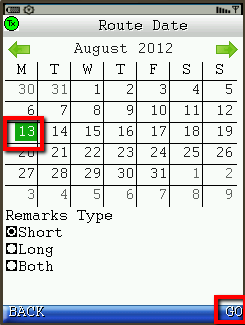This article will assist you in determining which module of the X Dispatch Software Suite is best suited to handle your recurring work.
Differences between On Demand Recurring Orders and X Route Routed Work
There are a number of differences between Routed work, and Recurring On Demand work. Some key points to note are:
- Routed work is better suited for handling work where this is 1 pick up and multiple deliveries, or multiple pickups with 1 delivery point. Recurring On Demand orders are best suited to handle a point A to Point B scenario.
- Parcel tracking is another main difference. On Demand Recurring orders are able to track parcel movement from Pickup, Receive at dock scan, and finally Delivery scan. The X Route side of the application is able to track a parcel through every stop, and over a number of routes.
- Rating/Driver pay is another main difference between routed and Recurring On Demand work. The Recurring On Demand orders have a more robust rating system, and is more dynamic, whereas the routed side is more straightforward, and allows for more simplified rating system.
- Routed work and On Demand work displaying in X Mobile. Routed work displays as a manifest listing all the individual stops: pickup, delivery, load, etc. where are as the On Demand side only displays the individual order, and each order contains the pickup and delivery location.
- Routed work when displayed on an invoice will show the contract amount, and then each individual stops information. The Recurring On Demand side will show just like an On Demand order, and display the origin and destination address along with all of the item charges.
Operational Differences
On Demand recurring orders are intended to handle a Point A to Point B scenario. An On Demand Recurring order handles 1 pickup location and 1 delivery location.
X Route routed work is intended for work where there is a single pick up location, and multiple delivery locations, or vice versa.
Parcel Chain of Custody
As X Route is built to handle distribution work, the parcel chain of custody is more robust than it is for the Recurring On Demand side of the application. As you will see in the screenshot you can view a single parcel's full chain of custody, and view all the stops that the specific parcel is assigned to. In addition, you can view the chain if the parcel is chained to a stop on another route.
The On Demand side of the application was built to handle Point A to Point B work. The parcels are only tracked on that specific order between pick up location and delivery location. The On Demand parcels can only be tracked through Received at dock scan, Pick up scan, and Delivery scan.
Routed Rating
- Customer Billing and Rating for routed work is handled via the contracts in X Route -> Contracts. There are a number of options available for Contract billing.
The contract amount allows you to specify a set amount for billing the customer. If you bill your customer weekly, monthly, etc. a flat rate regardless of how much work they do in a week, month, etc.
- The stop rate option allows you to specify each individual stop rate. You will need to specify the rate on each of these contract stops.
For the imported route stops you can set up a route stamp on the customers rate chart, and specify the rating for the imported stops there. The options for rating are Zones, Flat Rate, Percentage of another chart, and Weight.
When rating imported route stops using the Zones option, the stamp rate chart will allow you to determine the rating based on the addresses zone from the zones table.
When rating imported route stops using the Flat rate option you will simply specify the amount to bill for each imported stop.
- Using the "Percentage of another chart" option will allow you to have 1 stamp rate chart setup, and adjust other customers rates based off of that chart by a specified percent.
- When using Weight rating you can specify a zone, and set up Weight rating for any delivery that goes to an address in that zone.
Routed Driver Pay
On the Routed side of X Dispatch the driver pay is handled in route planning, on the route form. You can access this by right clicking on the route, and selecting Open -> Route.
On the route form there is a list of Pay Style options to choose from.
Recurring Order Rating
- Recurring order rating has the same flexibility as On Demand order rating, as it uses the same form as all other On Demand orders.
Under the charges tab you can enter all available items to the recurring order. You can have them rate the same as the customers rate chart allows, or enter the values in manually.
Manually entered values will show up with the value (User Override) in the Rate Explanation column for that item under the charges tab.
Recurring Order Driver Pay
- Driver pay is based off of the amount charged to the customer on the order.
The percent that driver receives is based off of human resource form. as well as Driver split % on each item.
Items are configured in "Maintenance -> Items."
Driver pay can also be manually set.
Displaying Routes and Recurring Orders in X Mobile
- Routed work is downloaded to the device by the driver each date. Once X Mobile is launched click on "Route Manifest -> Get New Route." Select the date, and click GO.
This will download any routes that are assigned to that driver on that day, and display them on the screen. Select the route and click DONE.
The assigned route stops will be displayed in the same sequence as they are in X Route. Your driver will click on the stop to proceed with the parcel scan and/or completion of the route stop.
When making the selection between Routed and On Demand work you will select "Orders & Msgs" for On Demand work and "Route Manifest" for routed work.
As for the On Demand orders once they are assigned to the driver the orders will show up on the device automatically. When this happens your driver will be prompted with a message and an audible tone alerting them that they have a new order.
Like the Routed side the On Demand orders will display the specific order information.
Displaying Routes and Recurring Orders on Invoices
- Routed work is displayed differently in an invoice then On Demand work. Routed work displays the contract ID, and then the associated route stops when billed by contract.
When the Route is being billed by the stop using route stamps it will display the item information for each stop.
Recurring orders will display the same as On Demand orders when viewing the invoice. The invoice can display the orders pickup, destination, and all order items.