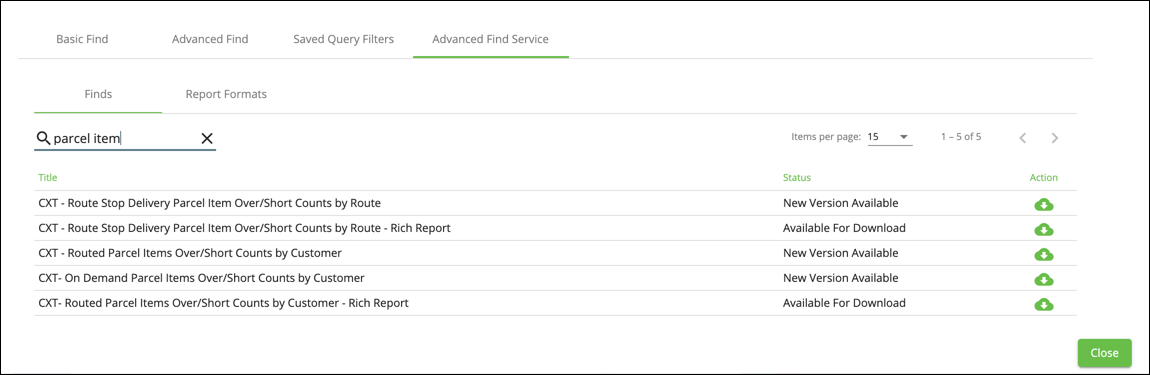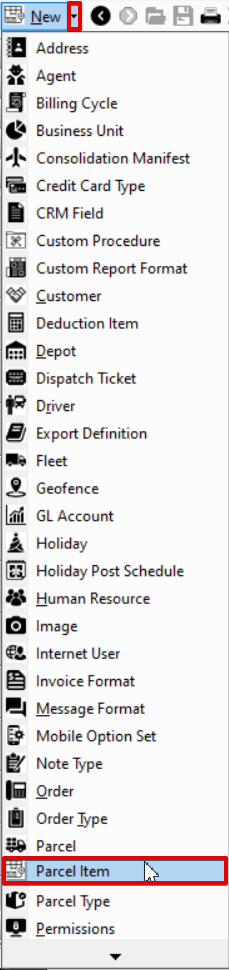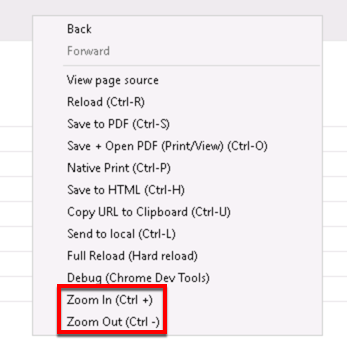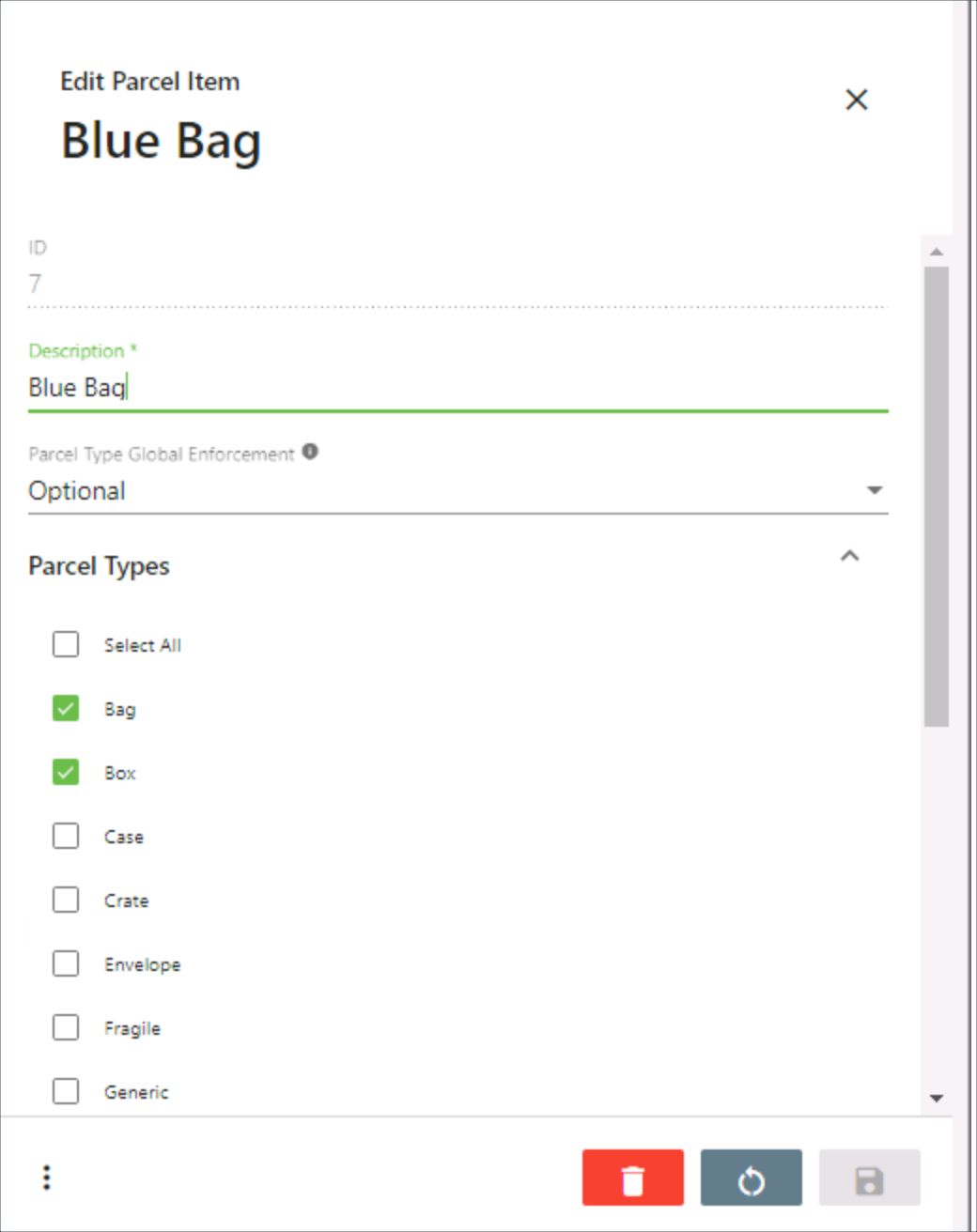Requires X Dispatch 19.2 or newer.
Parcel items are individual items, or inventory, inside of a main parcel. Parcel items are linked to specific parcel types. You can create custom parcel items with a required quantity input that is nested under available parcel types for each customer to capture the information from Nextstop users.
You can use Find (BETA) to run reports for parcel items and download additional reports via the Advanced Find Service.
| Field Name | Description |
|---|---|
| Active | Displays a green check for active parcel items and a red x for inactive parcel items. |
| Description | Description of the parcel item. |
| ID | Auto-generated ID for the parcel item. This field cannot be edited. |
| Parcel Type Global Enforcement | The default global enforcement for parcel items with associated parcel types.
This can be overridden in the customer record. See Customers. |
How to Add a Parcel Item
- Go to Maintenance > Parcel Item.
- Click the button.
Alternate Steps
- Click the arrow next to the New button, or press Alt + N keys.
- Select Parcel Item.
How to Edit a Parcel Item
- Go to Maintenance > Parcel Item.
Click the parcel item you would like to edit or right-click the row and select Edit.
The right-click menu option Open in New Window will open the edit form in a window that can be moved around.
How to Deactivate a Parcel Item
- Go to Maintenance > Parcel Item.
Right-click the parcel item you would like to deactivate.
Select Deactivate.
How to Delete a Parcel Item
You cannot delete any parcel items that have been used.
- Go to Maintenance > Parcel Item.
Click the parcel item you would like to delete.
Click the button.
Section Functions
You can customize which columns you would like to view and arrange the order by clicking the Edit Grid Layout icon . Requires X Dispatch 19.1 or newer. You can switch between a table view and a card view by clicking on the Card View icon or Table View icon . Requires X Dispatch 21.0 or newer. You can zoom in or out of Next Dispatch pages in X Dispatch by right clicking on the page (other than on a card or table) and selecting Zoom In or Zoom Out, or use the Ctrl + or Ctrl - keys. Use the checkbox at the beginning of each row, or at the top of each card, to select multiple records. Quick Tip No more than 2 windows can be open or edited at a time. Right click on a row or card to view right click menu options.Customize Grid Layout
Change View
Zooming Settings
Select
Right Click Menu
Parcel Items Form
| Field Name | Description |
|---|---|
| ID | Auto-generated ID for the parcel item. Read-only field displayed when editing a parcel item. |
| Description | Required. Description of the parcel item. |
| Parcel Type Global Enforcement | The default global enforcement for parcel items with associated parcel types.
This can be overridden in the customer record. See Customers. |
| Available Parcel Types | All available parcel types. Check the boxes of the parcel types you would like this parcel item to be available on. This can be overridden in the customer record. See Customers. |
| Allowed Parcel Types | The selected parcel types the parcel item is available on. This can be overridden in the customer record. See Customers. |