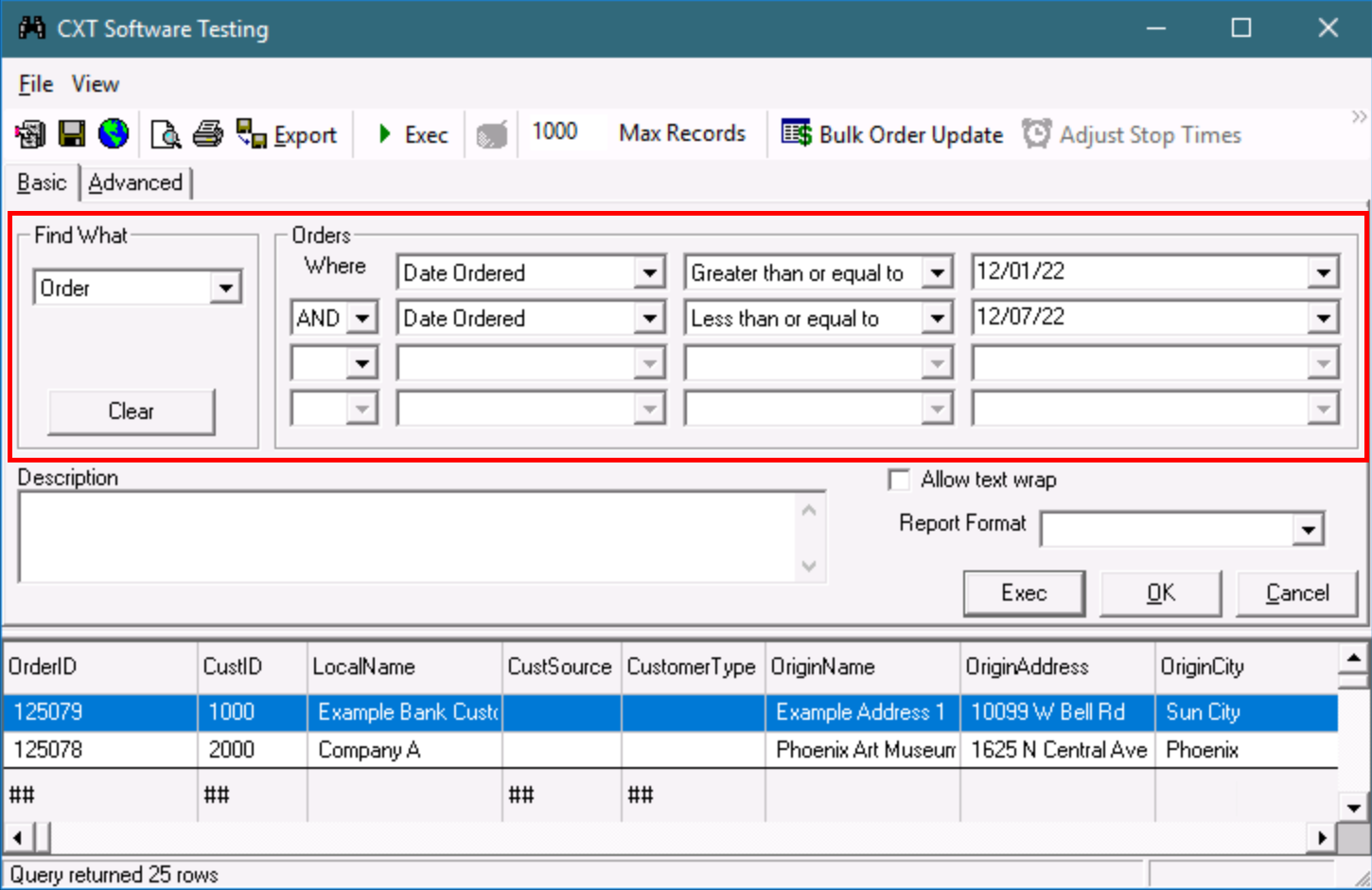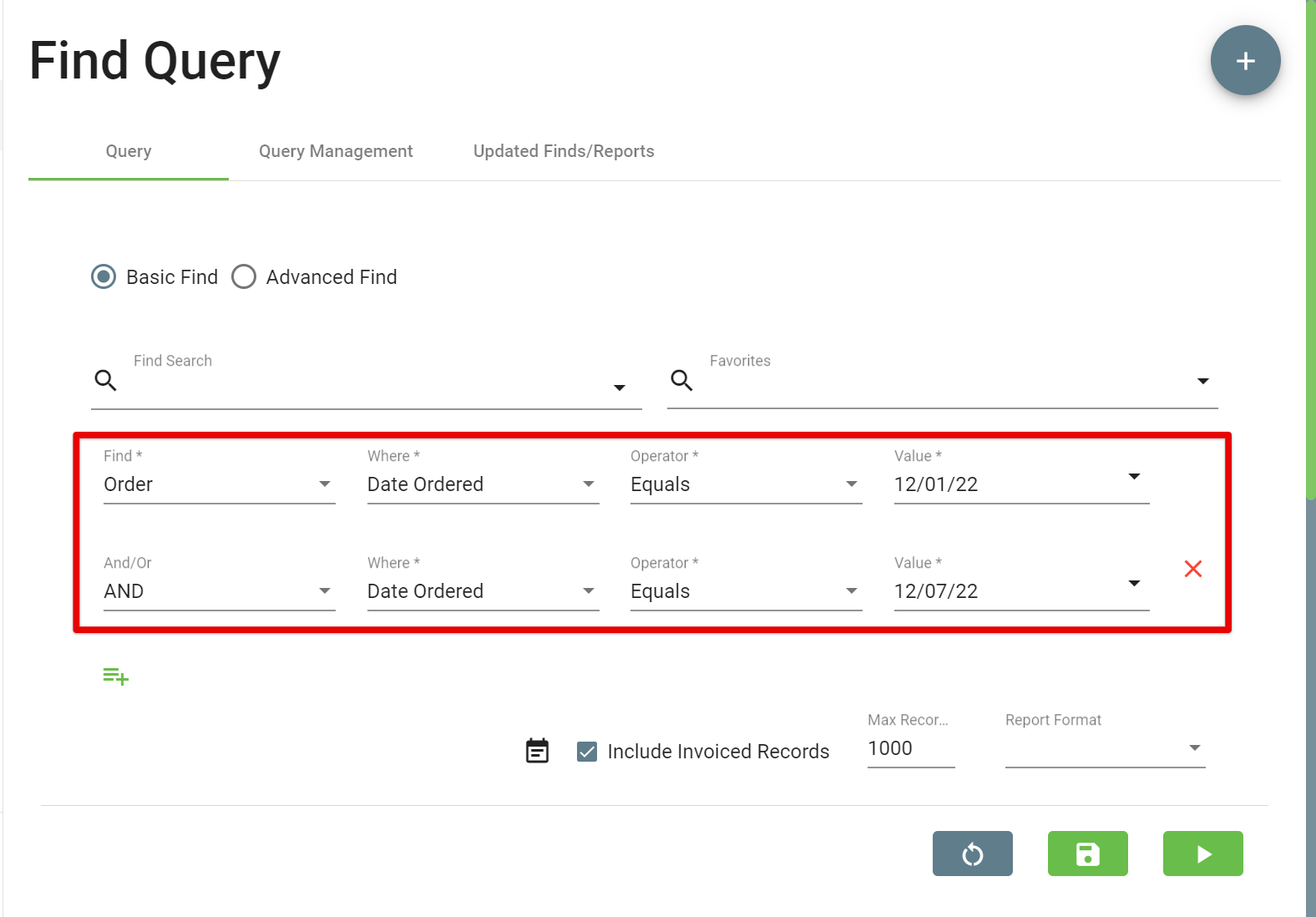You can orders based on the Order Date by using the Find tool.
In the Classic Operations App
Find
Click Find in the toolbar.
Select the following values
Find What: Order
Orders Where
Date Ordered
Equals, Greater than, Greater than or equal to, or Less than
Tomorrow, Today, Yesterday, Last Week, Last Month, Last Year, or enter a specific date
Quick Tip: You can open/edit any of the orders by double-clicking on the order you'd like to view.
Find (BETA)
Click Find in the toolbar.
Select the following values
Find What: Order
Where: Date Ordered
Operator: Equals, Greater than, Greater than or equal to, or Less than
Value: Tomorrow, Today, Yesterday, Last Week, Last Month, Last Year, or enter a specific date
Quick Tip: You can open/edit any of the orders by clicking on the order you'd like to view.
In the Operations App
Click Find icon.
Select the following values
Find What: Order
Where: Date Ordered
Operator: Equals, Greater than, Greater than or equal to, or Less than
Value: Tomorrow, Today, Yesterday, Last Week, Last Month, Last Year, or enter a specific date
Quick Tip: You can open/edit any of the orders by clicking on the order you'd like to view.
Example: Date Range
To get a date range you can add additional criteria to your search.
The following examples show a search for the first week of December, 12/01/22 to 12/07/22.