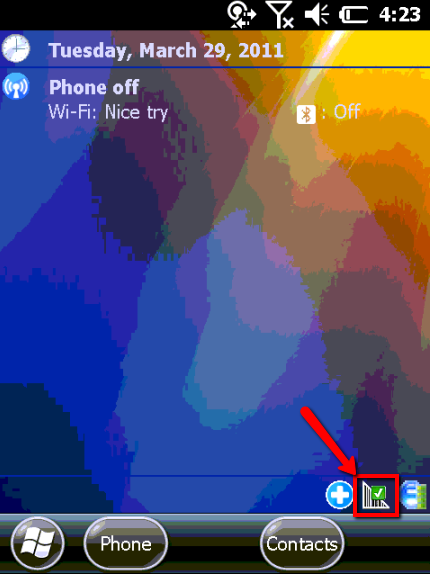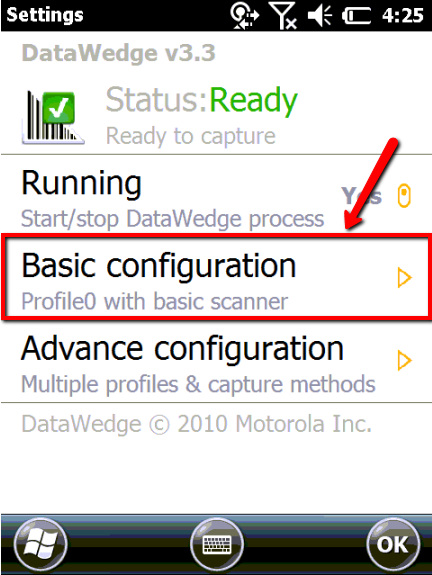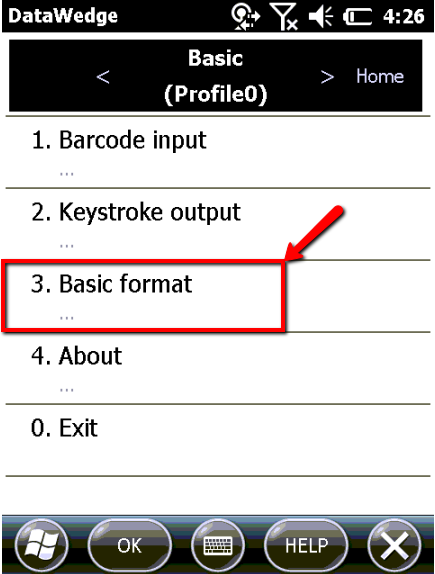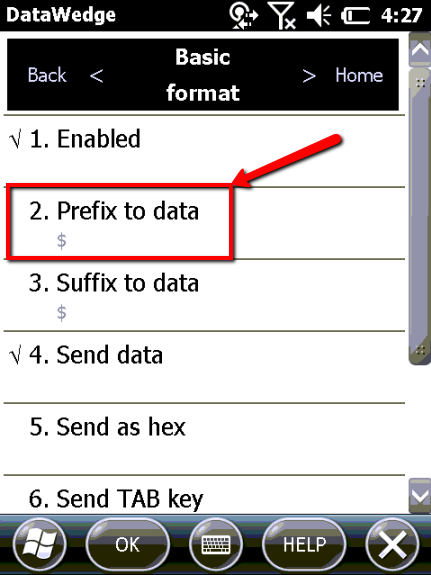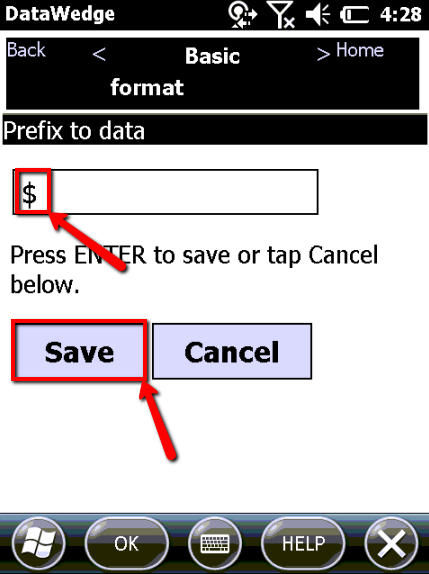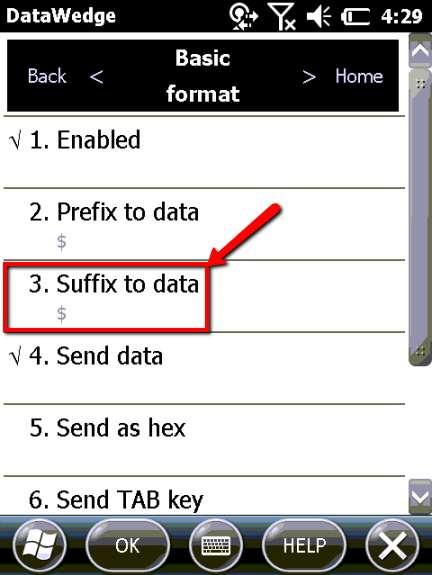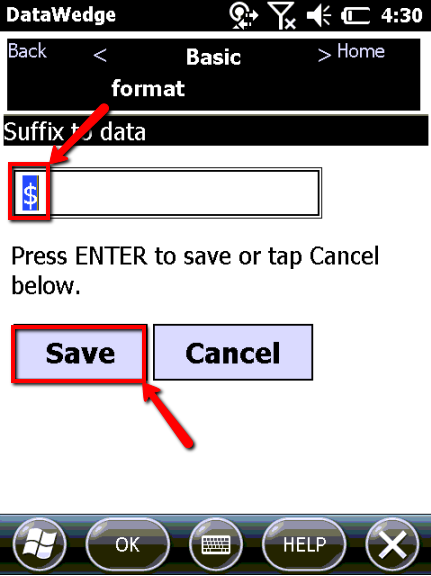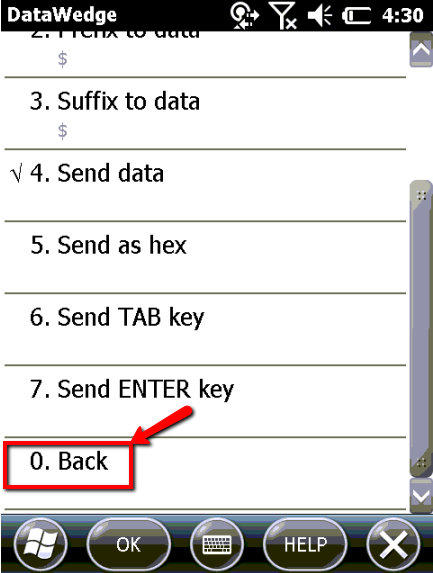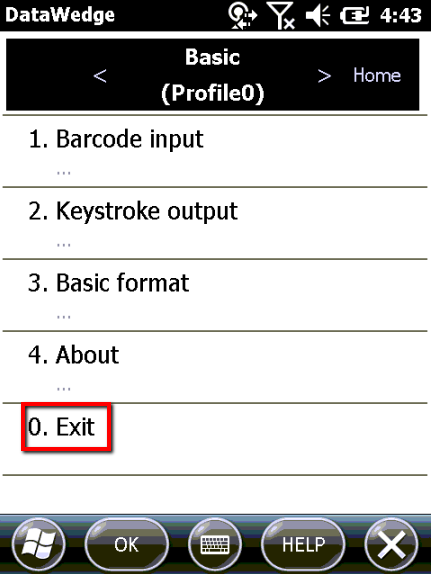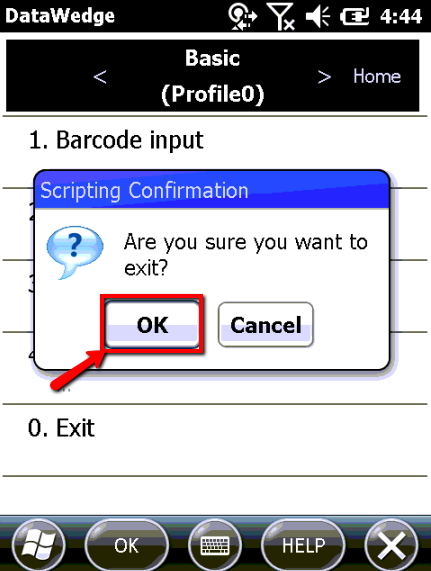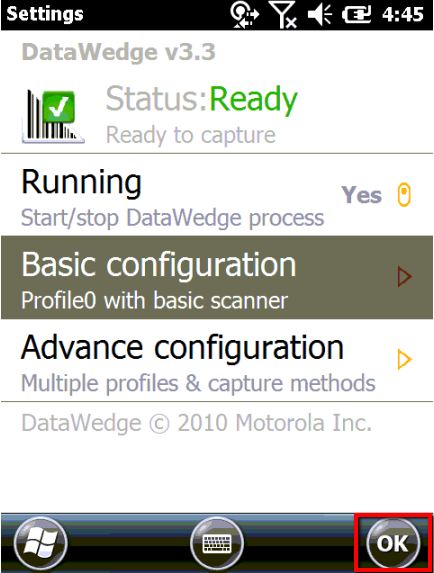Motorola ES400 Data Wedge Setup
Click on the Data Wedge symbol in the lower right of the screen
Select Basic Configuration
- Click on Basic Format
Select Prefix to Data
- Enter the "$" symbol into the available field, and click Save
- Select Suffix to data
- Enter the $ symbol into the available field, and click Save
- Click Back
- Click Exit
- You will be prompted with a Scripting Confirmation screen, click OK
- Click Ok and you will be taken back to the devices home screen