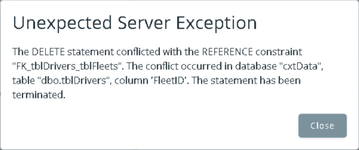Fleets are used to sort and filter orders and route stops on the dispatch board. See X Dispatch - Select Fleets.
| Field Name | Description |
|---|---|
| ID | The Fleet ID number, this value must be entered as a number and it cannot duplicate a ID that already exists. |
| Description | This is a Description of the fleet. |
| Dispatch Email | This is the Email address that will be used as the return email when messages are sent to the driver's mobile application. |
| Combined | Combination of the ID and Description values. This field cannot be edited. |
How to Add a Fleet
- Go to Maintenance > Fleets.
- Click the button.
Fill in all fields. See above for field descriptions.
How to Edit a Fleet
- Go to Maintenance > Fleets.
- Click the fleet you would like to edit.
- Click the to save changes.
How to Delete a Fleet
- Go to Maintenance > Fleets.
- Click the fleet you would like to delete.
Click the button.
This cannot be undone.
A fleet cannot be deleted if associated to another record (e.g. driver, order type, route), or below error message will be received.
Older X Dispatch versions, click below.