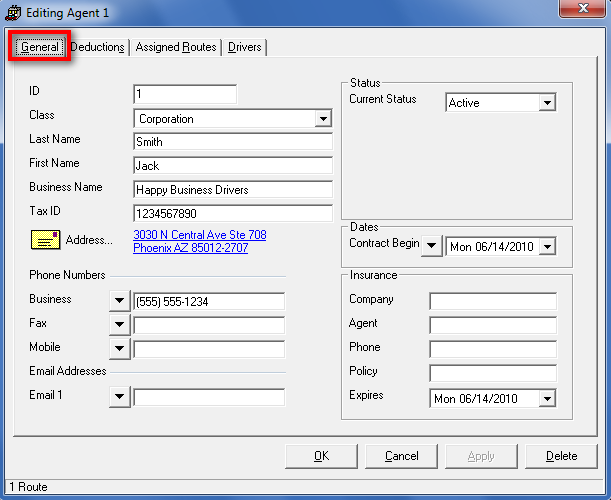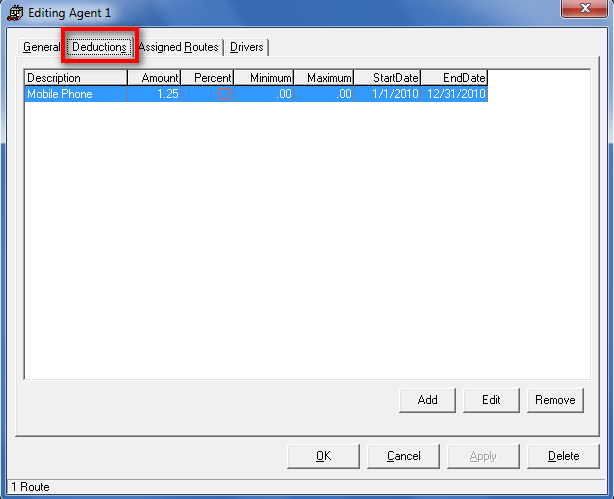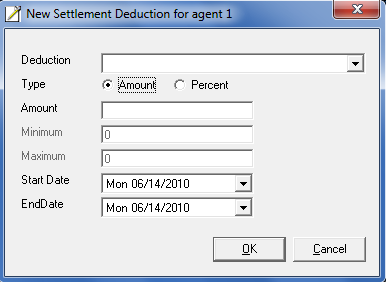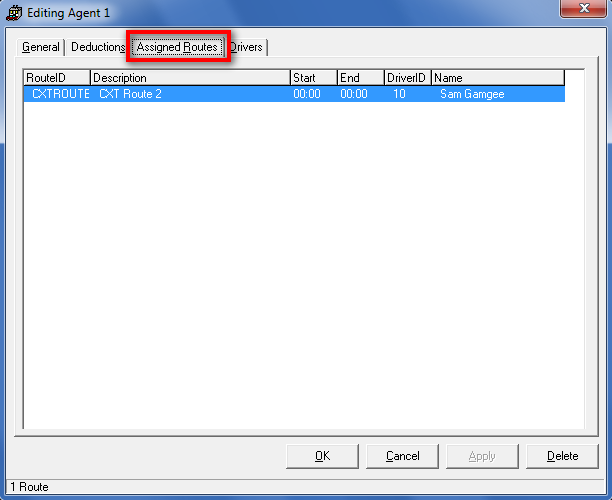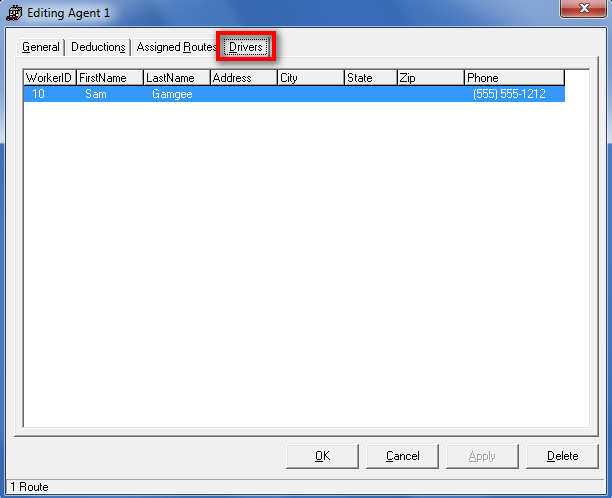General Tab
| Field Name | Description |
|---|---|
| ID | This is the Agent "Id". This is a unique identifier chosen when creating the agent. Once the "ID" is saved it cannot be changed. |
| Class | This is the Agents "Class", there is a drop down list that allows you to chose from 4 options.(Corporation, limited liability company, Partnership, and Sole Proprietorship) |
| Last Name | This is the Agents "Last Name". |
| First Name | This is the Agents '"First Name". |
| Business Name | This is the Agents "Business Name". |
| Tax ID | This is the Agents "Tax ID". |
| Address | This is the Agents "Address". |
| Phone Numbers (Business) | This is the Agents "Business" phone number. |
| Phone Numbers (Fax) | This is the Agents "Fax" Number |
| Phone Numbers (Mobile) | This is the Agents "Mobile" phone number |
| Email Addresses | This is the Agents "Email Address" |
| Status | This is the Agents "Status".(Active, Inactive, or Terminated) |
| Dates | Here you can set the "Dates" for the Agent. There is a drop down list that you can select to enter dates for. (Contract begin, Contract end, Last Review, and Next Review.) |
| Insurance (Company) | This is the name of the Agents Insurance company. |
| Insurance (Agent) | This is the Insurance agents name for the Agent. |
| Insurance (Phone) | This is the contact phone number for the Agents Insurance agent. |
| Insurance (Policy) | This is the Agents insurance policy number. |
| Insurance (Expires) | This is the date the Agents insurance expires. |
Deductions Tab
| Field Name | Description |
|---|---|
| Description | This is the 'Description' of the deduction item. |
| Amount | This is the 'Amount' associated to the Deduction item. |
| Percent | This Check box will show if the amount is a 'Percent' amount or a flat amount for the deduction item. |
| Minimum | This is the 'Minimum' amount that was set for the deduction item. |
| Maximum | This is the 'Maximum' amount that was set for the deduction item. |
| StartDate | This is the 'Start' date for the deduction item. |
| EndDate | This is the 'End' date for the deduction Item |
Adding New Deduction Item
| Field Name | Description |
|---|---|
| Description | This is the description of the deduction item. |
| Type (Amount) | The 'Amount' option will Gray out the Minimum and Maximum fields, and will be a flat amount taken from the settlement. |
| Type (Percent) | The 'Percent' option will be a percent of the the Human resources pay in the settlement. You will need to enter an amount grater then 0 in the maximum field for this to work correctly. |
| Amount | This will be the Flat amount for the 'Deduction' if the Type 'Amount' was selected above. The Amount will the percent amount if the Type 'Percent' is selected above. |
| Minimum | This is the 'minimum' amount the deduction will take out. If you take out a percent of the settlement, and it is not more then the Minimum the the amount entered in this field will be used instead of the percent amount. |
| Maximum | This is the 'Maximum' amount that will be deducted from the settlement, if the percent amount taken from the settlement is greater then the Maximum amount entered here, the settlement will use the amount entered here. |
| Start Date | This is the 'Start' date for the Deduction Item to be applied. |
| End Date | This is the 'End' date for the Deduction Item to be applied. |
Edititng Deduction items
If you want to delete a deduction item you will need to hight like the Line you want to delete, and then click on the Edit button.
You an also double click on the line you would like to edit, and the Deduction form will come up for you to edit.
Removing Deduction Items
To Remove a Deduction item, click on the line you want to remove. Then click the Remove button in the bottom right corner of the Human Resources form.
Assigned Routes Tab
This is where you will see all the Routes for any of the Drivers that are associated to this Agent.
| Field Name | Description |
|---|---|
| Route ID | This is where you will see the "Route ID's" that are associated to any Drivers that are associated to this Agent. |
| Description | This is the "Description" of the route. |
| Start | This is the "Start" time for the route. |
| End | This is the "End" time for the route. |
| Driver ID | This is the "Driver ID" for the route. |
| Name | This is the Drivers "Name". |
Drivers Tab
| Field Name | Description |
|---|---|
| Worker ID | This is the ID number for the Human Resource that is associated to this Agent. |
| First Name | This is the "First Name" of the Human Resource that is associated to this Agent. |
| Last Name | This is the "Last Name" of the Human Resource that is associate to this Agent. |
| Address | This is the "Address" for the Human Resource that is associated to this Agent. |
| City | This is the "City" for the Human Resource that is associated to this Agent. |
| State | This is the "State" for the Human Resource that is associated to this Agent. |
| Zip | This is the "Zip" Code for the Human Resource that is associated to this Agent. |
| Phone | This is the "Phone" Number for the Human Resource that is associated to this Agent. |