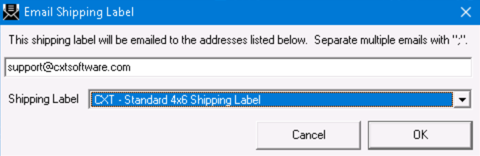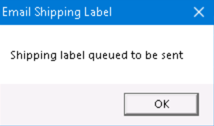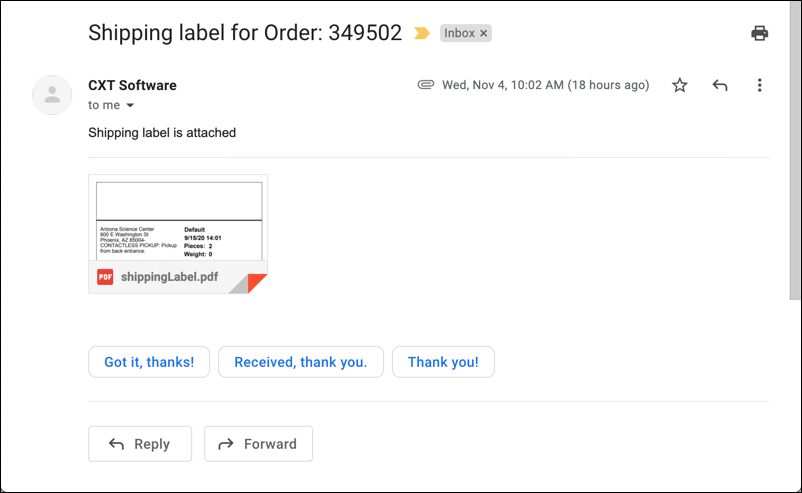You can email the shipping label to the customer, or entered email address(es), from the order form.
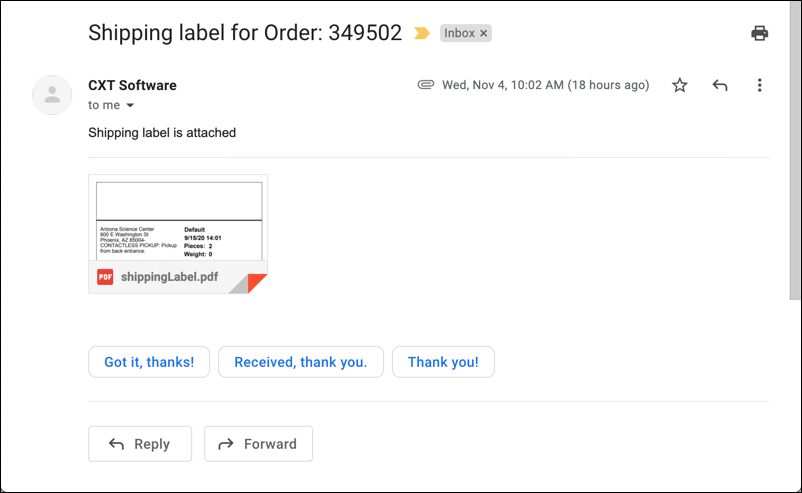
Instructions
From the order form:
Click the Email Shipping Label button, or go to Actions > Email Shipping Label.

Enter the email(s) on the Email Shipping Label form. Separate multiple emails with a “;”.
Select the Shipping Label.
Click OK.
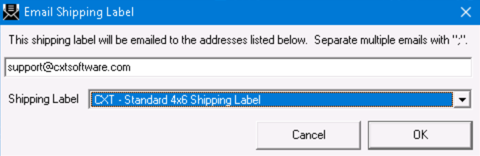
Click OK to confirm that the shipping label is queued to be sent.
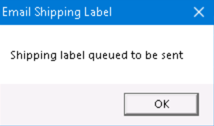
Quick Tips If a shipping label is set in the Global Options Shipping Label field with “Procedure” is selected, that shipping label will be selected as the default Shipping Label. The default shipping label reply email can be set in the Global Options.
|
Which Shipping Labels Are Available?
Available shipping labels are dependent on your user enabled shipping label permissions. Shipping labels in the Operations App are custom procedures with the “Shipping Label” type and can be found in the /wiki/spaces/~254339006/pages/1463779482 section.
Shipping labels in the Operations App are different than the shipping labels used in the Client Portal. |
Related articles
The content by label feature displays related articles automatically, based on labels you choose. To edit options for this feature, select the placeholder below and tap the pencil icon.