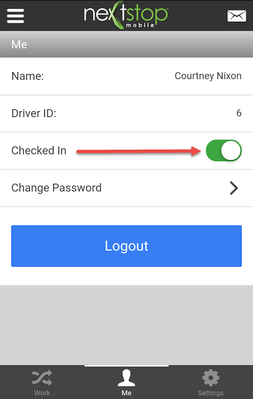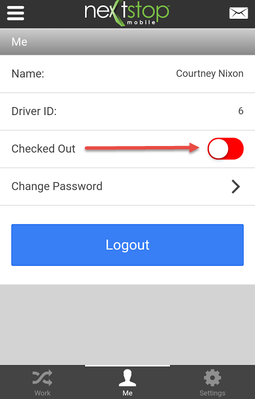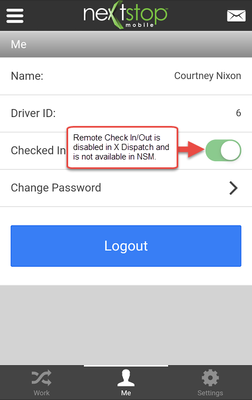Checking In/Out in Nextstop 2
Checking in will check you into X Dispatch and informs the dispatcher that you are available to receive work. When you are Checked Out in Nextstop 2, you are not shown in the list of available drivers on the dispatch board and the dispatcher cannot send you work. This is why it is important to Check-In and Out at the beginning and end of your shift. The Check-In/Out feature is controlled by a permission on the driver record in X Dispatch, and will not appear if set to not allow remote Check-In/Out.
Step-by-step guide
- Navigate to the Me tab by selecting the Me icon displayed at the bottom middle of the screen.
Check-In/Out by selecting the toggle switch.
- The toggle switch will turn green when checked in.
- The toggle switch will turn red when checked out.
When logging out of Nextstop 2 while being checked in, you will be asked if you would like to Check Out. If you select Yes to Check Out, the next time you log into NS you need to navigate to the Me tab to Check-In.
If the Check-In/Out warning feature is not enabled in X Dispatch for the driver, the Check Out warning is not displayed when logging out.