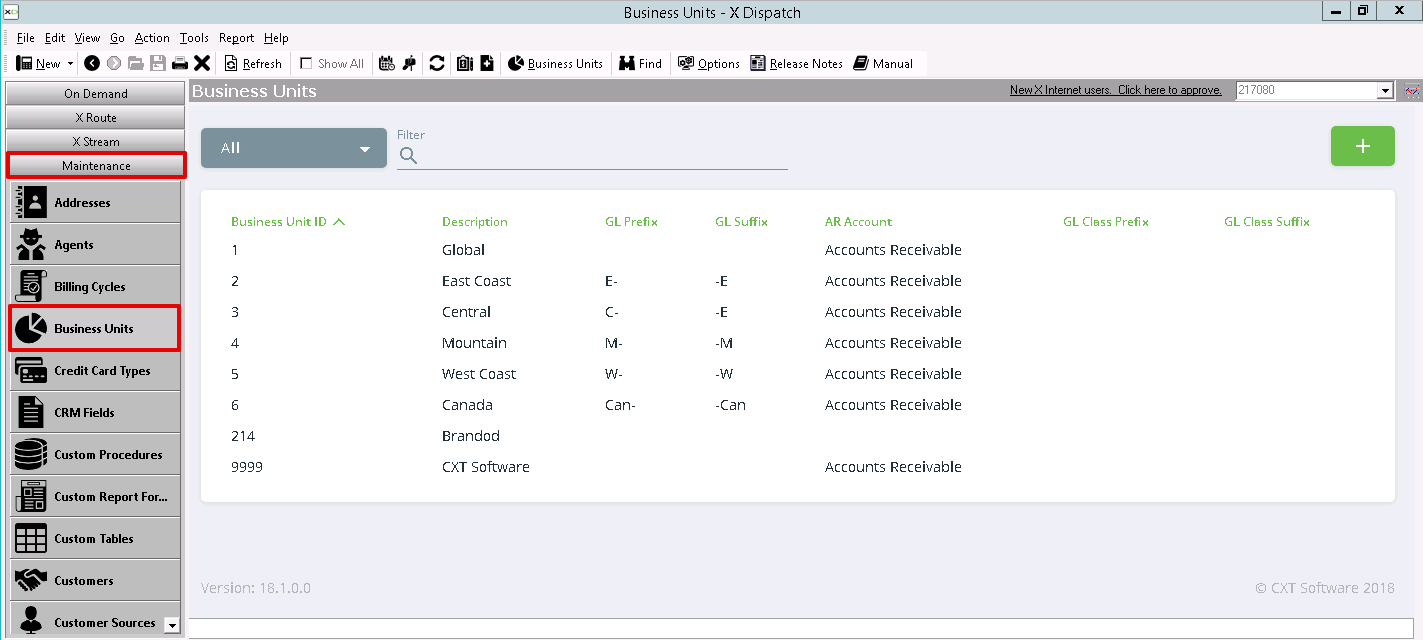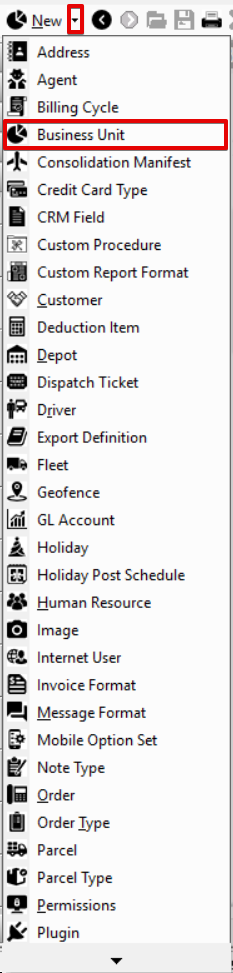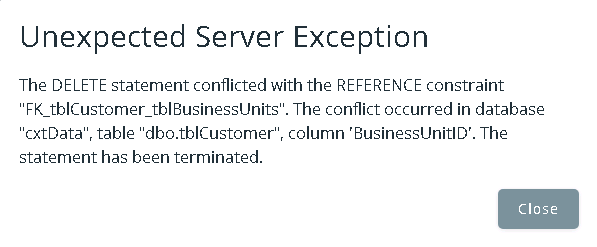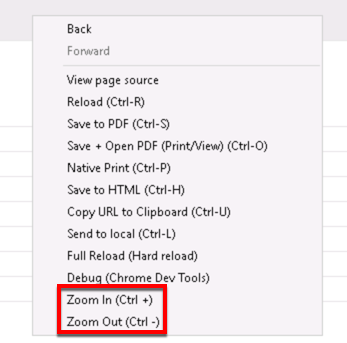Business Units (X Dispatch 18.1 to 21.0)
For X Dispatch 18.1 to 21.0. See here for other versions.
Business units are applied to billable or payable records in X Dispatch, for accounting purposes (see Business Units Accounting Features (Classic Operations App)) and for visibility separation inside X Dispatch (see Select Business Units). For more details on the usage and application of business units see Using Business Units.
| Field Name | Description |
|---|---|
| Business Unit ID | Unique numerical ID for business unit. |
| Description | Description of business unit. |
| GL Prefix | Text added to the beginning of a line item's GL Code during the export of invoices. Used to differentiate accounts in an accounting package. Example: If an item is set to a GL Code of 'Sales', and the customer is set to a Business Unit with a GLPrefix of 'PHX-', the line item's GL Code would be exported as 'PHX-Sales'. |
| GL Suffix | Text added to end of a line item's GL Code during the export of the invoices. Used to differentiate accounts in an accounting package. Example: If an item is set to a GL Code of 'Sales', and the customer is set to a Business Unit with a GLSuffix of '-TUC', the line item's GL Code would be exported as 'Sales-TUC'. |
| AR Account | Name of the Accounts Receivable account in the accounting package used to import invoice data. |
| GL Class Prefix | Text added to the beginning of a line item's classification during the export of invoice data. Used to classify revenue in an accounting package. If the GL Code has a classification set in Maintenance > GL Accounts, this value will be added to the beginning of the "Class" value during the export of invoice data. See GL Accounts (Classic Operations App). |
| GL Class Suffix | Text added to the end of the item's classification during the export of invoice data. Used to classify revenue in an accounting package. If the GL Code has a classification set in Maintenance > GL Accounts, this value will be added to the end of the "Class" value during the export of invoice data. See GL Accounts (Classic Operations App). |
How to Add a Business Unit
Alternate Steps
How to Edit a Business Unit
- Go to Maintenance > Business Units.
Click the business unit you would like to edit or right-click the row and select Edit.
The right-click menu option Open in New Window will open the edit form in a window that can be moved around.
How to Delete a Business Unit
- Go to Maintenance > Business Units.
Click the business unit you would like to delete.
Click the button.
A business unit cannot be deleted if it is associated with another record (e.g. customer, human resource, etc.), or below error message will be received.
Section Functions
You can customize which columns you would like to view and arrange the order by clicking the Edit Grid Layout icon . Requires X Dispatch 19.1 or newer. You can switch between a table view and a card view by clicking on the Card View icon or Table View icon . Requires X Dispatch 21.0 or newer. You can zoom in or out of Next Dispatch pages in X Dispatch by right clicking on the page (other than on a card or table) and selecting Zoom In or Zoom Out, or use the Ctrl + or Ctrl - keys. Use the checkbox at the beginning of each row, or at the top of each card, to select multiple records. Quick Tip No more than 2 windows can be open or edited at a time. Right click on a row or card to view right click menu options.Customize Grid Layout
Change View
Zooming Settings
Select
Right Click Menu