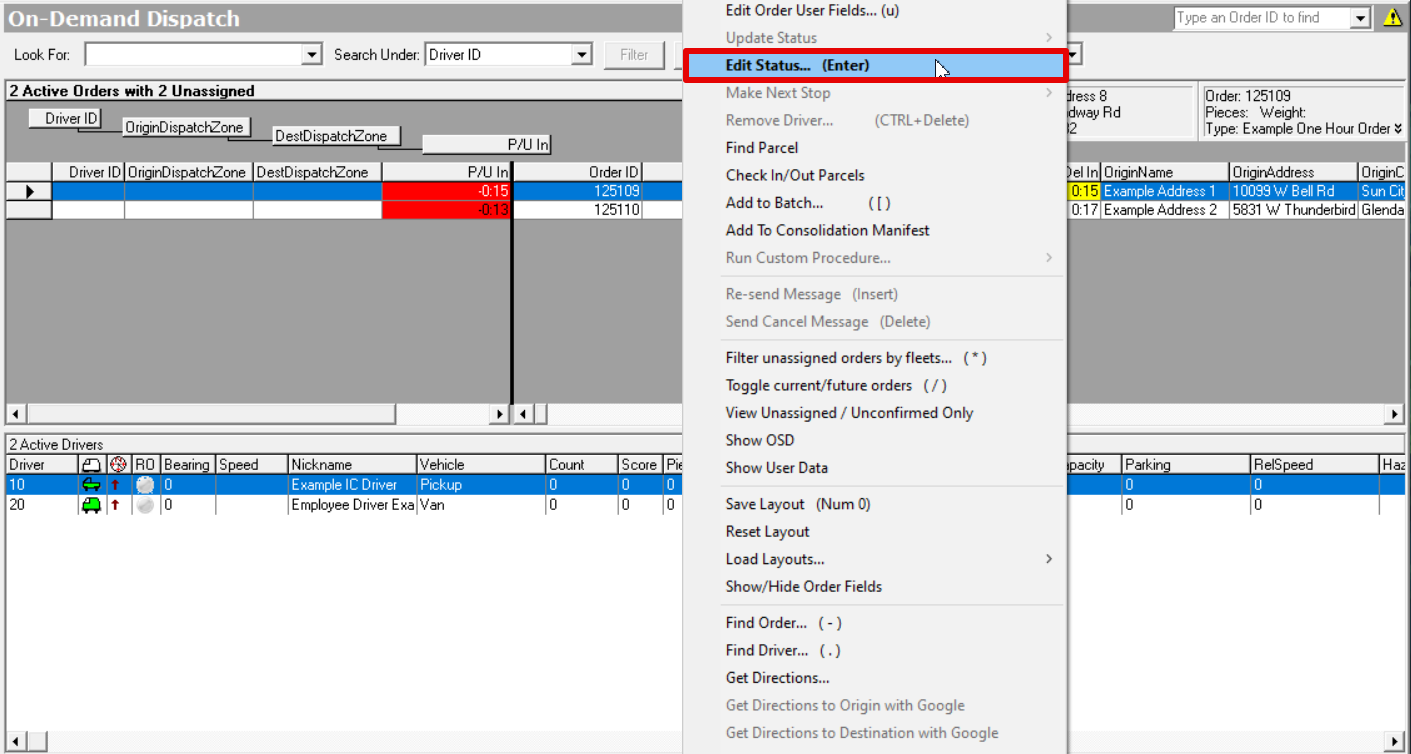The Order Status form displays information regarding the Status of an order which include time stamps The Order Status form displays status information of an order which includes information such as timestamps for specific tasks, POD, signature and even invoice numbers., invoice numbers.
To view the order status of an order, from the order form toolbar click on the View Tracking Status icon.
Alternatively, from the On-Demand Dispatch board, you can right-click on an order and select Edit Status or press Enter on your keyboard.
Order Status Form
| Tip | ||
|---|---|---|
| ||
Clicking More Detail to display more details about the order. See Details below. |
| Field Name | Description | ||
|---|---|---|---|
| Assigned Fleet | The Fleet that is fleet assigned to the order. | ||
| BarcodeThe Barcode assigned to the order, if any. | Barcode used in shipper integrations. | ||
| Confirmed | The time stamptimestamp of when the order was Confirmedconfirmed by the driver. Note: Clicking
Clicking the Confirmed button will either add or remove the time stamp. | ||
| At Origin | The time stamptimestamp of when the driver arrived at the origin. Note: Clicking
Clicking the At Origin button will either add or remove the time stamp. | ||
| Picked Up | The time stamptimestamp of when the order was Picked Uppicked up by the driver. Note: Clicking
Clicking the Picked Up button will either add or remove the time stamp. | ||
| At Destination | The time stamptimestamp of when the driver arrived at the destination. Note: Clicking
Clicking the At Destination button will either add or remove the time stamp. | ||
| Delivered | The time stamptimestamp of when the order was Delivereddelivered by the driver. Note: Clicking
Clicking the Delivered button will either add or remove the time stamp. | ||
| Verified | The time stamptimestamp of when the order was Verifiedverified by an X Dispatch user. Note: ClickingYou will need to verify orders if "Require verification before invoicing" is checked on the Accounting tab of a customer record or on the General tab of the order type. Clicking the Verified button will either add or remove the time stamp. | ||
| POD | The name of the person that acknowledged the Proof proof of Delivery delivery on the order. This field is populated from the Signee field in Nextstop when the driver completing the delivery. | ||
| POD Comments | Comments related to the POD on the order. | Signature | If the Signature icon is available, the order includes a signature for the POD. Click This field is populated from the Comments field in Nextstop when the driver is completing the delivery. |
Signature | Click on the signature icon to display the signature . Note: Iffor the POD. If the order does not contain a signature, the signature icon will be grayed out. | ||
| OK | Click OK to save and close the form. | ||
| Cancel | Click Cancel to discard your changes and close the form. | More Detail | Click More Detail to expand the Order Status form
| Anchor | ||||
|---|---|---|---|---|
|
Click More Detail to expand the Order Status form and display more details about the order.
Click More Detail to expand the Order Status form and display more details about the order.
| Field Name | Description | ||||
|---|---|---|---|---|---|
| Received Received At Dock | If you have the The timestamp of when the order was received at the dock.
Clicking the Received At Dock button will either add or remove the time stamp. | ||||
| Ordered | The time stamp timestamp of when the order was placed. For recurring orders, this will be the time that the order posted on the Dispatch Board. | ||||
| Changed | The time stamp timestamp of when the order was last modified. | ||||
| Dispatched | The time stamp timestamp of when the order was dispatched to a driver from either the On-Demand Dispatch Board or order form. | ||||
| Transmitted | The time stamp timestamp of when the order was transmitted to the driverX Mobile. | ||||
| At Depot | The time stamp timestamp of when the order was received At Depotat the depot. | ||||
| Rejected | The time stamp timestamp of when the order was Rejected rejected by the driver. | ||||
| Invoiced | The time stamp timestamp of when the order was invoiced. | ||||
| Invoice Number | The number of the invoice that the order belongs to. | ||||
| Invoice Batch | The number of the invoice batch that includes the invoice that the order belongs to. | ||||
| Paid | The time stamp timestamp of when the invoice that includes the order was marked as "Paid". | ||||
| Paid Document | The comment entered when an invoice is marked as "Paid". |