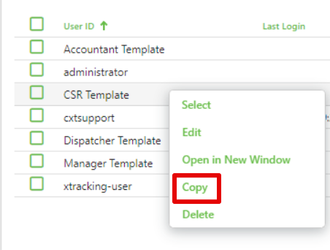| Info |
|---|
For X Dispatch 21.0 or newer. See here for older versions. |
Table of Contents
The Permissions section is where you can edit and view X Dispatch permission sets, which are used for most sections within X Dispatch. For example, if you have a CSR that needs access to Order Entry and Dispatch functionality, but you don’t want them to have access to accounting or driver settlements, you can deselect those specific permissions on the CSR's permission set.
...
The baseline database comes with 4 templates: Accountant Template, CSR Template, Dispatcher Template, and Manager Template. You can create new templates by following the How to Add a New Permission Set or Template steps below.
| Tip | ||
|---|---|---|
| ||
When creating new templates, name the template permissions for the position in your company and add "Template" to the end for the Permissions for field. For example "Route Dispatch Template". Cloud customers should add their four-digit customer ID to the end. For example "Route Dispatch Template-9999". |
How to Add a New Permission Set or Template
| Note |
|---|
If you are a Cloud customer, you will add a new permission set or template to create new X Dispatch users from the Cloud Client window under Resources. See How to Correctly Add or Delete a User Login from Your Account in Cloud Client. |
...
| Excerpt |
|---|
Alternate steps:
Additional Alternate steps:
Copy a User's Permission
|
How to Edit a Permission Set or Template
- Go to Maintenance > Permissions.
Click the user you would like to edit or right-click the row and select Edit.
Info The right-click menu option Open in New Window will open the edit form in a window that can be moved around.
- Click the save button at the bottom.
In the X Dispatch top menu go to Tools > Refresh Permissions, or exit and relaunch X Dispatch to refresh permissions to ensure changes are applied right away.
How to Delete a Permission a Permission Set or Template
| Note |
|---|
If you are a Cloud customer, you will delete X Dispatch users from the Cloud Client window under Resources. See How to Correctly Add or Delete a User Login from Your Account in Cloud Client. |
...