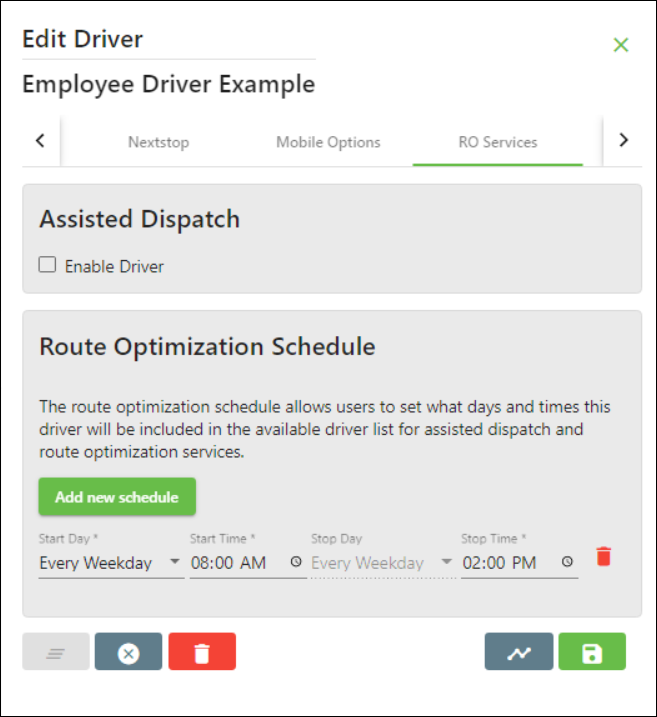| Info |
|---|
For X Dispatch 21.0 or newer. See here for older versions. You must have the Drivers permission to view and the Edit Drivers permission to edit enabled. See PermissionsUsers (Desktop Operations App). |
| Anchor | ||||
|---|---|---|---|---|
|
| Table of Contents |
|---|
...
- Go to Maintenance > Drivers.
Click the driver you would like to edit or right-click the row and select Edit.
Info The right-click menu option Open in New Window will open the edit form in a window that can be moved around.
How to Delete a Driver
...
| Field Name | Description | ||
|---|---|---|---|
| ID | Driver ID number entered when creating a new driver. | ||
| Human Resource | Human Resource ID and name for the human resource record associated with the driver. Use the Edit icon to view or edit the human resource record. See Human Resources - New / Edit Human Resource.
| ||
| Vehicle | Vehicle ID and description for the driver. Use the Edit icon to view or edit the vehicle. See Vehicles. | ||
| Fleet | The driver's assigned fleet. See Fleets. | ||
| Default Comments | Text entered here will show in the "Comments" column on the dispatch board. | ||
| Performance | Performance score. See Driver Ranking Configuration. | ||
| Preferred End Time | The driver's preferred end time for the day. | ||
| Home Zip | Zip code for the driver's starting location. | ||
| Distance to Office | The distance between the office and where the driver starts each day. | ||
| Primary Format | Primary message format that the driver is using when receiving orders and/or messages to their email or device. See Message Formats. | ||
| Primary Email | For Nextstop or X Mobile notifications, the format XXXXXXXXXX@xmobile, where the "XXXXXXXX" is a unique 10 digit number. If you are using this field for emails only, and not Nextstop or X Mobile notifications, the primary email address for the driver. | ||
| Swap Email Addresses | Click this button to swap the Primary Email with the Secondary Email. | ||
| Secondary Format | Secondary message format that will be used with the "Secondary Email". See Message Formats. | ||
| Secondary Email | An email address to be used as a backup.
| ||
| Labels | Label(s) to be used for reporting purposes. See Labels. | ||
| Allow Nextstop Access | When toggled on, the driver is able to log in to the Nextstop with the ID and Password. | ||
| Email Password Reset | Click this button to email a password reset link to the driver's Primary Email if a valid email is found within the field. If no valid email is found, the email will attempt to use the Secondary Email.
| ||
| Password | Driver's password used to log into Nextstop. | ||
| Confirm Password | Used to confirm the Password when creating or updating the driver's password. |
...
The RO Services tab holds Assisted Dispatch and Route Optimization assisted dispatch settings for the driver.
Assisted Dispatch
...
| Note |
|---|
If a driver does not have a schedule set assisted dispatch and route optimization will consider the driver to always be available. |
...