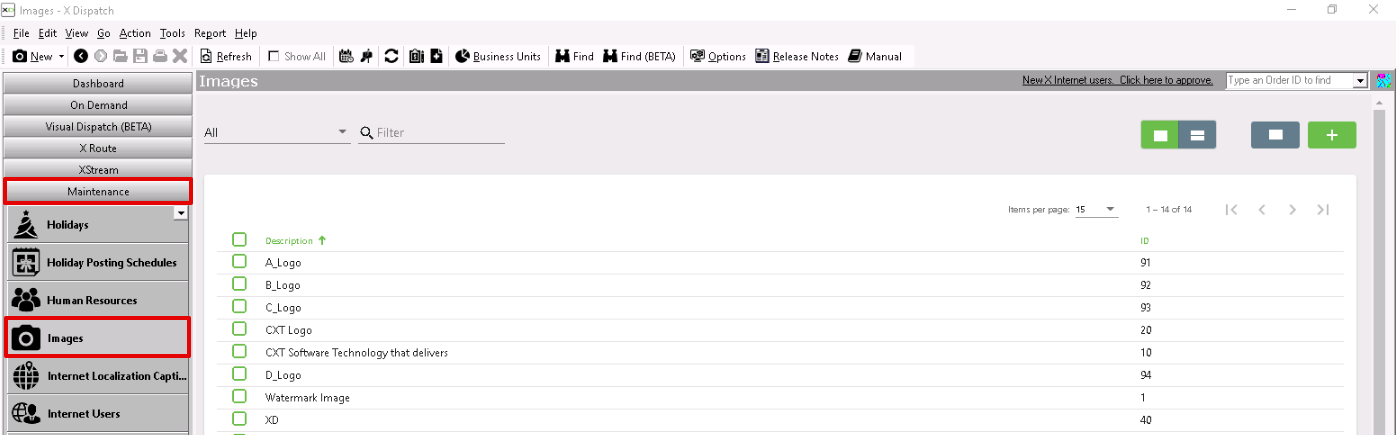...
Images are used in several places throughout X Dispatch, and the web services. For example company logos, shipping labels, invoice formats, etc.
| Tip | ||
|---|---|---|
| ||
If you are having trouble uploading an image because of the size, see How to Configure Image Settings for more information. |
How to Add an Image
Images added must be in one of the following formats: JPG, BMP, GIF, or PNG (PNG requires X Dispatch 21.0.4 or newer).
- Go to Maintenance > Images.
- Click the button.
Alternate Steps
- Click the arrow next to the New button, or press Alt + N keys.
- Select Image.
How to Edit an Image
- Go to Maintenance > Images.
Click the image you would like to edit or right-click the row and select Edit.
Info The right-click menu option Open in New Window will open the edit form in a window that can be moved around.
How to Delete an Image
- Go to Maintenance > Images.
Click the image you would like to delete.
Click the button.
- Click Ok to confirm you would like to delete the image.
Alternate steps
- Go to Maintenance > Images.
Right-click the image you would like to delete and select Delete.
| Note |
|---|
If the image you are trying to delete is currently in use, an error message will be displayed. |
How to Download an Image
- Go to Maintenance > Images.
Click the image you would like to delete.
Click the button.
Section Functions
Insert excerpt Next Dispatch Section Features Next Dispatch Section Features nopanel true
...