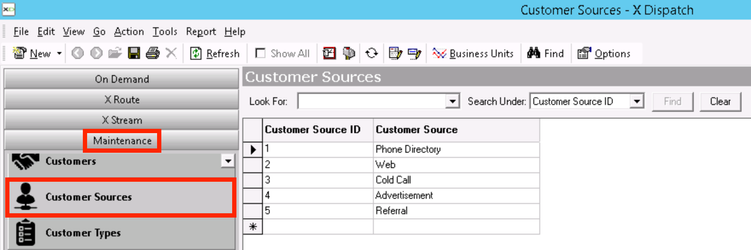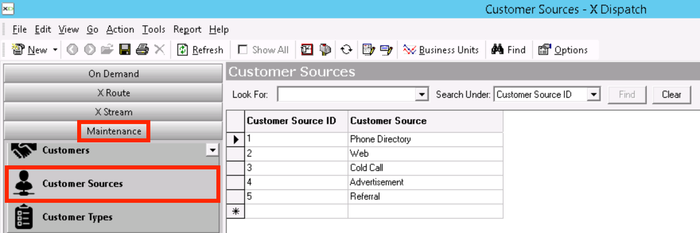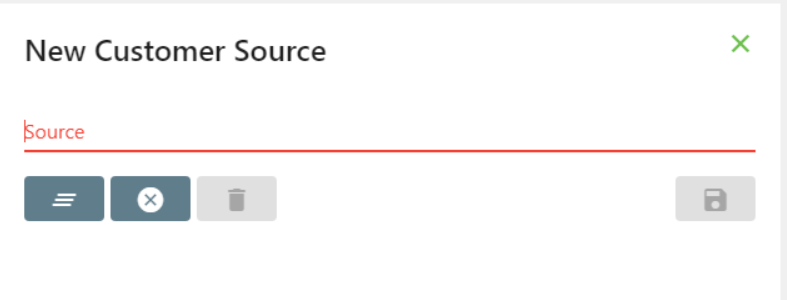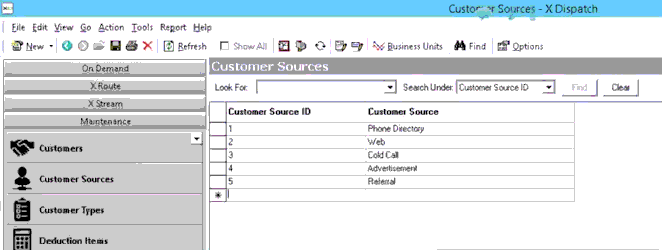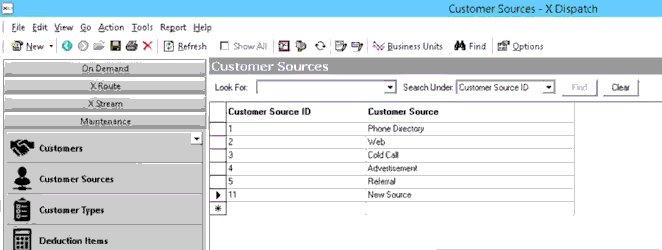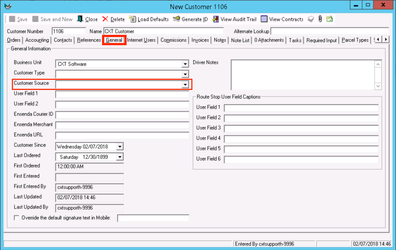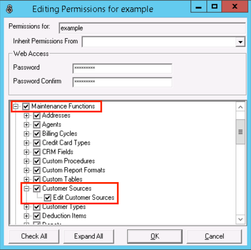...
| Info |
|---|
Operations App is continuously updating and page layouts may differ. See here for other versions. |
| Anchor | ||||
|---|---|---|---|---|
|
| Table of Contents |
|---|
...
Customer sources are set up in Maintenance > Customer Sources.
| Field Name | Description | |
|---|---|---|
| Customer Source Description of ID | Unique numerical ID for customer source. | ID |
| Unique numerical ID for Customer Source | Description of customer source. |
How to Add a Customer Source
- Go
...
- to Maintenance > Customer Sources.
...
Alternate Steps
- Click the arrow next to the New button, or press Alt + N keys.
- Select Customer Source.
...
- Scroll to the bottom of the list of customer sources and add the new customer source in the empty row.
- Click the save icon in the toolbar.
How to Edit a Customer Source
| Note |
|---|
This will also update any customer record that uses this customer source. |
- Go to Maintenance > Customer Sources.
Click the customer source Edit the field(s) you would like to edit or right-click the row and select Editedit.
Info Warning Changing the Customer Source ID will break the link in any customer record using that source, and the customer source will no longer show up on the customer record.
Click the save icon in the toolbar.
How to Delete a Customer Source
- Go to Maintenance > Customer Sources.
- Click the customer source on the box to the left of the Customer Source ID you would like to delete, the row will be highlighted blue.
- Click the button.
Section Functions
...
- the delete icon in the toolbar or press the delete button.
- Click the save icon in the toolbar.
Customer Sources in X Dispatch
There is a Customer Source field in the customer record General tab. Use the drop down to select from your customer sources. See Customers - New/Edit Customer.
User Permissions for Customer Sources
Users need to have permission to be able to add or edit customer sources.
Giving Customer Source User Permissions
- Go to Maintenance > Permissions Users. See Users (Desktop Operations App).
- Select a user by double clicking on the User ID.
- Click the + next to the checkbox for Maintenance Functions.
- Click the + next to the checkbox for Customer Sources.
- Check the box for Customer Sources and/or Edit Customer Sources.
Removing Customer Source Permissions
Follow the steps above to uncheck the boxes.
| Page Properties | ||
|---|---|---|
| ||
|