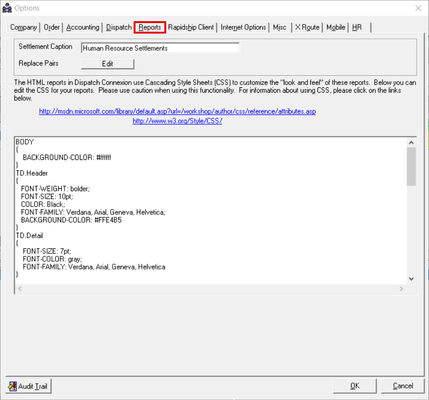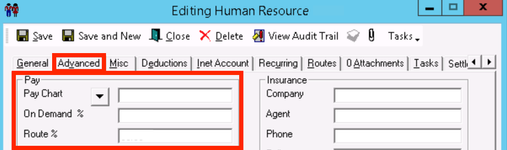| Info |
|---|
For X Dispatch 17.1 or newer. See here for older versions. |
...
| Field Name | Description | ||
|---|---|---|---|
| Options | |||
Default dispatch E-Mail address | When sending orders or messages to a driver, this is the return email address that is used when the driver replies to the message or updates an order using the Q codes if there are no email addresses associated to that driver's fleet. | ||
Dispatch refresh interval | Interval that the dispatch board will automatically refresh at. | ||
Ranked order refresh interval | The automatic refresh interval that is used when you are ranking drivers for orders. | ||
Enforce capabilities when dispatching | This will look at the capabilities that a driver has. If the order requires a capability that a driver does not have, it will keep you from dispatching the order to that driver. You will be prompted with a message that lists the capabilities that the driver needs for this order. | ||
Enforce capabilities when ranking | This will take in to account the drivers capabilities when ranking the drivers for an order. | ||
| Enforce capabilities on order form | This will take in to account the drivers capabilities on an order form. Example: If there is a HAZMAT item in the order that requires approval for a driver to deliver, it would check if the driver has this certification when assigning to an order. Then depending on your selection, it will "enforce" or "warn" the CSR. | ||
Enforce critical dates | Critical dates are stored in Human Resources that can refer to items such as drivers license, insurance, or immigration expirations and in Vehicles (Desktop Classic Operations App) for items such as registration and insurance.
| ||
Enable & Track "Received At Dock" (Check Box) | Checking this box enables another status tracking option called Received at Dock. This can be found under order status on the order form. | ||
| Tunable Dispatch Parameters See Driver Ranking Configuration for more information. | |||
Vehicle Records User Definable Fields
| |||
Field Name |
These are all user definable fields used to customize the field name of fields in the User Data section of vehicle records. See Vehicles (Desktop Classic Operations App). | ||
Reports
| Field Name | Description |
|---|---|
Settlement Caption | When running settlements, the caption entered here will display at the top of the settlement. |
Replace Pairs | Find and replace in settlements. |
| Text box | CSS to edit the style of your settlements. |
...
| Field Name | Description | |||||
|---|---|---|---|---|---|---|
| General | ||||||
| Enable spell check | Enables spell check when entering text into X Dispatch, such as order remarks, origin comments, destination comments, etc. | |||||
Display Reminders at random | Randomizes "Tip of the Day" pop-ups. If it's not checked, tips show in the order they were entered. This option is set for the local computer only, it is not a global setting. | |||||
Use server time on workstation | When checked, X Dispatch uses server time instead of workstation time. This option is set for local computer only, it is not a global setting. | |||||
| Enable 'Due From' on Orders | Allows manual adjustment of "Due From" time on orders. | |||||
| Enable SMS Text Notifications |
Allow email fields to also accept phone numbers, so users can receive status update notifications via SMS text messaging.
| |||||
Enable sales tax processing | Enables sales tax usage during order rating. Sales tax still must be setup under Maintenance > Sales Tax. | |||||
Allow blank destination on orders | Allows saving of orders without a destination address.
| |||||
Item Comments Classic Mode | When enabled, this feature automatically adds comments to order items on the Charges tab describing how charge was calculated. | |||||
| Enable Embedded Fonts for AR | Enable embedded fonts for active reports. | |||||
Enable Parcel Refrigeration Types |
Enable the "Parcel Refrigeration Type Enforcement" field within Maintenance > Parcel Types that controls whether a Nextstop user is required to select a refrigeration type of Frozen, Refrigerated, or Room Temperature on specific parcel types. | |||||
| Sales Tax Evaluate | Select how to evaluate sales tax. | |||||
Display last ___ (qty) orders on main orders form | Sets number of orders displayed in the X Dispatch "Orders" screen. The maximum number of orders allowed is 1000. | |||||
Customer ID Algorithm | Sets how the Generate ID feature works that is used to create a system-generated customer number when adding a new customer. Two options are available:
| |||||
| Customer Options | ||||||
| Enable Customer Inactivity Warning ___ days | Warn CSRs of customer inactivity after a configurable number of days. | |||||
| Enable Alternative Lookup | Allow alternate lookup. See Customer Alternate Lookup for more information. | |||||
| Driver Options | ||||||
| Enable driver pay charts | If enabled, this option makes visible driver pay charts in: Customer > Accounting tab:
Human Resources > Advanced tab:
Driver pay charts allow the disconnection of delivery personnel pay from order rates. A separate pay chart is created to which "Human Resources" or "Customers" are pointed. When the delivery person is paid, if pay charts are setup for their "Human Resource" or for the order's "Customer," the pay is calculated using it instead of the order's rate. By default, customer pay charts override human resource pay charts, however this logic can be reversed by using the "HR Pay Charts Override Customer Pay Charts" option described below. | |||||
| HR Pay Charts Override Customer Pay Charts | If driver pay charts are enabled using "Enable driver pay charts" option above this option is visible. When enabled, if a pay chart is defined in "Human Resources" it overrides the pay chart (if defined) setup for customer. The end result is the delivery person is always paid from the "Human Resources" pay chart, not the customer pay chart.
| |||||
| Watermark Options | ||||||
| Image | The background image that displays behind signature wherever a signature image can be viewed. (X Dispatch, X Route, X Internet, Remote Order Entry, etc.) | |||||
Opacity | Sets opacity (transparency) level of "Watermark Image" wherever it is viewed. This adjustment allows image to be somewhat "faded out" so it doesn't interfere with signature. | |||||
Test Watermark | Displays what signature looks like with the watermark image. | |||||
| Signature Max Height | Enter the max height in pixels of your signature. | |||||
| Signature Max Width | Enter the max width in pixels of your signature. | |||||
| Ensenda Options | ||||||
| Courier ID | Courier ID provided by Ensenda to those delivery companies performing Ensenda work. | |||||
| Ensenda URL | URL provided by Ensenda to those delivery companies performing Ensenda work. | |||||
| Carrier ID | Carrier ID provided by Ensenda to those delivery companies performing Ensenda work. | |||||
| Agent ID | Agent ID provided by Ensenda to those delivery companies performing Ensenda work. | |||||
| International Options | ||||||
| Default to Canadian Addresses | Sets default drop down box to "Can Address" when entering and validating new addresses. | |||||
| XTracking MP Options | ||||||
| Password | Password used by Cloud Clients who also have MapPoint on their local workstation and want to interface Cloud Client with MapPoint. The password set here must also be entered into the "X Tracking" settings in MapPoint.
| |||||
| Password Confirm | Retype same password entered in previous "Password" field. | |||||
...
| Field Name | Description | ||
|---|---|---|---|
| Rate Surcharge | |||
Surcharge Item | Sets surcharge item for routed work. | ||
Surcharge Percent | Sets surcharge percent, this change is global and affects all routes. | ||
Driver Surcharge % | Sets driver's surcharge percent. This change is global and affects all routes. | ||
| Print Barcodes | |||
All stops | Sets option to print barcodes for all stops on a route. | ||
Route stops only (On demand stops and stamps excluded) | Sets option to only print stops created by contract stops, and not print stops created by route stamps or on demand orders moved to route. | ||
| Stop Time Settings | |||
| Enable Min/Max Automatic Time Calculation | Allow auto calculation, +/- preferred time, when adding a new contract stop. | ||
| Minimum Time Offset (minutes) | Minimum time is auto calculation is enabled. | ||
| Maximum Time Offset (minutes) | Maximum time is auto calculation is enabled. | ||
| Misc. Settings | |||
| Allowed number of days to view posted route stops |
Set the number of days in the past a user is able to view posted route stops. Enter "0" to not allow a user to view any posted route stops. | ||
| Allowed number of days to edit posted route stops |
Set the number of days in the past a user is able to edit posted route stops. Enter "0" to not allow a user to view any posted route stops. | ||
Enable Route Sort Rules (enables on demand orders to sort onto routes) | Allow Route Sort Rules. See Route Sort Rules - New / Edit Route Sort Rule for more information. | ||
Display POD Name on Route Manifest | |||
...
| Page Properties | ||
|---|---|---|
| ||
|