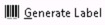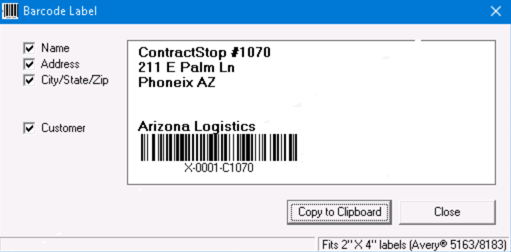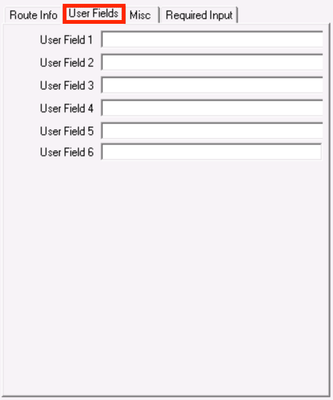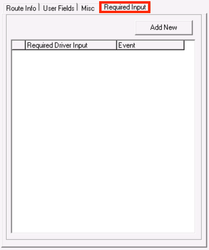Anchor top top Table of Contents maxLevel 3
...
| Icon | Field Name | Description | |||||
|---|---|---|---|---|---|---|---|
| Save and Close | Saves contract stop changes and closes the form. | ||||||
| Save and Keep Open | Save changes to the current contract stop and keep the form open. | ||||||
| Close | Close the form without saving any changes. | ||||||
| Schedule | Opens recurrence schedule window. | ||||||
| Generate Label | Generate a barcode label with information about the parcel that can be copied and used in another application in order to print out a label for the parcel.
| ||||||
| Parcels | Displays parcels assigned to the contract stop. | ||||||
| Clone | Creates a new contract stop by copying current stop information onto a new stop. The original stop is saved and closed. | ||||||
| View XS Data | Display XS Data. X Stream (XS) Data is used during integration imports if needed for the integration. |
Customer Billing
| Note |
|---|
Availability in this section is dependent upon how the contract is set up. See Contracts. |
...
| Field Name | Description |
|---|---|
| Contract ID | Shows ID of the contract to which stop is assigned. This field is an auto-populated display only field and cannot be edited. |
| Billing Group/ Cost Center | Enter a new billing group/cost center, or select from the list. Billing groups are maintained in the customer record's "Reference" tab. See Customers - New/Edit Customer. This is an optional field to attach information such as a department or cost center to be billed for delivery service. Invoices can be sorted and subtotaled by this field. |
| Rate | The rate customer is billed each time this stop is posted unless a multiplier is used. This field is active only on stop rate and stop rate multiplier billing type. |
| Multiplier | The rate multiplier for the stop . The customer is invoiced for the sum of all and used with the contract schedule used when Billing on the contract is set to "Stop Rate x * Multiplier" calculations on each stop. The number of times the stop is posted during the billing period is ignored. This field is active only on stop rate and stop rate multiplier billing type. . Example If the contract stop schedule is set to post 5 days a week, but the contract schedule is set to post 2 days a week, the invoiced amount would be the Multiplier value, multiplied by the Rate value, multiplied by the 2 days in the contract schedule. |
| Calculated Rate X Multiplier | The product of the previous two fields: "Rate" and " and Multiplier." If If used, the customer is charged this amount when the contract is invoiced instead of the "Rate" multiplied multiplied by the number of days the stop is posted during the billing period. This field is active only on stop rate and stop rate multiplier billing type. Active only on stop rate and stop rate multiplier billing type. The product of 2 previous fields. |
| Surcharge Adjustment % | Surcharge adjustment for contract stop. This field adjusts the surcharge based on global settings (in Options > X Route). This field is active only on stop rate and stops rate multiplier billing type. |
| Description | Description of the stop. This will not appear on the customer's invoice. |
...
| Field Name | Description | |||||||
|---|---|---|---|---|---|---|---|---|
| Name | Name of company, person, etc., for contract stop. Not required but it should generally be used. The first few characters of an existing address point can be entered to find saved points. | |||||||
| Address | The complete street address for the stop. Not required but it should generally be used (is required for successful route optimization). Address information is accessed by clicking on the "Address" button to the left of this field. Once the "Address" button is clicked, address information can be edited, a new address point can be added, or address points can be deleted. | |||||||
| Phone | The phone number for the stop. This field is alphanumeric so both digits and formatting characters are saved. | |||||||
| Contact | Contact name information. | |||||||
| Long Remarks | Detailed information about the stop. This information is sent to the driver's mobile device.
| |||||||
| Short Remarks | Summarized information about the stop. This information appears on the manifest and is sent to the driver's mobile device.
| |||||||
Driver Notes
| General notes about the contract stop. Displayed in Nextstop on the Stop Info screen and in X Internet it is displayed under Short Remarks column with the Current Day's Short Remarks in Route Tracking. If the stop is consolidated in Nextstop, only the Remarks of the first consolidated will be displayed.
| |||||||
Email/SMS Text Alerts
| Email address(es) and/or phone number(s) that will automatically receive status update notifications for the posted contract stop. Separate multiple entries with a semicolon ";". | |||||||
Arrived / ETA / Completed |
These checkboxes determine which emails will be sent during the pickup or delivery process. If a checkbox is grayed and you are unable to check it, this means that the status event is not set up with a message format in the customer record for the customer on the order.
| |||||||
| Labels |
Label(s) for the customer to be used for reporting purposes. See Labels (Classic Operations App). |
...
| Field Name | Description | ||
|---|---|---|---|
| Stop Type | Specify stop type by selecting from these options: Start, Pickup, Delivery, Exchange, Meet, Flight, and End. Required. Additional stop types can be used, as needed. See Stop Types (Classic Operations App). | ||
| Depot | Set Depot for the contract stop. See Depots (Classic Operations App). | ||
| Route | Shows route to which contract stop will post. | ||
| Reference 1 | This value will automatically be entered into the "Reference 1" field on the posted route stop form. | ||
| Reference 2 | This value will automatically be entered into the "Reference 2" field on the posted route stop form. | ||
| Parcel Info | |||
| Parcel Type | Sets default parcel type for the contract stop. | ||
| Weight | Sets default weight for the contract stop. Clicking opens the Dimensional Weight Calculator. See Dimensional Weight Calculator.
| ||
| Pieces | Sets default number of pieces. | ||
| Stop Sequence and Time Window | |||
| Sequence | Sequence this contract stop will have when it posts. | ||
| Override time windows | Overrides the global Options > X Route "Stop Time Settings". See Global Options. | ||
| Min | The earliest time the stop should be completed. You can add the number of days to be offset by. | ||
| Preferred | Preferred time for the stop to be completed. You can add the number of days to be offset by. | ||
| Max | Latest time the stop should be completed. You can add the number of days to be offset by. | ||
| Post Stop As | Determines how routed work will post with routed work postings.
| ||
User Fields
This tab contains any data placed in user fields in relation to a contract stop.
| Field Names | Description |
|---|---|
| User Field 1 | Available fields for additional data to capture on route stops. These field names can be customized on the customer record in the "General" tab under "Route Stop User Field Captions". See Customers - New/Edit Customer. |
| User Field 2 | |
| User Field 3 | |
| User Field 4 | |
| User Field 5 | |
| User Field 6 |
Misc
...
| Field Name | Description | ||
|---|---|---|---|
| Mobile Secondary Lookup | A reference that can be used for Location Scanning by mobile devices. | ||
| Customer Route ID | This field can be used with Customer Stop ID and Customer Account ID to track data regarding a customer's internal reference data relating to a given route and its stops. ExampleUsed in an imported record needs to make note of the shipping partner's names. | ||
| Customer Stop ID | The Stop ID, if any used by the customer to reference this contract stop. | ||
| Customer Account ID | The Account ID, if any used by the customer to reference this stop/route/location. | ||
| Default BOL | BOL, or Bill Of Lading, is used for grouping.
Example for X MobileYou have a route that runs in downtown Phoenix and services 4 different customers, but you don't want to have 4 different routes, and prefer to have 1 route with co-mingled route stops for all 4 customers. However, your driver needs to have a parcel chain of custody for the imported work to give the shipper visibility to when the freight is loaded onto the truck and when it is delivered - this means 4 separate Load Stops for each customer. A BOL on the Contract Stop level can be used to set a grouping value that will allow the driver to take bulk action on all 4 route stops at once without having to open each route stop, find the right parcels to scan while loading the truck, and add separate POD/signature info for each stop. | ||
| Date | When enabled, appends the date to the BOL, for each day the stops are posted to the dispatch board. This allows stops to be separated by date.
| ||
| Send Parcel Scans Immediately | Enable parcel scan timestamps in X Mobile to be sent immediately, instead of after the stop is marked "Completed". | ||
| Force Location Scan |
See Force Location Scan. |
Required Input
This tab contains required driver input for the stop. Click the Add New button to add a new required driver input for the stop. See Nextstop Required Driver Input. Double click on a required driver input to add a driver response or edit / delete the required driver input.
Field Name | Description |
|---|---|
| Required Driver Input | The prompt the driver will see at the stop. |
| Event | When the required driver input occurs. "Arrived" or "Completed". |
...
| Field Name | Description | ||
|---|---|---|---|
| Load From Stop | Add the Contract Stop ID for the given stop's Receive Stop. This value is generally only populated on the route's Load Stop(s). This function chains all parcels upstream, from the route's load stop to the receive stop. Only numeric values can be entered. | ||
| Load To Stop | Add the Contract Stop ID for the stop where the given contract stop's parcels should chain to. This function is generally used when no ASN file is processed but some level of OS&D reporting is required. Only numeric values can be entered. ExampleA customer has lab samples to be picked up from various labs throughout the day and returned to one stop at the end of the route. The "Load to Stop" for each pickup stop should be set to the Contract Stop ID of the final delivery stop. This configuration makes it so that as the driver scans each parcel as an overage at the pickup stop, parcels will be automatically chained to the final delivery stop so a true OS&D report can be generated based on the parcels from the pickups. | ||
| Load Stop Options |
See Route Chaining. |
| Page Properties | ||
|---|---|---|
| ||
|