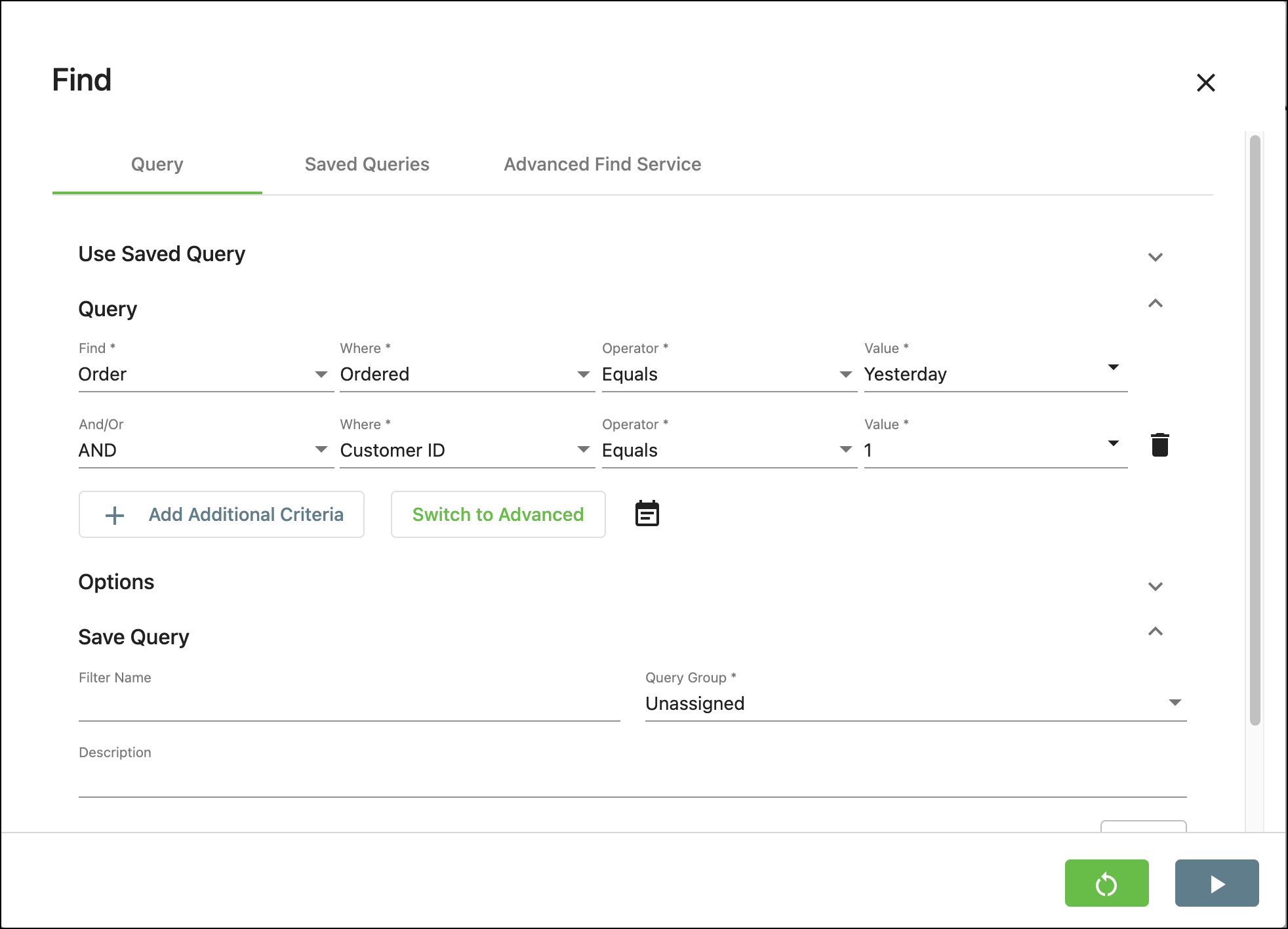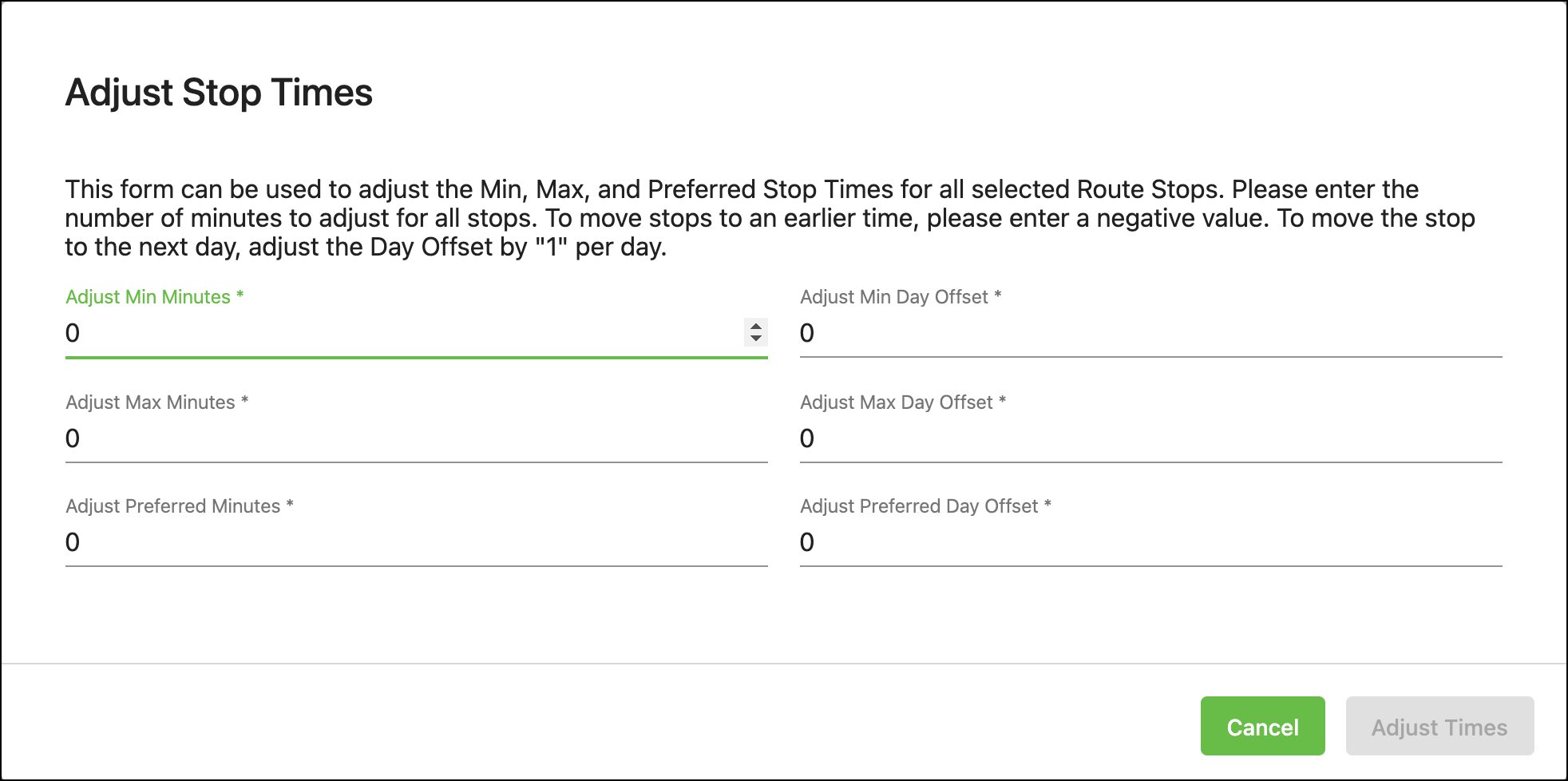...
...
...
...
...
...
...
Requires X Dispatch 20.0 or newer.
| Table of Contents | ||
|---|---|---|
|
Find(BETA) allows you to create basic and advanced queries to help find information in X Dispatchthe Operations App. These queries can be saved along with the ability to download advanced queries that have been created by CXT Software.
| Info |
|---|
The Find permissions are required to use Find(BETA). SeeUsers (Classic Operations App). |
In the X Dispatch toolbar, click Find (BETA).
...
Use the following fields to help create a query.
| Info |
|---|
| Tip |
Quick Tip: If the query criteria does not include date parameters, a default date range of +/- 30 days is applied in order to avoid performance issues from extremely large result sets. on demand orders will be based on Date Ready and route stops will be based on Post Date." |
Field Name | Description | |
|---|---|---|
Find | Select what you would like to search for. The Basic Find allows you to pick from the following:
| |
Where | Select the field name of the data you would like to search for. The list of fields will vary depending on what you have selected for Find. | |
Operator | Select an operator for your search criteria. The Basic Find allows you to pick from the following:
The following are available operators if Where are number or date values.
| |
Value | Enter or select the value for the search criteria you are looking for. Depending on what you are searching for, this field can accept a number, date, or text. | |
And/Or | If you need to add additional search criteria, you can select AND or OR. ExampleYou want to only show the orders placed yesterday for a customer. | |
| Info | | Click the delete icon on the right side of the search screen for any lines of criteria you would like to remove. |
+ Add Additional Criteria | Click to add additional search criteria. Info | You can add only 2 additional criteria for a total of 4 search criteria. |
For Advanced Find
Click Switch to Advanced in the Query section to create advanced finds.
...
Icon | Description | |||
|---|---|---|---|---|
Export the results to CSV, JSON, TEXT, XLS, or XLSX format. | ||||
Opens the Bulk Rate Update form to make bulk rating, or driver pay adjustments to the orders or route stops in the result set. See Bulk Rate Update. Available when results are related to orders or route stops. | ||||
Opens the Adjust Stop Times form to make bulk changes to the Min, Max, and Preferred times of stops in the returned result set. Available when results are related to contract or route stops. | ||||
Run associated reports for the selected Saved Query. Available when a report is associated with the selected Saved Query. | ||||
Open the Email Find Results form to email the query results.
| ||||
Open the Select Visible Columns form to hide and/or reorganize columns for the query results.
|
...
How to Activate/Deactivate a Saved Query
...
Click on the query to open the edit form. Deactivated saved queries can be found in the “Deactivated” folder.
Click the action menu on the left of the form and select Activate or Deactivate.
Click the Save button.
...