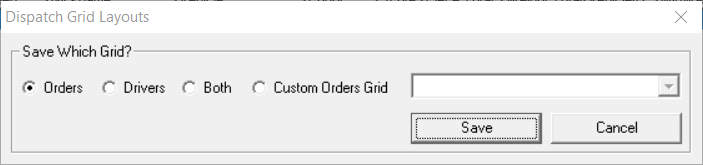| Table of Contents |
|---|
...
| Tip | ||
|---|---|---|
| ||
|
| Info |
|---|
For saving grid layouts on the On-Demand Dispatch board, you must have the Save Dispatch Layout permissions enabled under X Dispatch Functions > Dispatch. For the ability to create, edit, or delete custom On-Demand Dispatch grid layouts, you must also have the Custom Dispatch Layouts, Create, Edit, and/or Delete permissions enabled. See Users (Classic Operations App). For saving grid layouts on the Route Dispatch board, you must have the Save Dispatch Layout permissions enabled under X Route Functions > Dispatch. For the ability to create, edit, or delete custom Route Dispatch grid layouts you must also have Custom Dispatch Layouts, Create, Edit, and/or Delete permissions enabled. See Users (Classic Operations App). |
...
- On the dispatch board, right-click on the half of the board you would like to save and select Save Layout or, if saving an order or driver grid, press 0 on your keyboard.
Select which grid you would like to save.
Div - Orders/Routes - Save the Active Orders/Routes grid as the default Active Orders/Routes grid.
Drivers - Save the Drivers grid as the default Drivers grid layout.
Note This is for the Active Drivers grid on the current dispatch board only. For example, if you save the Active Drivers grid on the On-Demand Dispatch board, it will not affect or be available to load for the Active Drivers grid on the Route Dispatch board.
- Both - Save both the Active Orders/Routes and Drivers grid as the default layout for both.
- Custom Order/Route/Driver Grid - Enter a name to save the custom grid as. See below on How to Save a Custom Order Grid Layout, How to Save a Custom Route Grid Layout, or How to Save a Custom Driver Grid Layout.
Click Save.
Custom Layouts
...
On the dispatch board, right-click on the Active Orders half of the board select Save Layout or press 0 on your keyboard.
Select Custom Orders Grid. and enter a name to save the custom grid.
Div Click Save.
How to Save a Custom Route Grid Layout
On the dispatch board, right-click on the Active Routes half of the board select Save Layout.
Select Custom Routes Grid. and enter a name to save the custom grid.
Div Click Save.
How to Save a Custom Driver Grid Layout
...
- On the dispatch board, right-click on the Active Drivers half of the board select Save Layout or press 0 on your keyboard.
Select Custom Drivers Grid. and enter a name to save the custom grid.
divClick Save.
How to Load a Custom Grid Layout
...
On the dispatch board, right-click anywhere and select Reset Layout.
Select the layout you would like to reset.
Orders/Routes
- Drivers
- Both
- Click OK to acknowledge that you need to navigate away from the dispatch board for the changes to take effect.
- Navigate away from the dispatch board then go back to the dispatch board.
...
| Page Properties | ||
|---|---|---|
| ||
|
...