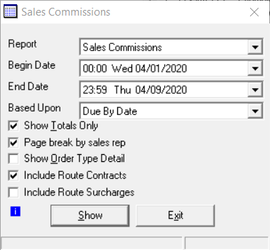| Info |
|---|
You must have the Sales Commissions - All Users and/or Sales Commissions Selected Resources permission enabled. See Users (Classic Operations App). |
You can generate a sales commissions report by going to the main menu and selecting Report > Sales Commissions.
| Field Name | Description | |||||
|---|---|---|---|---|---|---|
| Report | The selected report to be generated. | |||||
| Begin Date | The start date of the report for the Based Upon selection below. | |||||
| End Date | The end date of the report for the Based Upon selection below. | |||||
| Based Upon | The selected method of what the Begin Date and End Date will be based on.
| |||||
| Show Totals Only | When checked, only totals will be shown in the report. | |||||
| Page break by sales rep | When checked, the report will be generated with each sales rep on separate a page.
| |||||
| Show Order Type Detail | When checked, item totals for each order type will be displayed in the report. | |||||
| Include Route Contracts | When checked, the report will include route contract information. | |||||
| Include Route Surcharges | When checked, the report will include route surcharges. | |||||
| Clicking this icon will display a short description of the report that will be generated with the selected settings above. | ||||||
| Show | Clicking the Show button will generate the report. | |||||
| Exit | Clicking the Exit button will close the form. |
...