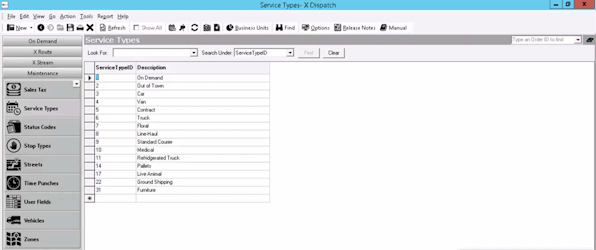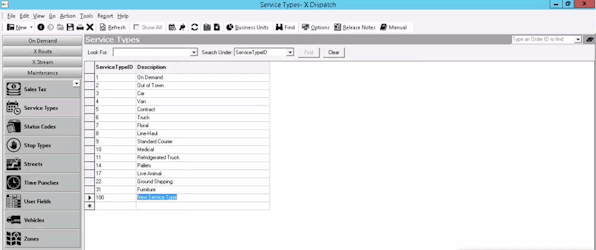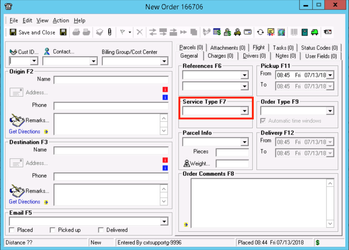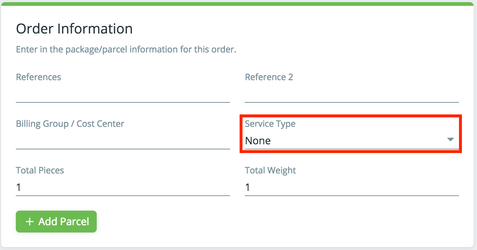| Anchor | ||||
|---|---|---|---|---|
|
...
| Field Name | Description |
|---|---|
| Service Type ID | Unique ID number. |
| Description | Description or name of service type. |
How to Add a Service Types
- Go to Maintenance > Service Types.
- Enter a Service Type ID.
- Enter a Description.
- Click the save icon in the toolbar.
How to Edit a Service Type
...
- Go to Maintenance > Service Types.
- Click the Service Type you would like to edit.
- Click the save icon in the toolbar.
How to Delete a Service Type
...
- Go to Maintenance > Service Types.
- Click on the box to the left of the Service Type ID you would like to delete.
- Click the delete icon.
Service Types in the Operations App
...
When creating or editing an order you can select a Service Type. This creates a way to filter the available order types, and only order types associated to the selected service type will be listed in the order type pull-down list. See Orders.
Service Types in Rapidship
...
| Note |
|---|
In version 19.0 or newer, Service Type is only visible when Service Type Required is selected on the customer record. See Customers - New/Edit Customer. |
User Permissions for Service Types
...
Follow the steps above to uncheck the boxes.
| Page Properties | ||
|---|---|---|
| ||
|