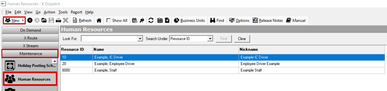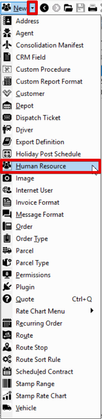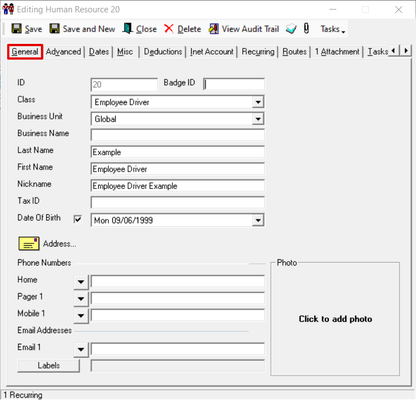| Anchor | ||||
|---|---|---|---|---|
|
| Table of Contents |
|---|
Human resource records can be used for every individual in your company. Office staff, employee drivers, and independent contractors can have a human resource record.
| Note |
|---|
For human resource records with the “Employee Driver” class, you must have the Maintenance Functions -> Human Resources -> View Employees permission. See Users (Classic Operations App). |
How to Add a New Human Resource
| Excerpt | ||
|---|---|---|
Alternate Steps
|
How to Edit a Human Resource
Go to Maintenance > Human Resources.
Double-click the human resource you would like to edit.
How to Delete a Human Resource
| Warning |
|---|
You cannot delete a human resource record if it is attached to a driver. |
Go to Maintenance > Human Resources.
Double-click the human resource you would like to delete.
Click the Delete at the top of the form.
Form
General
Field Name | Description | |
|---|---|---|
ID | Unique numerical ID. | |
Badge ID | This ID does not have to be unique. | |
Class | The classification of the human resource:
| |
Business Unit | The business unit the human resource is associated with. The default is set to "Global". See Business Units (Classic Operations App). | |
Business Name | Used to informationally store a contractor driver's company name or a business name for your employees. Visible if Class selected is “Agent Subcontractor”, "Contract Driver", "Employee Driver", "Exempt Staff", | or "Non Exempt Staff", or “Outsourced Contractor”. |
Agent | The selected agent from the list of agents. See Agents. Visible if the Class selected is "Agent Contractor". | |
Last Name | Last name of the human resource. | |
First Name | First name of the human resource. | |
Nickname | The name that will show on the dispatch board if the human resource is a driver. | |
Tax ID | Tax ID for human resource. | |
Date of Birth | Date of birth for human resource. Check the box to hide the date field. | |
Address | Home or business address for human resource. Click the address icon to enter a new address. | |
Phone Numbers | Associated phone numbers. Use the down arrow to select the type of phone number. | |
Email Addresses | Associated email addresses. Use the down arrow to enter up to 2 email addresses. | |
Labels | Label(s) to be used for reporting purposes. See Labels (Classic Operations App). | |
Photo | Image of human resource. The image is displayed online if enabled "Driver Photo(s)" is enabled in the Global Options. |
...
Field Name | Description | ||||
|---|---|---|---|---|---|
Pay | |||||
Pay Chart Item Pay Chart Surcharge Pay | Visible if "Enable driver pay charts" is checked in the Global Options. Chart ID for driver pay. Use the down arrow to set pay charts for each of the different chart types. See How to Set Customer/Human Resource Driver override pay chart. | ||||
On Demand % | Pay percentage for on-demand work. | ||||
Route % | Pay percentage for routed work. | ||||
Informational (This section is strictly informational can be generated into reports but is not used to calculate pay) | |||||
(Pay Style Drop Down) | The selected pay style.
| ||||
Hourly rate | Hourly rate. | ||||
Reimbursement % | Reimbursement percentage. | ||||
Reimbursement Mile | The amount per mile that the driver is reimbursed. | ||||
Drivers License | |||||
State | Drivers license information for human resource. The Expires date is editable in the Dates tab. | ||||
Class | |||||
Number | |||||
Expires | |||||
Vehicle | |||||
Vehicle | Vehicle information for human resource. | ||||
Vehicle | |||||
Insurance | |||||
Company | Insurance information for human resource. The Expires date is editable in the Dates tab. | ||||
Agent | |||||
Phone | |||||
Expires | |||||
Immigration | |||||
Card ID | Immigration card information for human resource. The Expires date is editable in the Dates tab. | ||||
Expires | |||||
Dates | |||||
Birth Contract Driving Rec Last Review Next Review Last Work Day DOT Expires | Dates for human resource. | ||||
Status | |||||
Current Status | Human resource's current employment status.
| ||||
Termination date | Visible when Current Status is set to "Terminated". Date of the human resource's termination. | ||||
Eligible for re-hire | Visible when Current Status is set to "Terminated". If checked, the human resource terminated is eligible for rehire. | ||||
Termination reason | Visible when Current Status is set to "Terminated". The reason for the human resource's termination. | ||||
...
| Note |
|---|
The task must be completed to dismiss the pop up. |
...
When the Mark as Completed button is clicked, a date field will appear to enter the time and date that the task was completed.
| Tip |
|---|
Quick Tip: The Open Parent button will open the human resource record attached to the task. |
...
| Page Properties | ||
|---|---|---|
| ||
|