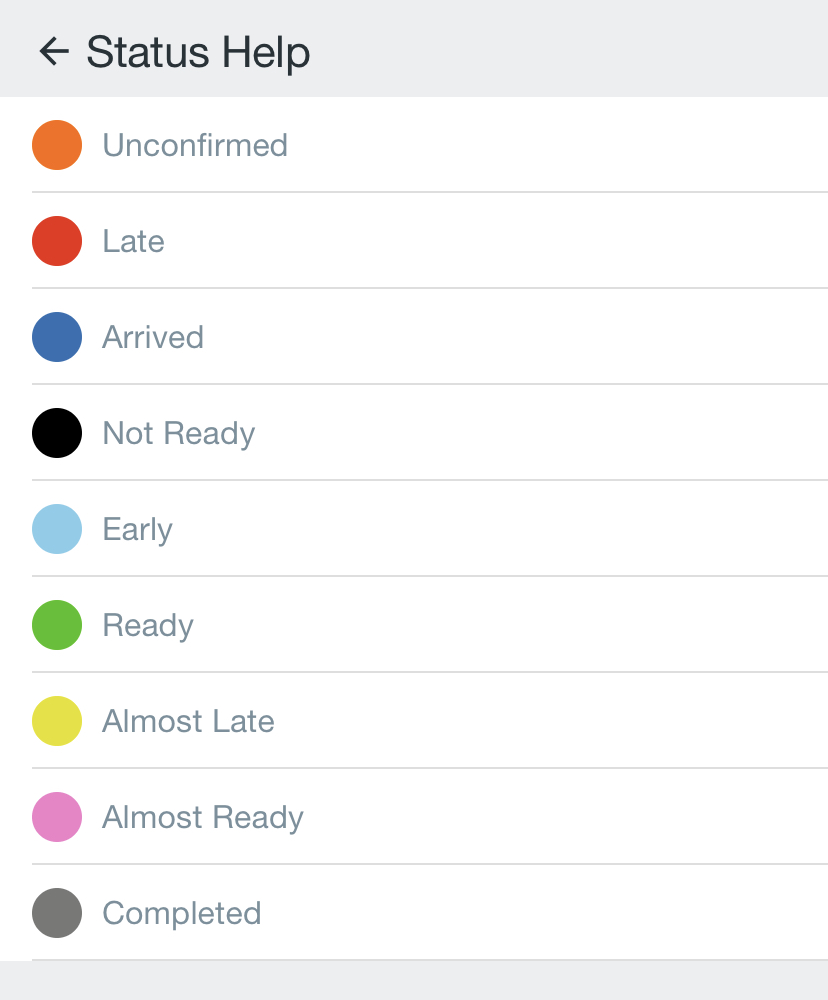| Info |
|---|
For driver documentation see Stops List. |
| Table of Contents |
|---|
| Excerpt | ||
|---|---|---|
In the Driver App, pickup and delivery workflow starts with the Stops List. The Stops List displays each location that has active and complete pickups and/or deliveries.
|
| Tip |
|---|
Quick Tips
|
...
Option | Description | |||||
|---|---|---|---|---|---|---|
Filter | Select a filter for the stops displayed on the stops list.
| |||||
Hide Completed Stop |
When enabled, stops marked as “Complete” will not be displayed in the stops list. When disabled, stops will remain visible for 24 hours in the past when compared against the Delivered date/timestamp as long as the “Deliver To” time on the order is less than 30 days old. | |||||
Select Additional Route Date | The selected date for the routed work displayed based on the Min/Mx/Preferred date and time in addition to the Post Date.* * In the Driver App 3.2 or older this is based only on the Post Date. | |||||
Sort by…. | Select how stops are sorted in the Stops List.
| |||||
Create New Consolidated Stop |
Tap to create manually consolidated stops. See Stop Consolidation in Nextstop 3. | |||||
View Status Help | Tap to display the explanation of colors and the related status.
| |||||
Enable Bluetooth Scanning | Enables the use of a Bluetooth scanner.
| |||||
Location Scan | Tap to perform a location scan. | |||||
Map View |
Visible when in List View. Tap to switch to the Map View of the stops list. | |||||
List View |
Visible when in Map View. Tap to switch to the List View of the stops list. |
...