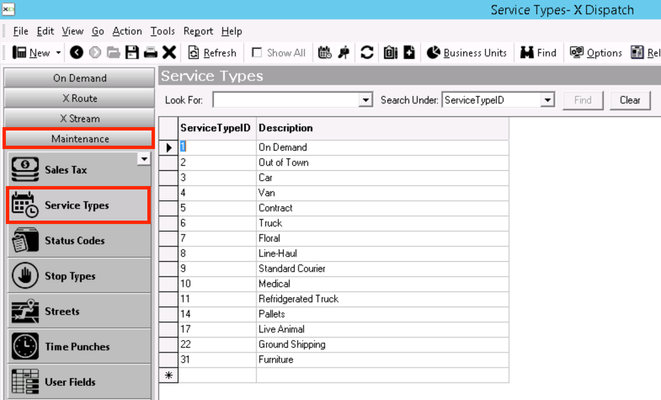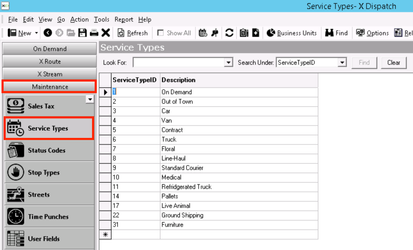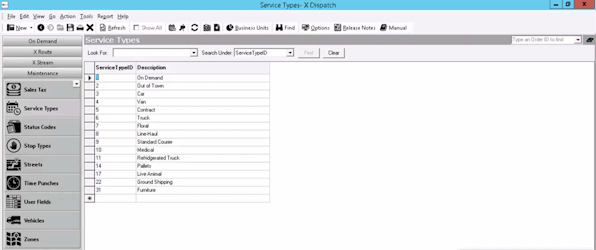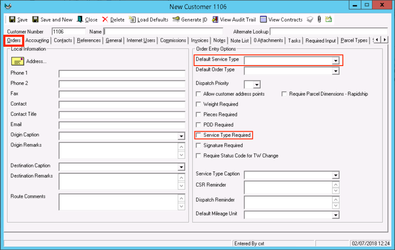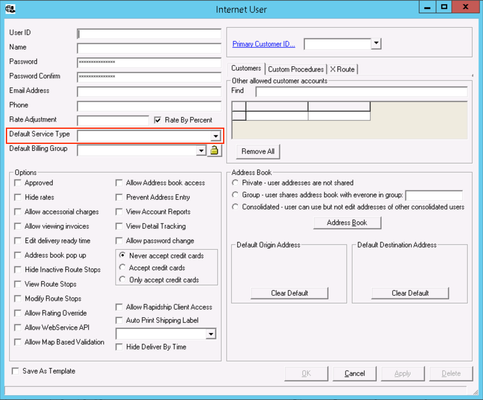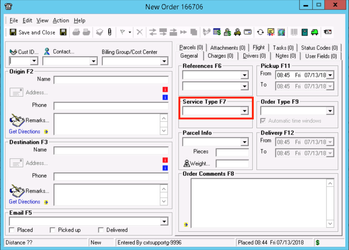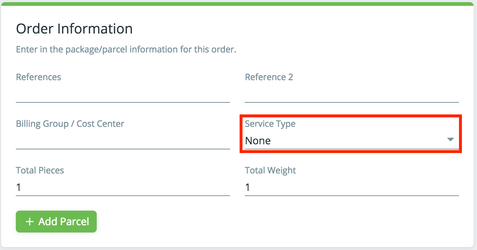| Anchor | ||||
|---|---|---|---|---|
|
| Info |
|---|
For X Dispatch 19.0 or newer. See here for older versions. |
| Table of Contents |
|---|
Service types are used to group or filter order types available for an order during order entry. Service types are often used to represent geographic regions (for example: "Downtown", "East Valley", or "Mid-Town"), work types (for example: "Distribution", "Medical", or "Rush"), and vehicle types (for example: "Car", "Minivan", or "Truck").
Service types are set up in Maintenance > Service Types.
| Field Name | Description |
|---|---|
| Service Type ID | Unique ID number. |
| Description | Description or name of service type. |
How to Customize Grid Layout
You can customize which columns you would like to view and arrange the order by clicking the Edit Grid Layout icon .
How to Add a Service Types
- Go to Maintenance > Service Types.
- Enter a Service Type ID.
- Enter a DescriptionClick the button.
- Fill in the service type information.
- Click the the button to save icon.
How to Edit a Service Type
...
- Go to Maintenance > Service Types.
Click
the Service Type youthe service type you would like to edit or right-click the row and select Edit.
Info The right-click menu option Open in New Window will open the edit form in a window that can be moved around.
Click
the save icon after edit is completethe button to save changes.
| Tip | ||
|---|---|---|
| ||
Use the right click menu Select option to select multiple service types to edit. |
How to Delete a Service Type
...
- Go to Maintenance > Service Types.
- Click on the box to the left of the Service Type ID
Double click the service type you would like to delete.
Tip title Quick Tip Use the right click menu Select option to select multiple service types to delete.
Click
the delete icon.
...
the button to delete the service type.
Service Types in X Dispatch
...
You can set a Default Service Type and/or make a Service Type Required in the customer record. See Customers - New/Edit Customer.
| Note |
|---|
Default Service Types pre-populated populates selections only, users can change service types during order entry if needed. |
Internet User
You can set a Default Service Type in the internet user record. See Internet Users - New / Edit Internet User.
| Note |
|---|
Default Service Types pre-populated populates selections only, users can change service types during order entry if needed. |
Order Types
There is a Service Type Filters tab in the order type form to allow which service types are available for the order type. See Order Types - New / Edit Order Type.
...
When creating or editing an order you can select a Service Type. This creates a way to filter the available order types, and only order types associated to the selected service type will be listed in the order type pull-down list. See X Dispatch - Orders - New / Edit Order.
Service Types in RapidshipRapidship
An internet user can select the Service Type when placing an order. This creates a way to filter the order types, and only order types associated to the selected service type will be listed in the order type pull-down list. See Place Order.
| Note |
|---|
In version 19.0 or newer, Service Type is only visible when Service Type Required is selected on the customer record. See Customers - New/Edit Customer. |
User Permissions for Service Types
...
Follow the steps above to uncheck the boxes.