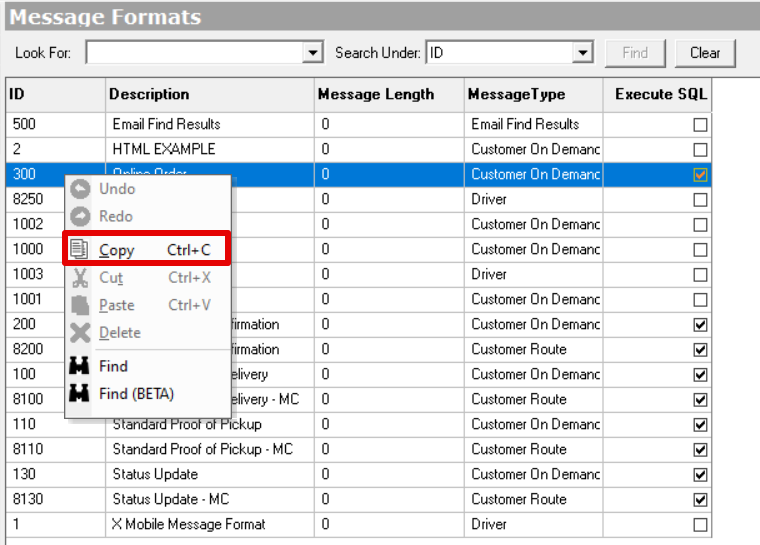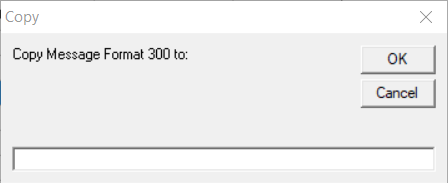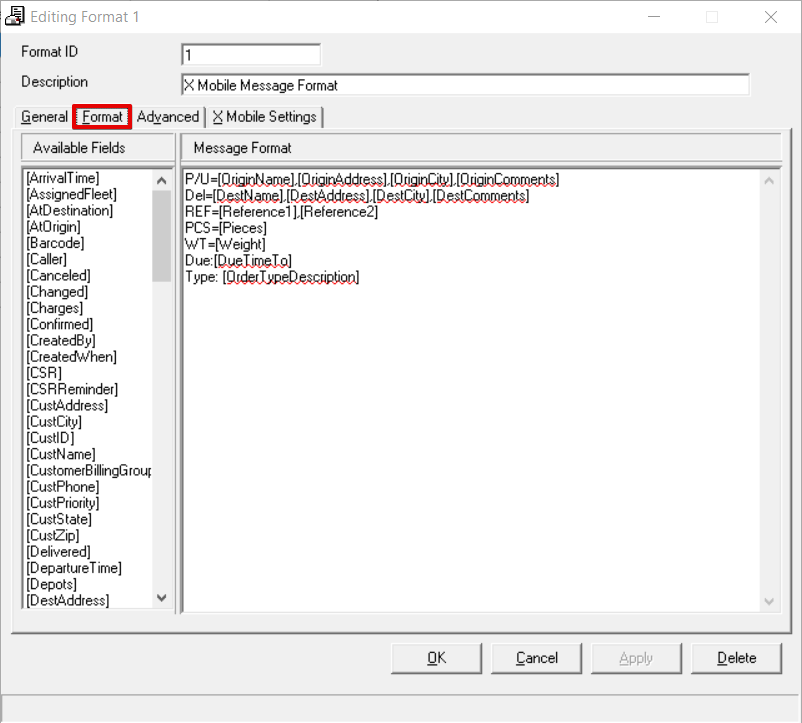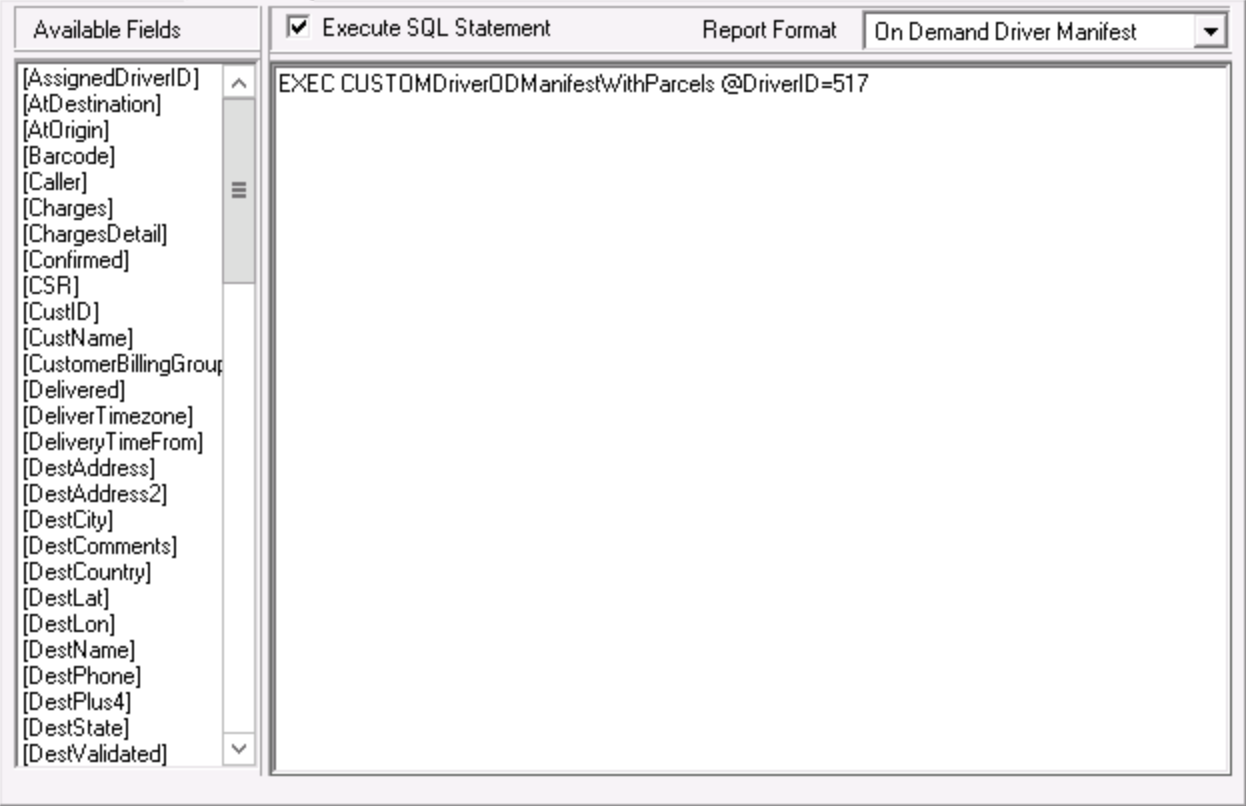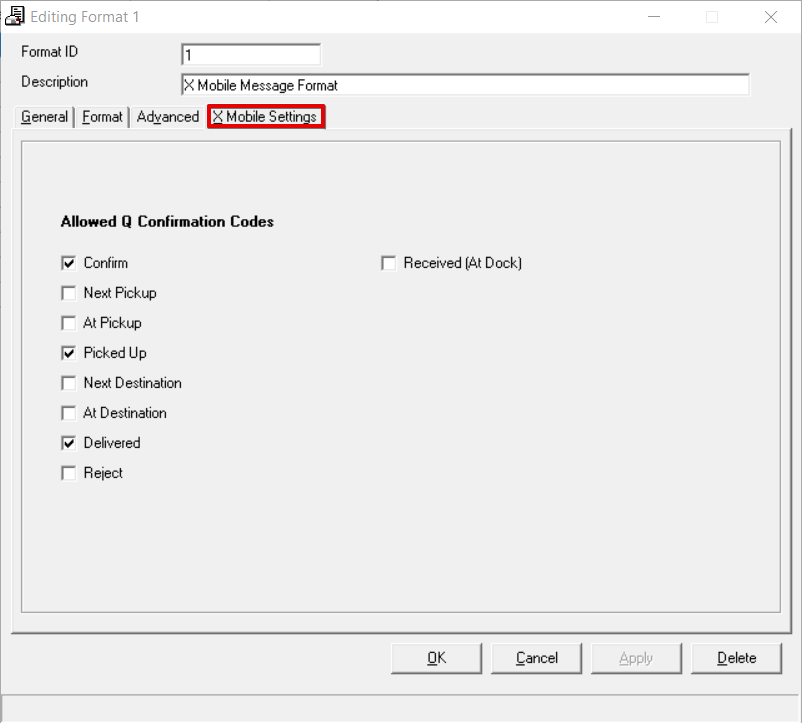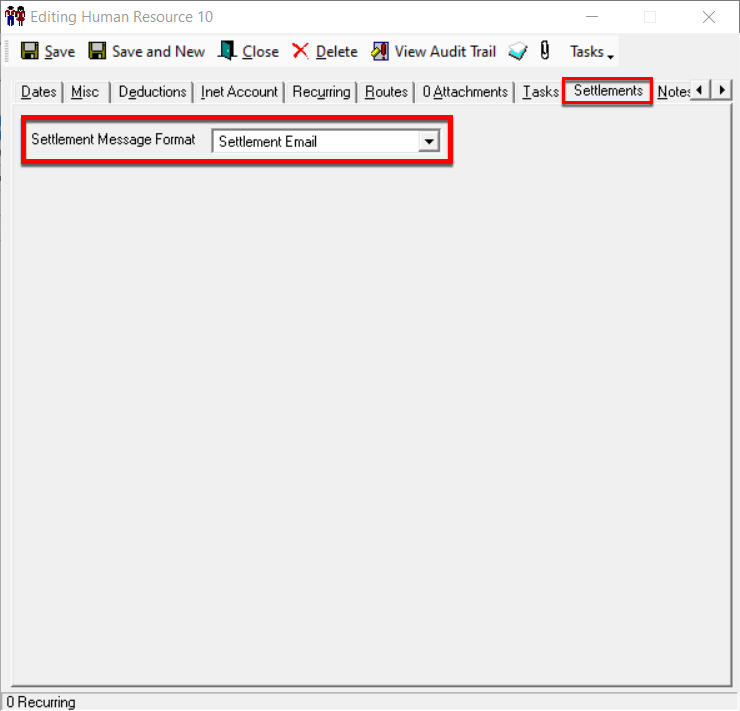| Anchor | ||||
|---|---|---|---|---|
|
| Table of Contents | ||
|---|---|---|
|
Message formats are used when sending email messages to customers and email, text, or X Mobile messages to drivers.
To access message formats go to Maintenance > Message Formats.
...
How to Add a New Message Format
Go
to Maintenance >to Maintenance > Message Formats.
Click
thethe New
buttonbutton in the toolbar.
Alternate steps:
Click the arrow next to
thethe New
buttonbutton, or press the Alt + N keys.
Click Message Format, or press the M key.
...
How to Copy a Message Format
Go
to Maintenance >to Maintenance > Message Formats.
Right-click the message format you would like to copy.
Select Copy.
Enter a new Format ID and click OK.
| Tip |
|---|
The message format will be created with the same Description as the message format you copied. Double click the message format you just created to edit and rename. |
Alternate steps:
Go
to Maintenance >to Maintenance > Message Formats.
Click the message format you would like to copy to select and highlight it blue.
Press the Ctrl + C keys.
Enter a new Format ID and click OK.
How to Edit a Message Format
Go
to Maintenance >to Maintenance > Message Formats.
Double-click the message format you would like to edit.
How to Delete a Message Format
Go to Maintenance
>> Message Format.
Double-click the message format you would like to delete.
Click the Delete
buttonbutton at the bottom of the form.
Format Form
Field Name | Description |
|---|---|
Format ID | Unique numeric ID for the message format. Max value is 2,147,483,647. |
Description | Name that describes the message format. |
Message Format Form
General
Field Name | Description | ||
|---|---|---|---|
Message Type | The message type of the format.
| ||
Format dates as | The format that the date will display on the message. | ||
Return Email Name | The name associated with the Return Email Address. The default value is "[OrderID]". | ||
Return Email Address | The email address that a reply to the message will go to.
| ||
CC Email Address | The email address that will be copied on the message. | ||
Message Subject | The subject of the message. The default value is "[OrderID]". | ||
Maximum length | The maximum length of the message that is created from this format. | ||
Maximum Length | The maximum length of the message that is created from this format. | ||
Sequence Fields | Visible when Message Type is set to "Driver" and enabled when Message Subsystem is set to "X Mobile". | ||
Message Subsystem | Visible when Message Type is set to "Driver". How the message will be delivered to the driver.
| ||
TCP Protocol | Visible when Message Type is set to "Driver". The TCP (Transmission Control Protocol) the message format will use. It will be either SMTP or SNPP. SNPP is the only option when Message Subsystem is set to "X Mobile". | ||
Server | Visible when Message Type is set to "Driver". The server the message format is using. | ||
Port | Visible when Message Type is set to "Driver". The port the message format is using. | ||
Delay Message | The number of seconds to delay the message. |
Format
The Format tab allows you to set up the message to be sent. Use Available Fields to add auto-populated information to the message by clicking on the one you want to use and dragging it to the Message Format section. Available Fields available vary based on the Message Type in the General tab.
| Tip |
|---|
Quick Tips
|
Advanced
The Advanced tab allows you to execute a custom SQL statement when the message format is triggered and/or use a report format for the message format.
...
Select the Report Format you would like to use.
X Mobile Settings
The X Mobile Settings tab is visible when Message Type is set to "Driver". The X Mobile Settings tab allows you to select which actions are available in X Mobile when using the message format.
...
Message Formats in
...
the Operations App
Customers
Select message formats to send your customers in the Alerts section in the Contact tab of the customer record. See Customers - New/Edit Customer.
...
Select the message format to send the human resource in the Settlements tab of the human resource record. See Human Resources - New / Edit Human Resource.
...
| Page Properties | ||
|---|---|---|
|