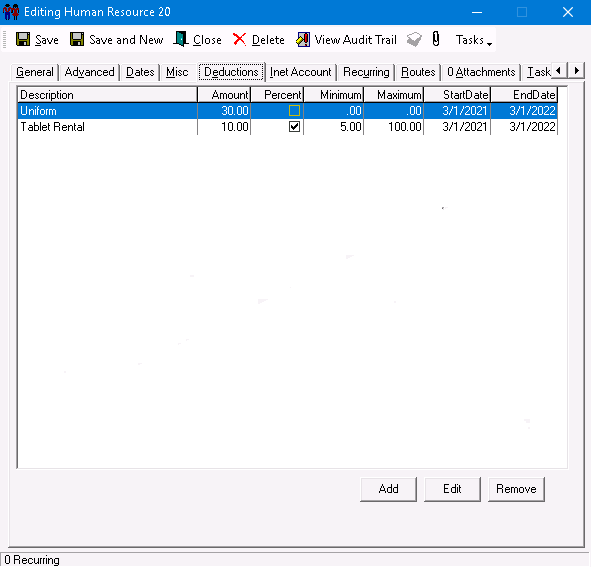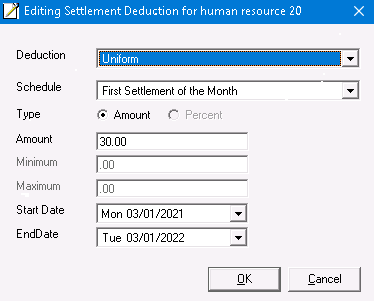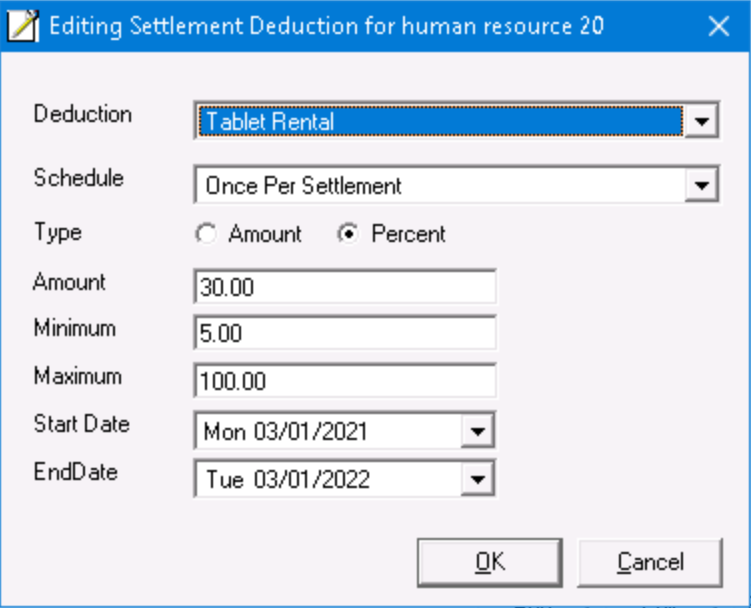| Anchor | ||||
|---|---|---|---|---|
|
| Info |
|---|
This page is for the Classic Operations App. For the Operations App please see Deduction Items. |
| Table of Contents |
|---|
Deductions Deduction items are settlement items that are applied to a Human Resource human resource record. Once a Deduction Item is created, it accessible in the Deduction section of the Human Resource record.
Setting up a Deduction
...
To view deduction items go to Maintenance > Deduction Items.
...
Field Name | Description |
|---|---|
DeductionID | A unique numerical ID that is auto-populated. |
Description | The description, or name, of the deduction item. |
GL Account | Optional. GL Account associated with the deduction item. See GL Accounts (Classic Operations App). |
How to Add a New Deduction Item
Go to Maintenance > Deduction Items.
...
Using a Deduction
Once Deduction Items are saved, they are available for use in the Human Resource record.
...
Click Add and New Settlement Deduction for human resource is displayed.
| Div |
|---|
...
- When Amount is selected, enter a dollar amount into the Amount field.
- When Percent is selected the Minimum field is the minimum amount that is deducted. If the percent of the settlement is not more than the Minimum, the amount entered in this field is used instead of the percentage amount. This field is only enabled when Percent is selected.
...
Select a Start and End Date for the deduction and Press OK to save the new Deduction.
| Div |
|---|
...
Clicking Remove displays a Warning message asking if you are sure you would like to delete the deduction.
| Div |
|---|
Creating a Payment Using a Deduction
...
Scroll to the bottom of the list of deduction items and add the new deduction item in the empty row.
Click the save icon in the toolbar.
How to Edit a Deduction Item
Go to Maintenance > Deduction Items.
Edit the field(s) you would like to edit.
Click the save icon in the toolbar.
How to Delete a Deduction Item
Go to Maintenance > Deduction Items.
Click the deduction item you would like to delete by clicking on the grey box to the left of the DeductionID column, the row will be highlighted blue.
Click the delete icon in the toolbar or press the delete button.
Click the save icon in the toolbar.
Deduction Items in Human Resource and Agent Records
Deduction items can be added, edited, and removed in the Deductions tab of the human resource and agent records.
How to Create a New Deduction
Click Add to create a new deduction.
Select the Deduction item.
Choose a Schedule.
Once Per Settlement - This is the default setting and will add the deduction item once to every settlement.
Every Day within Settlement - Will add the deduction item to each day in the settlement period, including weekends. Only the "Amount" Type will be available.
Every Weekday within Settlement - Will add the deduction item to each weekday in the settlement period, excluding weekends. Only the "Amount" Type will be available.
Only Worked Days within Settlement - Will add the deduction item to each day the driver has worked on in the settlement period.
Once a Week Per Settlement - Will add the deduction item one time each week in the settlement period. Only the "Amount" Type will be available.
First Settlement of the Month - Will only add the deduction item to the first settlement of each month. Only the "Amount" Type will be available
Select a Type and enter the Amount.
Amount - Enter a dollar amount in the Amount field.
Percent - Enter the percentage amount in the Amount field. You can also set a Min and Max dollar amount.
Pick a Start Date and EndDate.
Click OK.
Examples
Example of Amount Type
The deduction amount will be $30 on the first settlement of the month,
Example of Percent Type
If the deduction item Type is set to percent, the percentage of the human resources pay in the settlement will be used and you can set a minimum and/or maximum amount.
The deduction amount will be 30% or $5 and no more than $100 for every settlement.
Creating a Payment or Credit Using a Deduction Item
Deduction items can create payments in settlements to pay more, such as for credits or raises
...
To create a payment using a Deduction follow the steps listed above but in the Amount enter a negative value as displayed in the below image
...
, by entering a negative value for the Amount when adding the deduction item to the human resource or agent record.
...
On the settlement, the negative value is displayed as a payment.
...
...
| Page Properties | ||
|---|---|---|
| ||
|