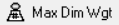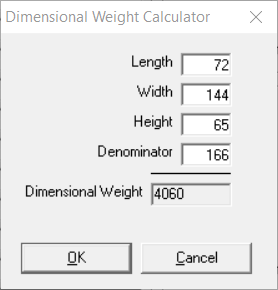...
...
...
...
...
...
...
...
...
...
| Info |
|---|
This page is for the Classic Operations App. For the Operations App please see Vehicles. |
| Anchor | ||||
|---|---|---|---|---|
|
| Table of Contents |
|---|
...
Go to Maintenance > Vehicles.
...
Field | Description |
|---|---|
ID | Unique numerical ID |
Vehicle Description | Description or name of the vehicle |
Vehicle Class | Classification of the vehicle |
How to Add a New Vehicle
Go to Maintenance > Vehicles.
Click the New button in the toolbar.
Alternate steps:
Click the arrow next to the New button, or press the N key.
Click Vehicle.
...
Vehicle Form
...
Field Name | Description | ||
|---|---|---|---|
Vehicle | |||
ID | Unique numerical ID. Once the ID is set when creating a new depot, it cannot be edited. | ||
Class | The classification of the vehicle. The associated icon used for the vehicle on the Dispatch Board.
| ||
Description | The description of the vehicle that will be displayed on the driver record and Dispatch Board. | ||
VIN | The Vehicle Identification Number of the vehicle. | ||
Min Weight | The minimum weight that the vehicle should be assigned to carry. This field is for reference only. | ||
Max Weight | The maximum weight that the vehicle should be assigned to carry. This field is for reference only. | ||
Length | Length used to calculate the dimensional weight of the vehicle. Entered and edited in the Dimensional Weight Calculator by clicking . | ||
Width | Width used to calculate the dimensional weight of the vehicle. Entered and edited in the Dimensional Weight Calculator by clicking . | ||
Height | Height used to calculate the dimensional weight of the vehicle. Entered and edited in the Dimensional Weight Calculator by clicking . | ||
Max Dim Wgt | Auto populated by clicking . Updating the Length, Width, Height values here will also update the values in the vehicle record. The Denominator must be manually entered and varies based on in your dimensions are in inches or centimeters and shipping methods. The standard divisor for inches and pounds is 166 for domestic and 139 for international. The standard divisor for centimeters and kilograms it is 6000 for domestic and 5000 for international.
| ||
MDW Enforcement | Max dim weight enforcement for the vehicle can use the global setting by selecting “Use Global Option” or override the setting by selecting another option.
| ||
Capacity | The passenger capacity of the vehicle. This field is for reference only. | ||
Parking | The parking information for the vehicle. This field is for reference only. | ||
Relative Speed | The relative speed of the vehicle. This can be useful if the driver is not sending back GPS Updates which report the current speed of the vehicle and is used when calculating the driver ranking. See Driver Ranking Configuration. | ||
Vehicle Owner | Who owns the vehicle:
| ||
License | |||
State | License and registration information for the vehicle. The Expires date will be used with the Enforce Critical Dates in the Dispatch tab of Global Options. | ||
Plate # | |||
Registration | |||
Expires | |||
Insurance | |||
Company | Insurance information for the vehicle. The Expires date will be used with the Enforce Critical Dates in the Dispatch tab of Global Options. | ||
Agent | |||
Phone | |||
Policy | |||
Expires | |||
User Data | |||
User Data 1 | Reference fields you can use to store any additional data on the vehicle. The User Data fields can be customized in the Dispatch tab of Global Options. See How to Set Up User Data Fields for Vehicle Records. | ||
User Data 2 | |||
User Data 3 | |||
User Data 4 | |||
| Page Properties | ||
|---|---|---|
| ||
|
...