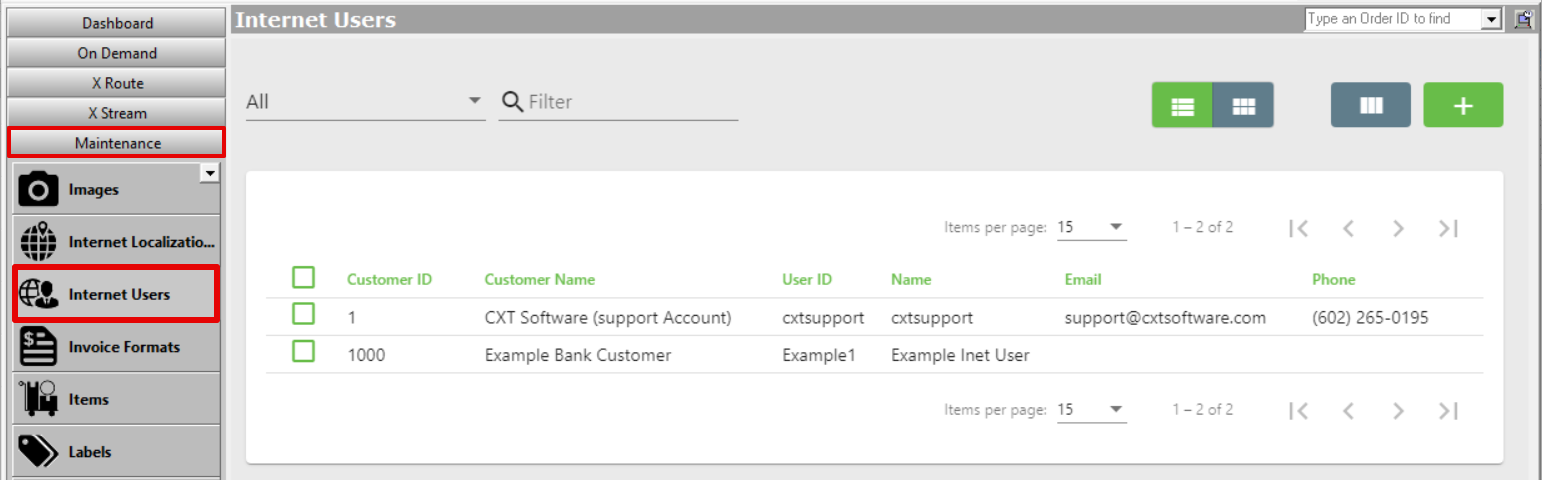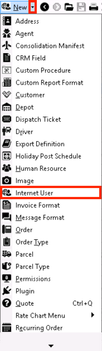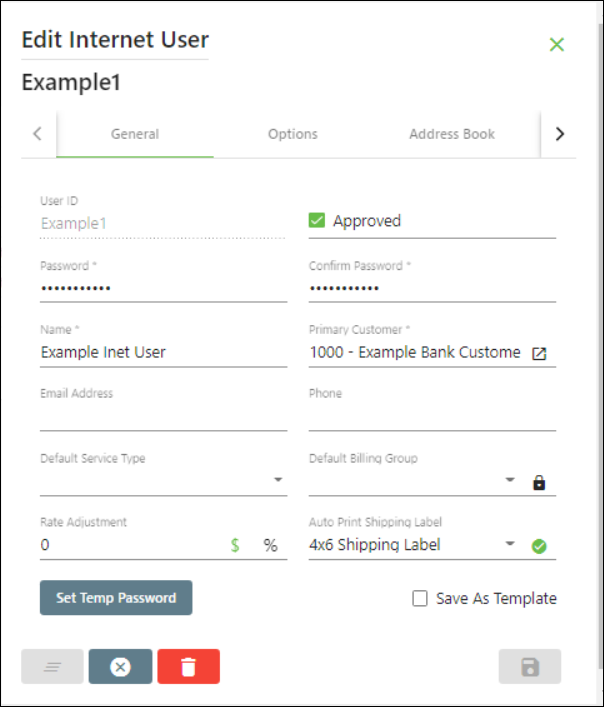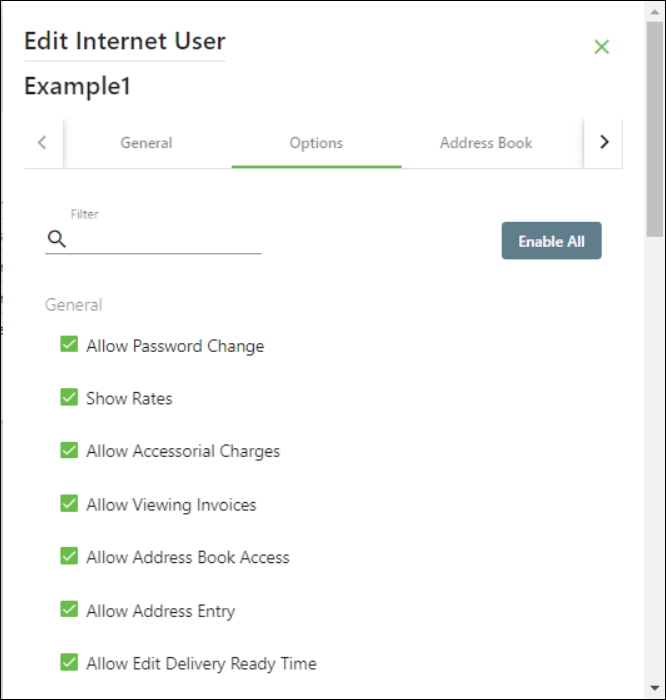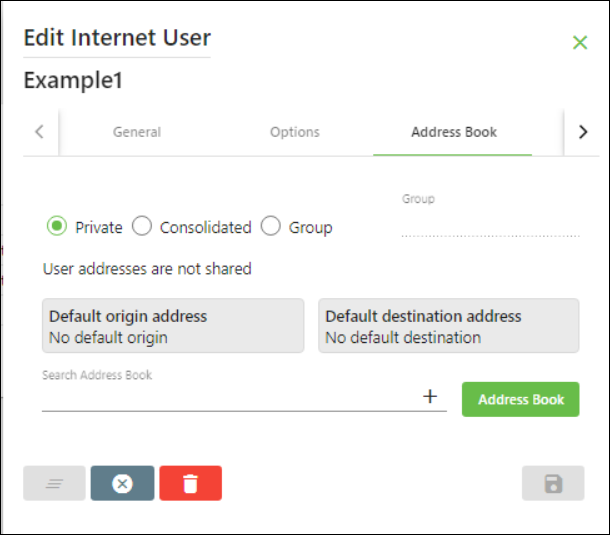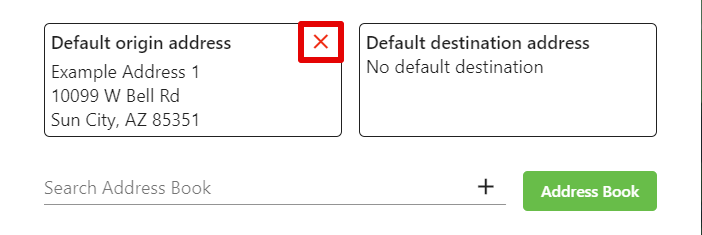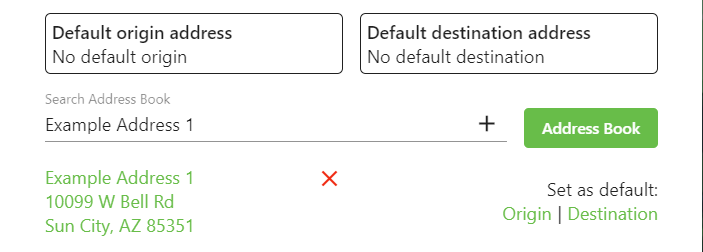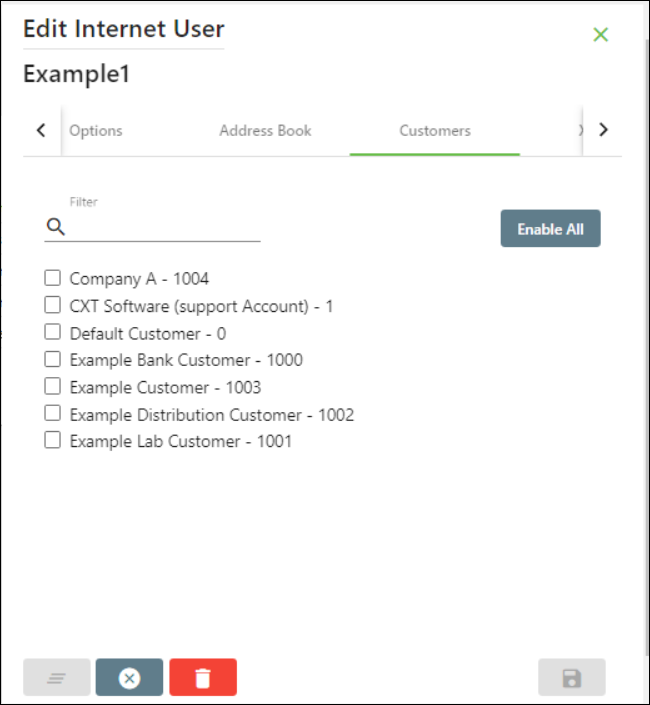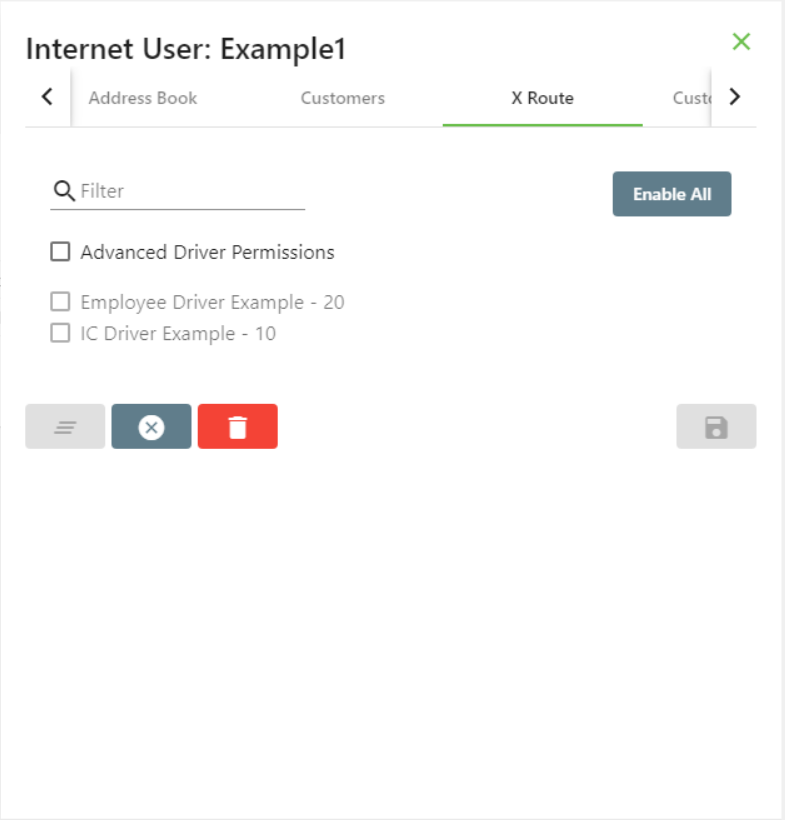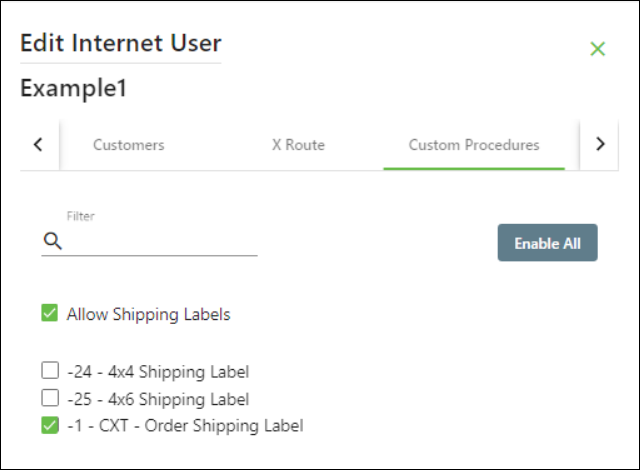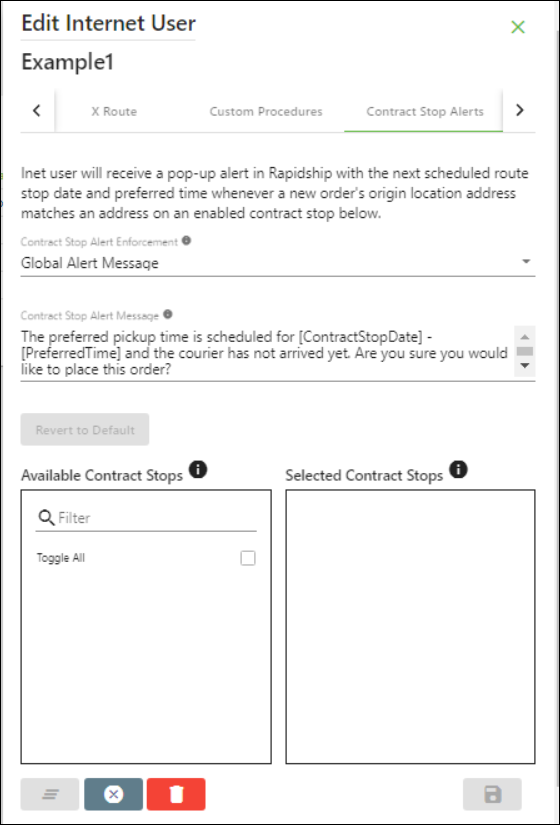...
...
...
...
...
...
...
...
...
...
| Info |
|---|
For X Dispatch 20.0 or newer. See here for older versions. This page is for the Classic Operations App. For the Operations App please see Internet Users. |
| Anchor | ||||
|---|---|---|---|---|
|
| Table of Contents | ||
|---|---|---|
|
An internet user in X Dispatch is a user that has access to Rapidship, X Internet, Rapidship Client, the Client Portal and other Web Service based applications.
...
How to Add a New Internet User
| Excerpt | ||
|---|---|---|
| ||
|
...
Alternate steps:
|
...
|
...
|
...
|
...
How to Edit an Internet User
Go to Maintenance > Internet Users.
...
Double-click the internet user you would like to edit
...
.
...
...
How to Delete an Internet User
Go to Maintenance > Internet Users.
...
Double-click the internet user you would like to delete.
Click the
...
Delete button at the bottom of the form.
Internet User Form
General
The General tab contains general information and settings for the internet user.
...
Field Name | Description |
|---|---|
User ID | Alphanumeric username the internet user uses to log in. |
Set Temp Password |
Internet user's password.
Primary customer that the internet user is associated withOnly visible with permission when editing an internet user. Allows a superuser to use a temporary password to log in as the internet user. See How to Use a Temporary Password as a Superuser | |
Name | Internet user's name. This can be alphanumeric and is displayed when logged in. |
Password | Internet user's password. |
Password Confirm | Confirm the internet user's password. |
Email Address | Internet user's email address. |
Phone | Internet user's phone number. |
Rate Adjustment | Rate adjustment at the internet user level that does not apply to any other customers. |
Rate By Percent | Enable rate adjustment as a percent rather than a dollar amount. |
Default Service Type | Internet user's default service type. See Service Types (Classic Operations App). |
Default Billing Group | Internet user's default billing group. Billing Groups are added/edited in the References tab on the customer record. See Customers - New/Edit Customer. The lock icon |
disable's the internet user's ability to change the Billing Group when placing orders. |
Rate adjustment at the internet user level that does not apply to any other customers.
Select the $ for rate adjustment by dollar amount or % for rate adjustment by percent. The selected rate adjustment type will be highlighted green.
Automatically print the selected shipping label once the internet user places an order. This will automatically populate the print dialog box in Rapidship unless using a Microsoft Edge or Internet Explorer web browser where a PDF will be generated with options at the bottom of the page to open, save, or cancel.
| Tip | ||
|---|---|---|
| ||
The print dialog box may be blocked by a pop-up blocker. |
Visible when editing an internet user.
| Info |
|---|
Requires the "Allow Superuser Temp Password" permission. See Permissions. |
Allows a superuser to create a temporary password to log in as the internet user. See How to Use a Temporary Password as a Superuser.
Options
The Options tab is where you can control internet user permissions in Rapidship, X Internet, and when using X Web Services/API.
Inet Options | |||
Approved | Approve the internet user, allowing them to log in.
| ||
Hide Rates | Hide order rates from the internet user. |
Allow Accessorial Charges | Allow the internet user to add accessorial charges to an order. |
Allow Viewing Invoices | Allow the internet user to view their invoices. |
Edit Delivery Ready Time | This will allow the internet user to edit the Delivery Ready time, which is the time at which the delivery for the order can be made. Example You pick up a package from the customer at 12:00PM , and the delivery is 5 miles away but the delivery location is not able to receive delivery's until 3:00PM. The internet user will be able to specify that delivery ready time. |
Hide Inactive Route Stops | Hides all route stops that have been deactivated. |
Hide Deliver By Time |
Hides the "Deliver By" time |
for the internet user |
| title | Quick Tip |
|---|
. |
View |
Route Stops | Allow the internet user to view their |
route stops. |
Modify Route Stops |
Allows the internet user to |
edit their route stops. | |
Allow Rapidship Client Access | Allows the internet user access to use Rapidship Client. |
See Rapidship Client. | |
Allow Address book access | Allows the internet user to access the address book online. |
Prevent Address Entry | Prevents the internet user |
from adding new entries to the address book. |
View |
Account Reports | Allows the internet user to view |
their account reports. |
View Detail Tracking |
Allows the internet user to view their account reports. |
Allow Password Change | Allows the internet user to change their password. |
Never accept credit cards | Disable the ability to accept a credit cards payment from the internet user. Visible only when credit cards are set up. See Setting Up Credit Card Processing. |
Accept credit cards |
Allows the |
internet user to make a payment with a credit card |
. |
Visible only when credit cards are set up |
Only accept credit cards | Requires all orders placed by the internet user to be paid with credit cards only. Visible only when credit cards are set up. See Setting Up Credit Card Processing |
- Yes
- No
- Required
. | |||
Auto Print Shipping Label | Automatically print the selected shipping label once the internet user places an order.
| ||
Misc Inet Options | |||
Misc Inet Options - the Client Portal | |||
Map Base Validation | |||
Allows the internet user to use a map and pushpin to validate an address. | |
Allow Cart Checkout | Allows internet user to use the cart checkout in |
the Client Portal. See Place Order. | |
Place from Recent Orders | Allows internet user to view recent orders from the |
Client Portal Place Order page and select post-order options. See Place Order. | |
Place from Recent Templates | Allows internet user to view and use saved templates in |
the Client Portal. See Order Templates |
- View Inet User Orders Only
| Info |
|---|
Requires X Dispatch 21.0 or newer. |
Limit the orders that the user can track to only orders placed by the internet user, and not all orders placed associated with the selected customers in the Customers tab. See Limit Order Tracking for Multiple Rapidship Users.
| Info |
|---|
Requires X Dispatch 21.0 or newer. |
The selected default order type for the internet user in the Rapidship Place Order page.
. | |
Edit Order | Allow internet users to edit orders in |
the Client Portal until the selected status event. |
This option is hidden if "Edit Order" is |
unselected in the global options Internet Options tab. See Global Options.
* “Until Pickup” is defined as when the driver marks the order as “Arrived”. | |
Cancel Order | Allow internet users to cancel orders in |
the Client Portal until the selected status event. |
This option is hidden if "Cancel Order" is |
| Info |
|---|
Requires X Dispatch 21.0 or newer. Visible when the Global Option Enable SMS Text Notifications is enabled (checked). |
Email address(es) and/or phone number(s) that will be defaulted onto the Rapidship orders to automatically receive status update notifications. Separate multiple entries with a semicolon ";".
unselected in the global options Internet Options tab. See Global Options. |
| Info |
|---|
Requires X Dispatch 21.0 or newer. Visible when the Global Option Enable SMS Text Notifications is disabled (unchecked). |
Email address(es) that will be defaulted onto the Rapidship orders to automatically receive status update notifications. Separate multiple entries with a semicolon ";".
| |
Misc Inet Options - X Internet | |
Address Book Pop Up | The internet user's address book will pop up in a window instead of a drop-down list on the order entry page in X Internet. See Internet User Address Book Pop Up |
Misc Inet Options - Web Services | |
Allow Rating Override | Allows the internet user to override Base, Pieces, and Weight rates when placing orders or route stops. |
Allow Web Service API | Allows the internet user to access the web service API |
Address Book
The Address Book tab contains information about the internet user's address book and default addresses. See Internet User Address Book for more information.
. | |||||||
Primary Customer ID | Primary customer, the internet user is associated with.
| ||||||
| This tab lists all your other customers. Checking any of the boxes will allow this internet user to place orders, track orders, etc. for any other customers they are associated with. Use the "Remove All" button to uncheck all the boxes for other allowed customer account. | ||||||
Custom Procedures Tab (Allowed Custom procedures) | This tab lists any custom procedures. Checking the box will allow the internet user access to the custom procedure. See Custom Procedures. | ||||||
X Route (Allowed Route Drivers) | If "Advanced Driver Permissions" is enabled and a driver is selected, the internet user will only see routes assigned to the selected driver(s). If "Advanced Driver Permissions" is disabled, the internet user will see all routes associated to the allowed customer ID(s) for the internet user. | ||||||
Address Book (See Internet User Address Book) | |||||||
Private - user addresses are not shared | The internet user's address book private and not accessible to any other internet user. | ||||||
Group - user shares address book with everyone in group: | Shares an address book with the specified group. Any internet user under the same customer using this group option and the same specified group will have access to this address book. ExampleUser A and User B's Internet User Address Book option is set to Group CXT. If User A enters an address, then User B can see and edit User A's entered address. | ||||||
Consolidated | Allows the internet user to share the address book with all other internet users using the consolidated option.
ExampleUser A and User B's Internet User Address Book option is set to Consolidated. If User A enters an address, then User B can see the address, but cannot edit it | ||||||
Shares an address book with the specified group. Any internet user under the same customer using this group option and the same specified group will have access to this address book. You must enter a Group name when selecting this option.
Example
User A and User B's Internet User Address Book option is set to Group "CXT". If User A enters an address, then User B can see and edit User A's entered address.
Address Book (Button) | This button will open the internet users address book. |
Default Origin Address | Displays the default origin |
address set up by the internet user. |
Using the "Clear Default" button will remove the default address |
. |
Default Destination Address |
Search internet user's addresses to find and edit or set a default origin/destination address. Click on the address to edit the address.
Customers
The Customers tab lists all the customers other than the Primary Customer in the General tab whose Account Status is not "Inactive" or "Blacklisted". Checking any of the boxes will allow this internet user to place orders, track orders, etc. for any of the customers they are associated with.
X Route
The X Route tab has the Advanced Driver Permissions and a list of drivers.
If Advanced Driver Permissions is enabled and a driver is selected, the internet user will only see routes assigned to the selected driver(s).
If Advanced Driver Permissions is disabled, the internet user will see all routes associated to the allowed customer ID(s) for the internet user.
Custom Procedures
The Custom Procedures tab lists custom procedures that are or can be accessible to the internet user and the option to allow the user to print and email shipping labels in Rapidship. See Custom Procedures for more information.
Contract Stop Alerts
| Info |
|---|
Requires X Dispatch 21.0 or newer. Requires the Contract Stop Alerts permission. |
The Contract Stop Alerts tab configures alerts to Rapidship users attempting to place an order that can be accomplished on their already scheduled route stops. See Contract Stop Alerts.
| Info |
|---|
User requires the Edit Alert Messages permission. |
The type of alert message the internet user will receive for contract stop alerts.
- Global Alert Message - Alert message displayed to all internet users.
- Internet User Alert Message - Alert message only displayed to this specific internet user.
The contract stop alert message displayed to the internet user. This will be either a Global Alert Message or Internet User Alert Message depending on the selected Contract Stop Alert Enforcement.
| Info |
|---|
User requires the Edit Alert Messages permission to edit the Contract Stop Alert Message. |
Displays the Default Destination address set up by the internet user. Using the "Clear Default" button will remove the default address. |
| Page Properties | ||
|---|---|---|
| ||
|