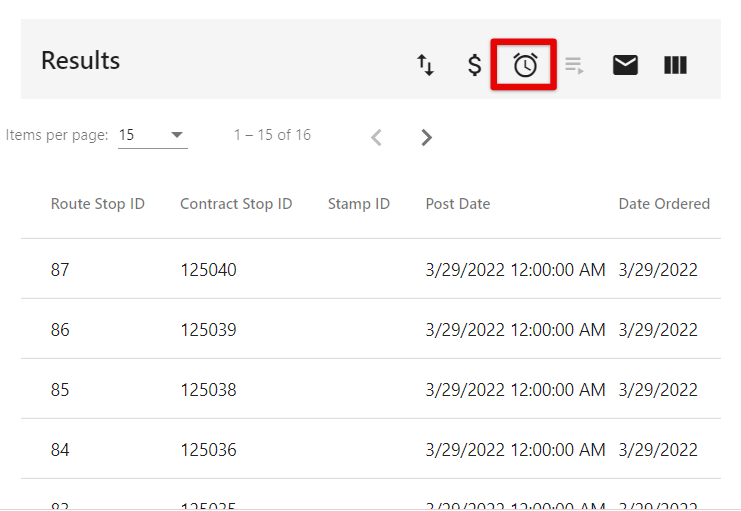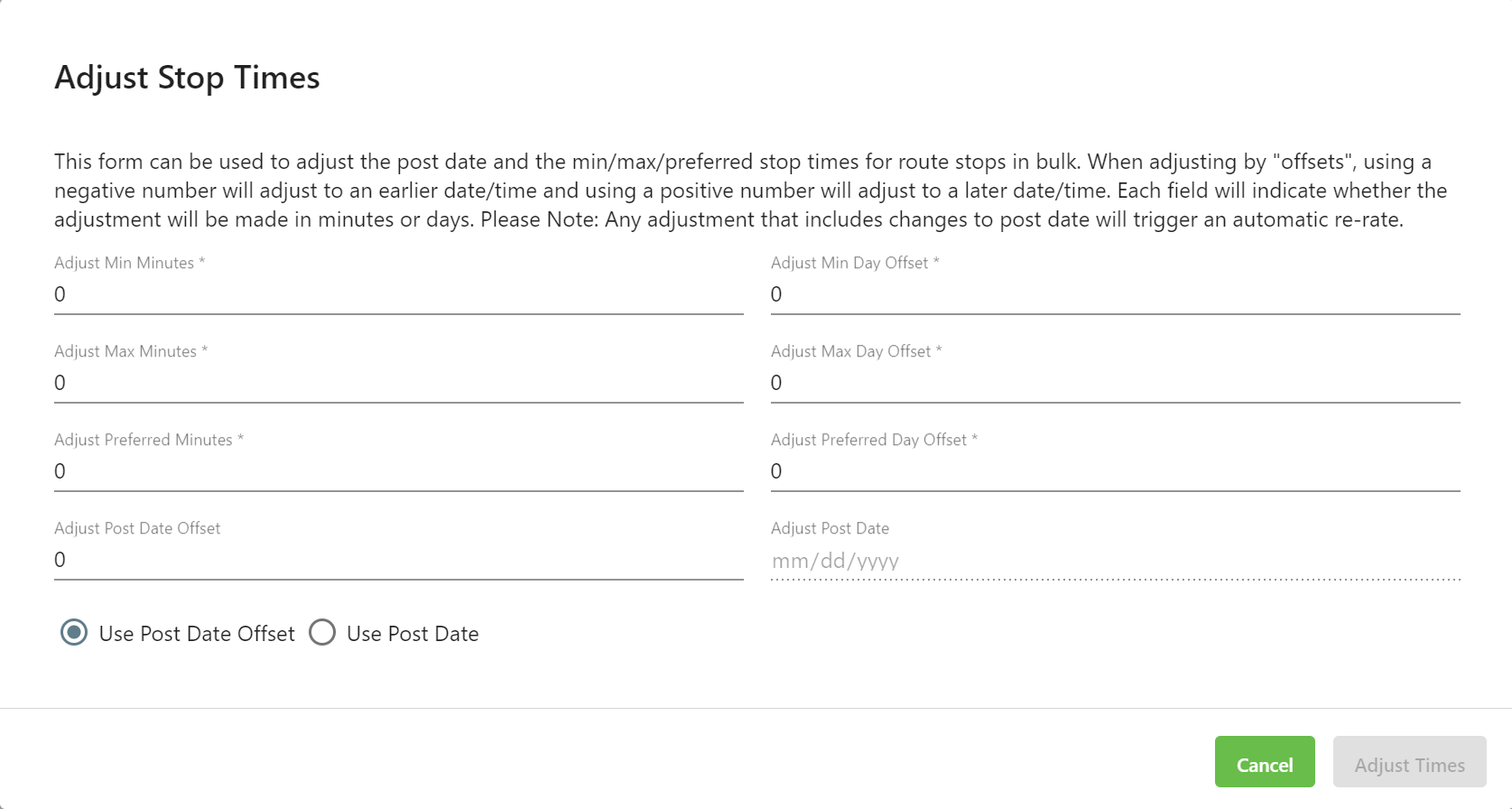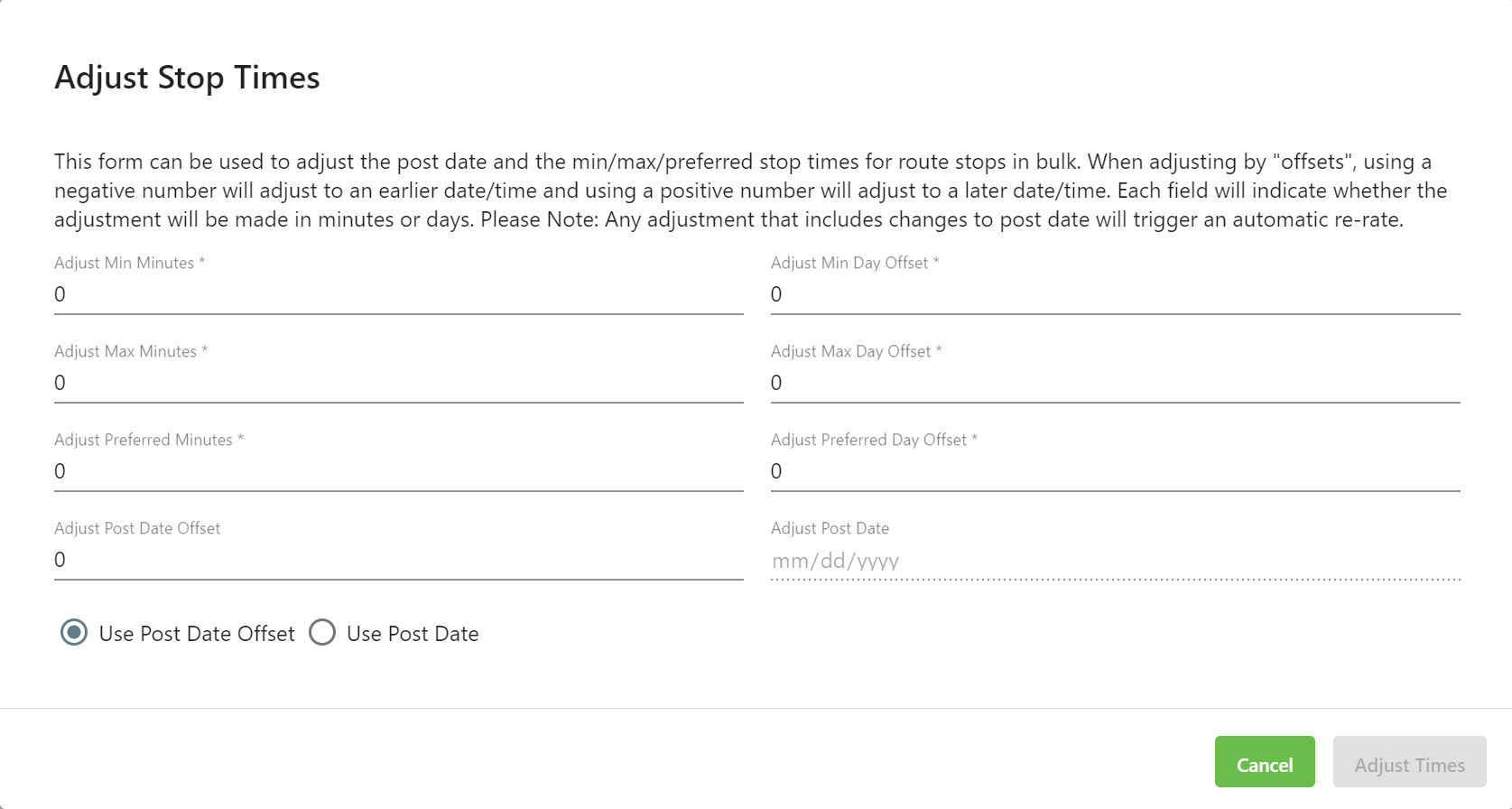| Info |
|---|
This page is for the Operations App. For the Classic Operations App please see Adjust Stop Times (Classic Operations App). |
| Info |
|---|
Users must have the Find and Adjust Stop Times Wizard permission enabled. |
After running a Find you can quickly adjust the Min, Max, and Preferred Times on multiple contract stops or posted route stops. Posted route stops created from on demand On-Demand orders cannot use the Adjust Time Stops form.
📘 Instructions
| Excerpt |
|---|
|
In the left navigation,
click the magnifying glassselect Find Query. Execute a query for the contract or route stops you would like to adjust. Click the Adjust Stop Times icon.
 Image Removed Image Removed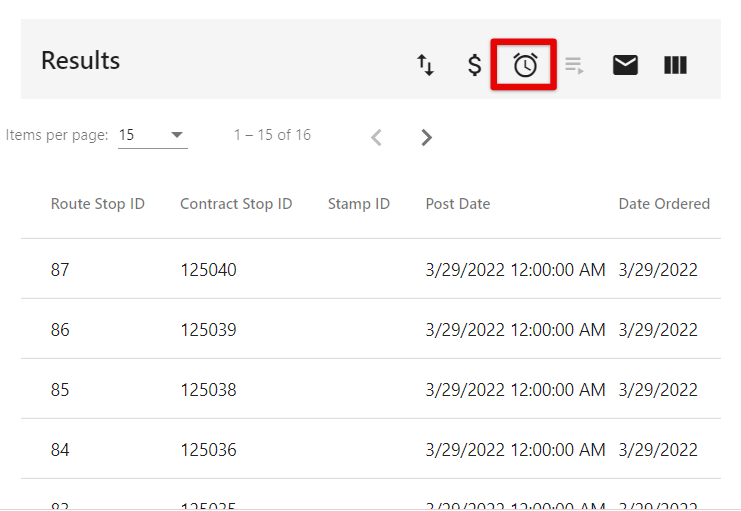 Image Added Image Added
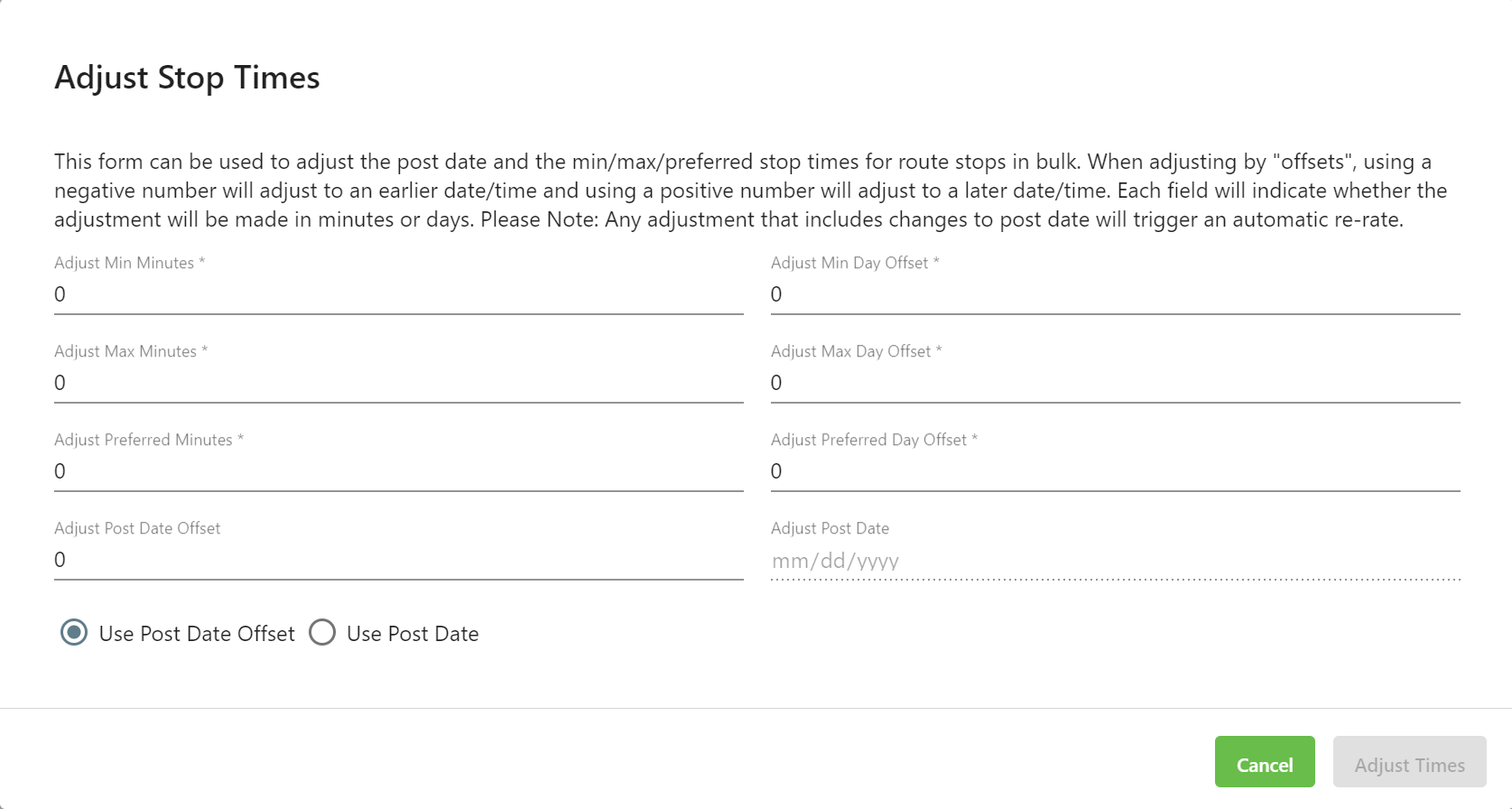 Image Removed Image Removed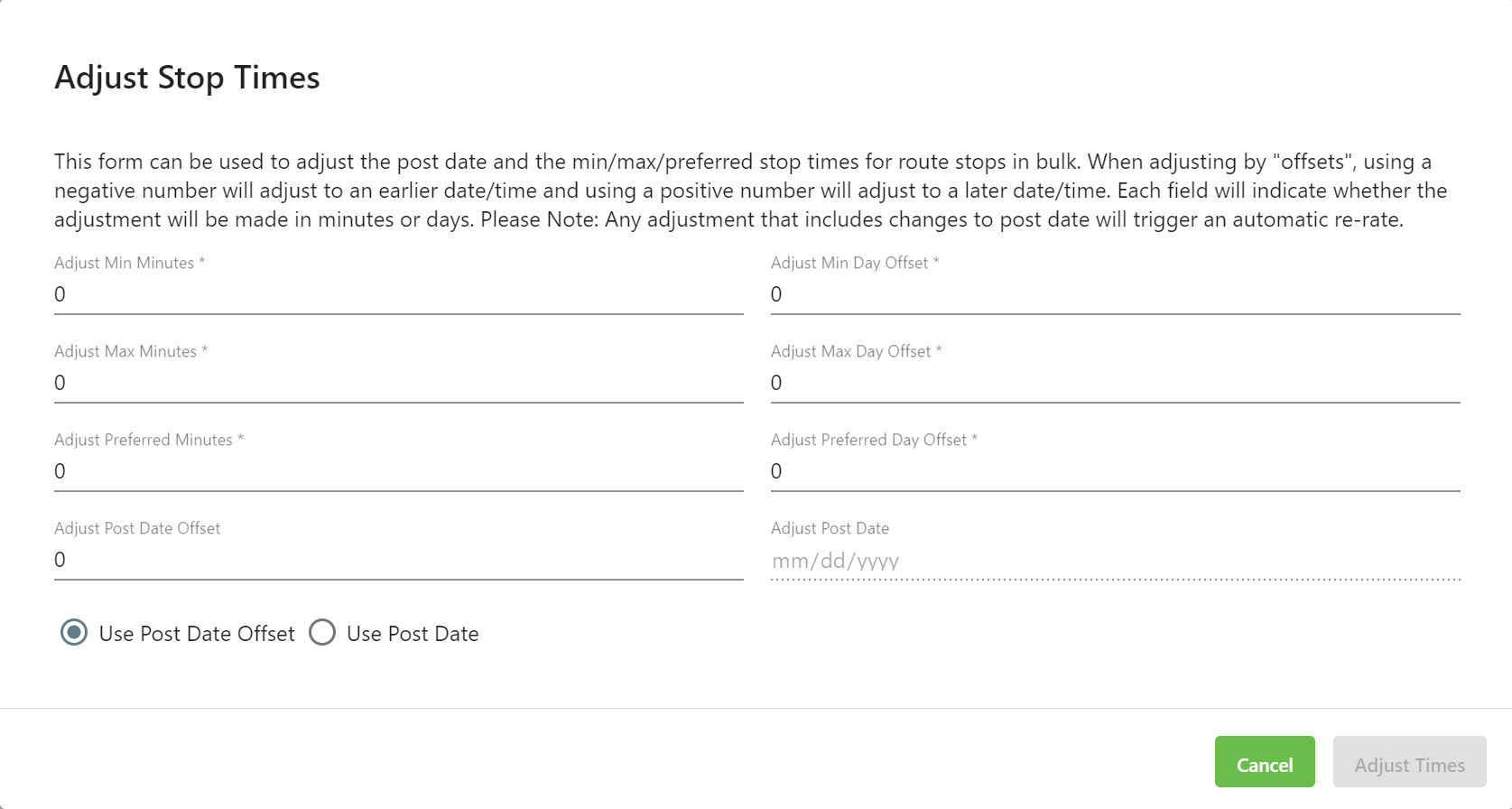 Image Added Image AddedField Name | Description |
|---|
Adjust Min Minutes | Number of minutes to adjust the Min, Max, or Preferred times of the route stops. | Adjust Max Minutes | Adjust Preferred Minutes | Adjust Post Date Offset | Number of days to adjust the Post Date of the route stops. When a number over 1 is entered, Automatically re-rate route stops with adjustments will be automatically enabled. Disabled when Adjust Post Date is set. Parcel chaining will be moved if the post date changes. | Adjust Min Day Offset | Number of days to adjust the Min, Max, or Preferred times of the route stops. | Adjust Max Day Offset | Adjust Preferred Day Offset | Adjust Post Date | Specific date for Post Date for the route stops. | When a number over 1 is entered, Automatically re-rate route stops with adjustments | When enabled, will be automatically enabled. Disabled when Adjust Post Date Offset is set to a value greater than “0”. Parcel chaining will be moved if the post date changes. | Use Post Date Offset | Select whether route stops will be rerated | when the time/date adjustment is made.using the post date offet or using the post date. | Use Post Date |
|