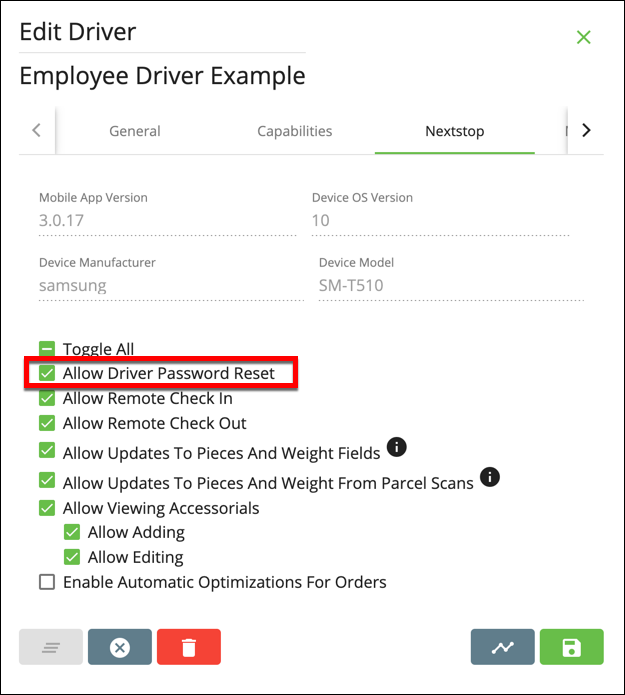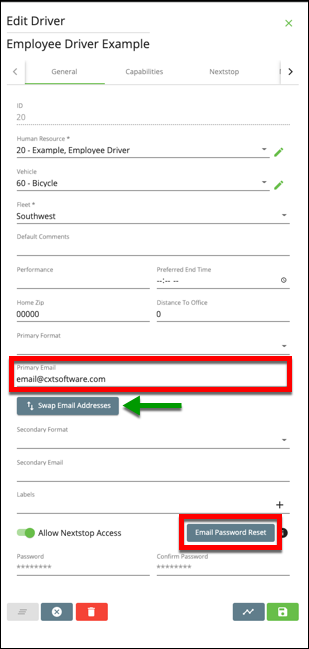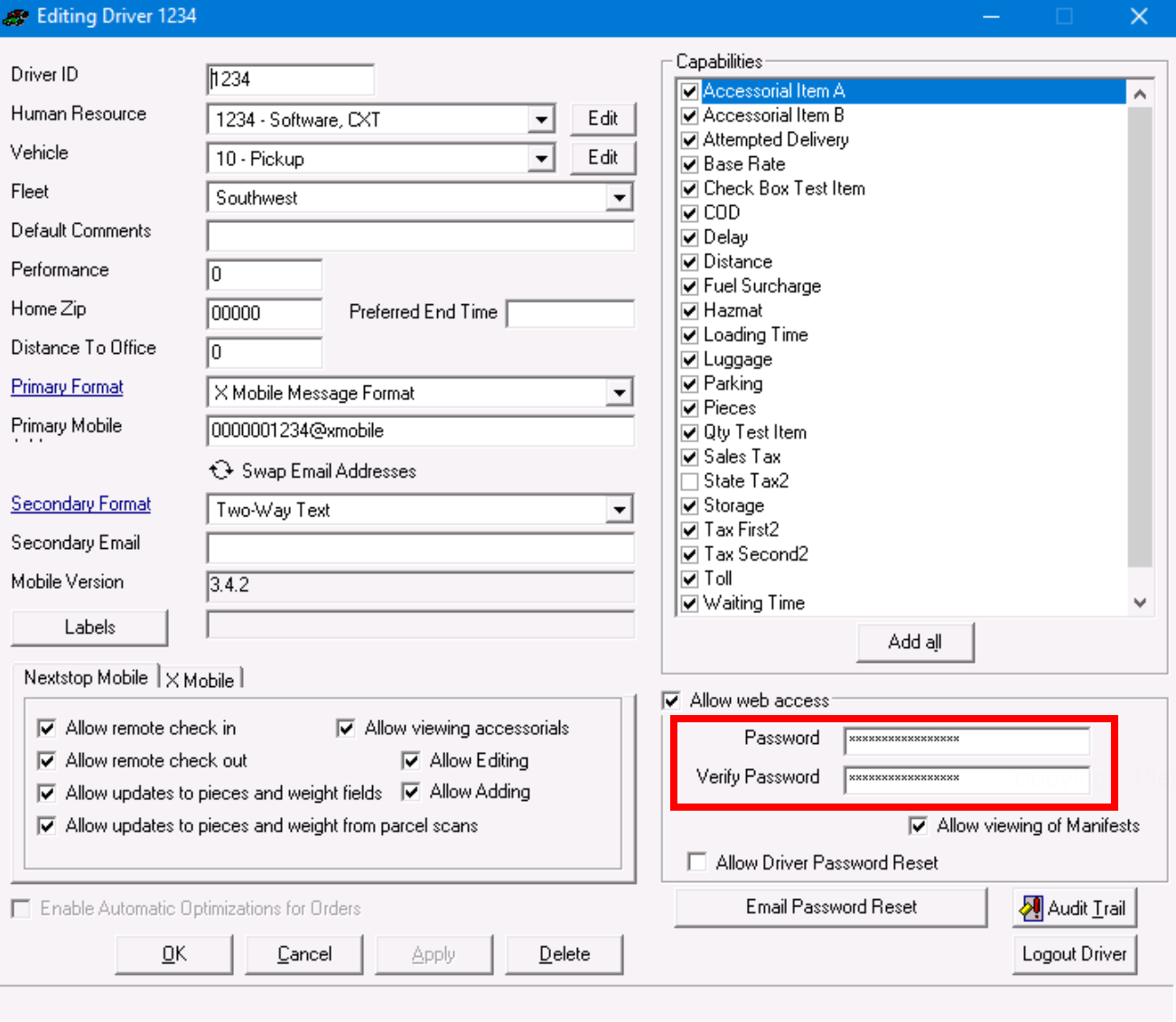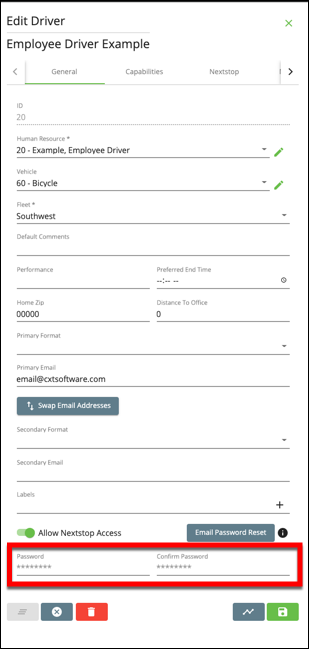Before a driver can access the Driver App, a password and web access permission are required. Setting or resetting a driver's password and granting web access is done in the driver's record. See Drivers or Drivers (Classic Operations App) for more information.
| Note |
|---|
If web access is not enabled on the driver's driver record, an error message is displayed after a login attempt is made and the driver cannot log in. |
Drivers can also reset their own password in Nextstopthe Driver App. See How to Change The Password in the Driver App.
| Tip |
|---|
Quick Tip: If the diver replies to the password reset email, the email in Global Options > Dispatcher > Default dispatcher email address will be used. |
How to Send Driver Password Reset Email
You can send a password reset link from the driver record. The password reset link will expire after 20 minutes and no other password reset links can be sent until the link expires.
In the Classic Operations App
Go to Maintenance > Drivers and open a driver record.
Enable Allow Driver Password Reset.
Make sure the driver has a valid email address in the Primary Email field. You can click the Swap Email Addresses button to switch the Primary Email and Secondary Email if needed.
Click the Email Password Reset button.
In the Operations App
Go to Maintenance > Drivers and open a driver record.
Go to the Nextstop tab and enable Allow Driver Password Reset.
Make sure the driver has a valid email address in the Primary Email field. You can click the Swap Email Addresses button to switch the Primary Email and Secondary Email if needed.
Click the Email Password Reset button.
How to Manually Reset the Driver's Password
Go to Maintenance > Drivers and open a driver record.
Enable Allow Nextstop Access.
Enter a password into the Password field. Choose a password the mobile user can remember. The minimum length recommended is 5 characters.
Enter the same password into the Confirm Password field.
Classic Operations App
Operations App
Related Articles
| Filter by label (Content by label) | ||||||
|---|---|---|---|---|---|---|
|
| Page Properties | ||
|---|---|---|
| ||
|