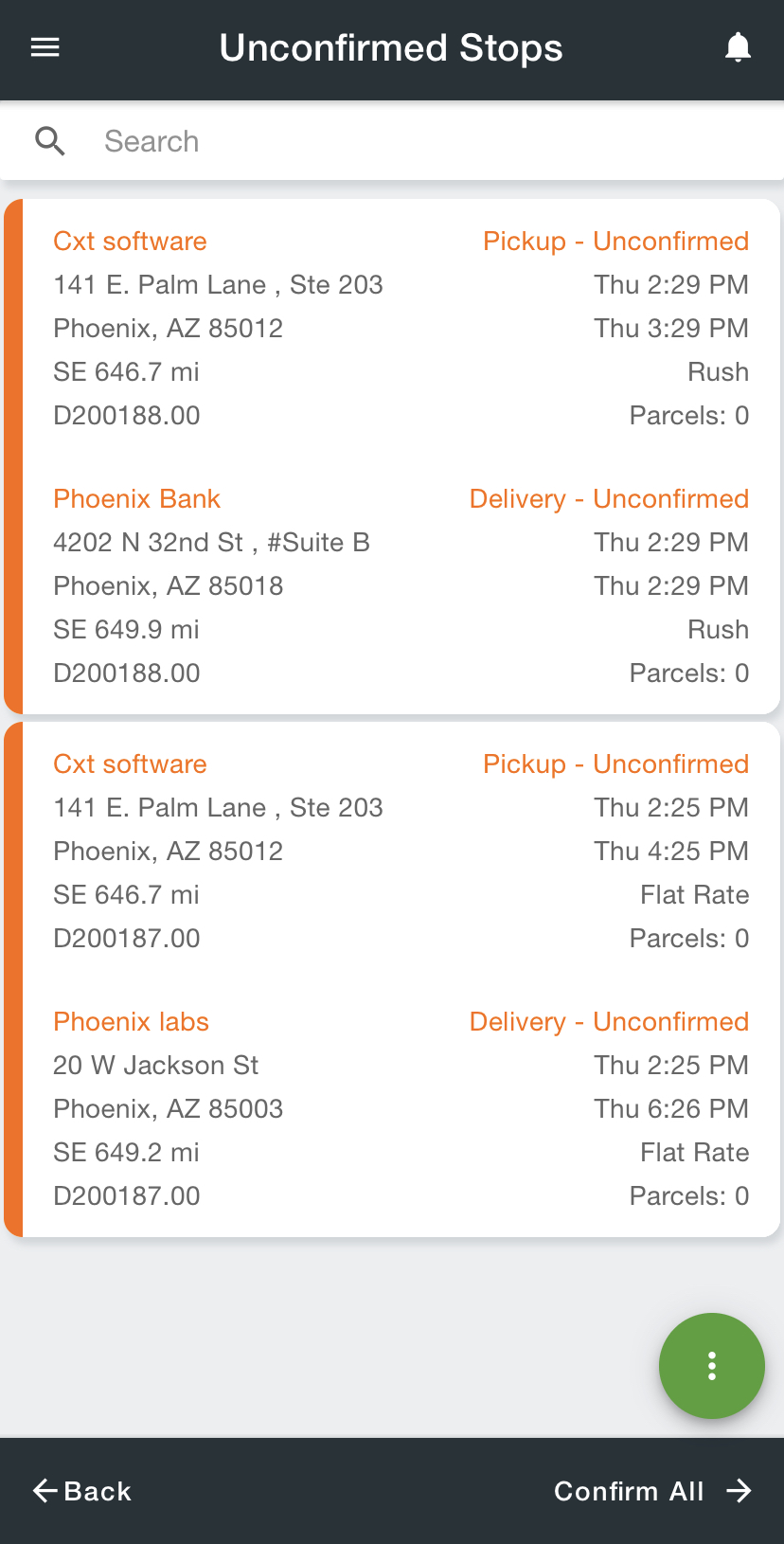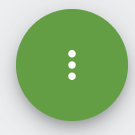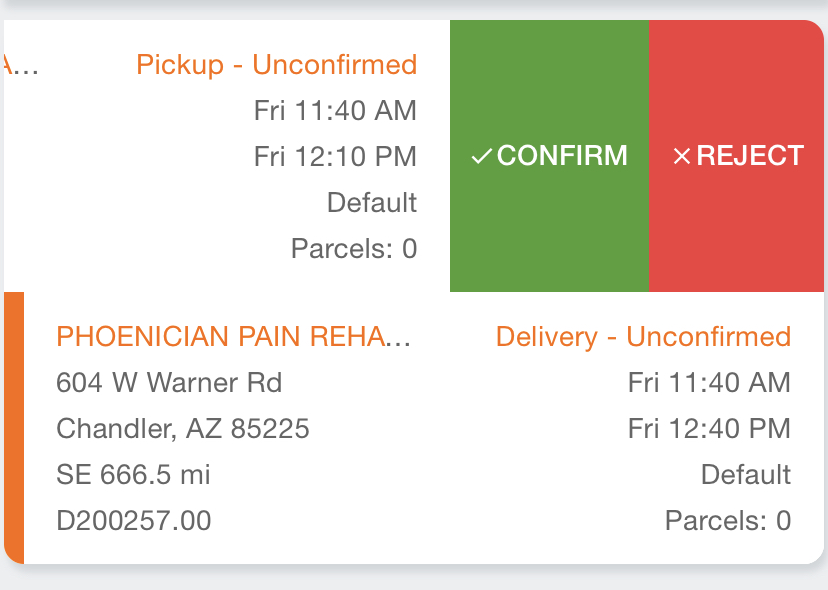...
| Excerpt |
|---|
The Unconfirmed Stops screen displays all of the unconfirmed, un-rejected stops. |
| Tip |
|---|
Quick Tips
|
...
Tap the menu on the top right.
Select Unconfirmed Stops or Stops List.
Select the stop to confirm.
Tap the action menu on the bottom right.
Select Reject Stop on the bottom right.
Optional. Enter a rejection comment.
Tap Yes.
| Info |
|---|
The optional rejection comment requires Driver App 3.2 or newer. This can be viewed in the order audit trail under the Field Name “RejectedByDriverNote”. |
Alternative
Tap the menu on the top right.
Select Unconfirmed Stops or Stops List.
Swipe left on the stop to reject.
Tap Reject.
Optional. Enter a rejection comment.
Tap Yes.
| Info |
|---|
The optional rejection comment requires Driver App 3.2 or newer. This can be viewed in the order audit trail under the Field Name “RejectedByDriverNote”. |
Reject All Stops
Tap the menu on the top right.
Select Unconfirmed Stops.
Tap the action menu on the bottom right.
Select Reject All.
Optional. Enter a rejection comment.
Tap Yes.
| Info |
|---|
The optional rejection comment requires Driver App 3.2 or newer. This can be viewed in the order audit trail under the Field Name “RejectedByDriverNote”. |
| Page Properties | ||
|---|---|---|
| ||
|
...