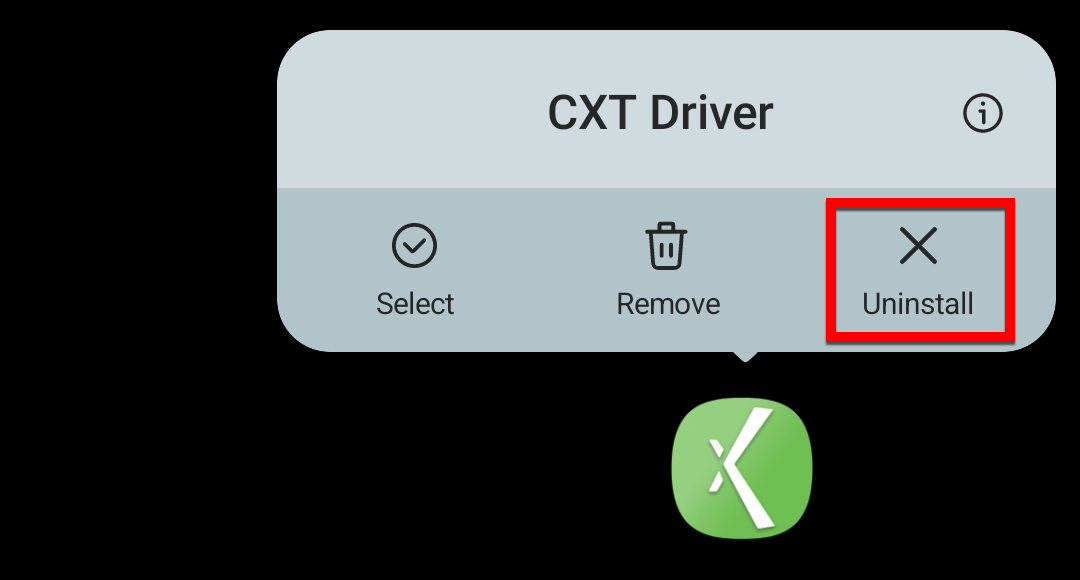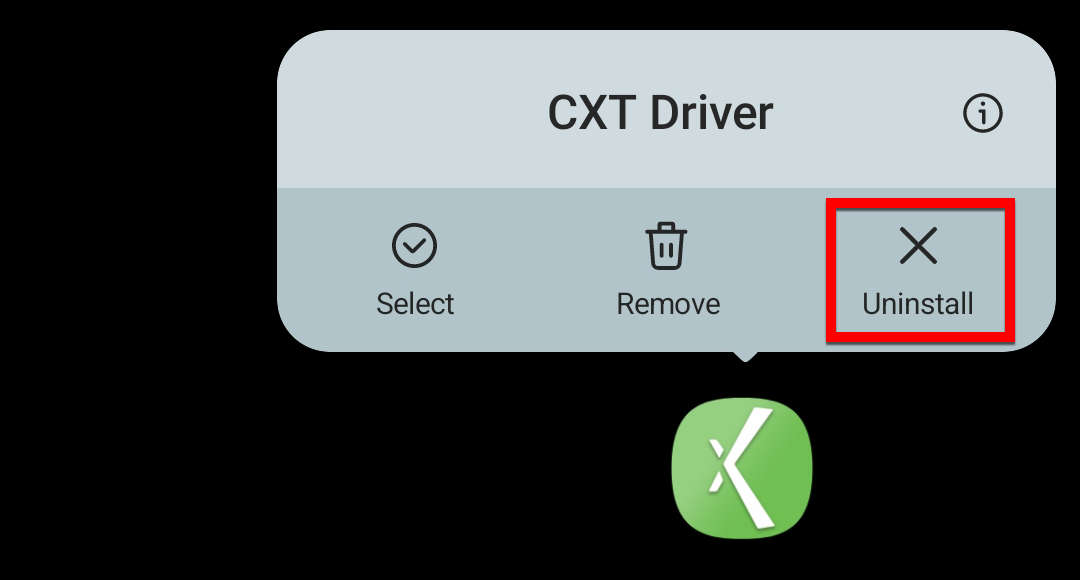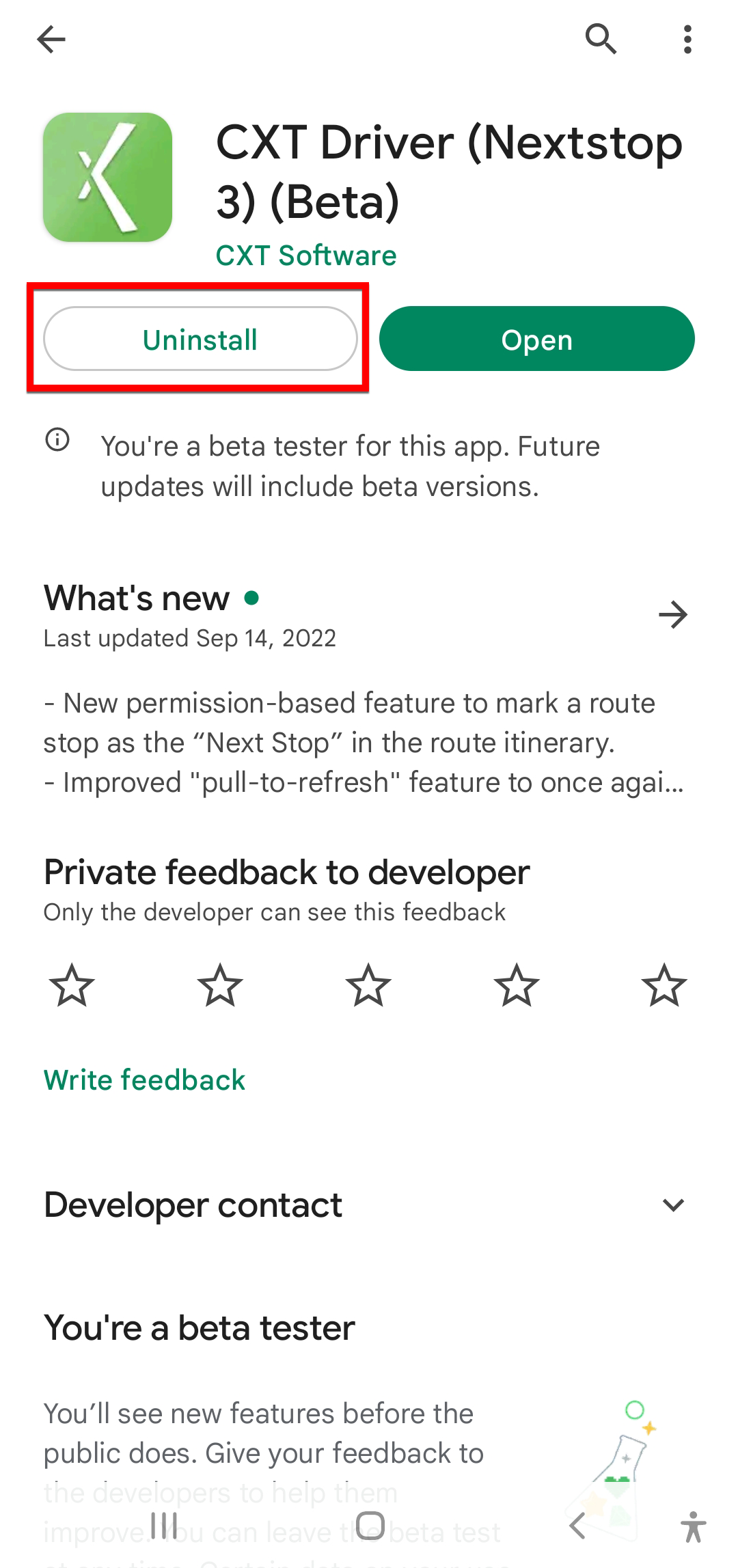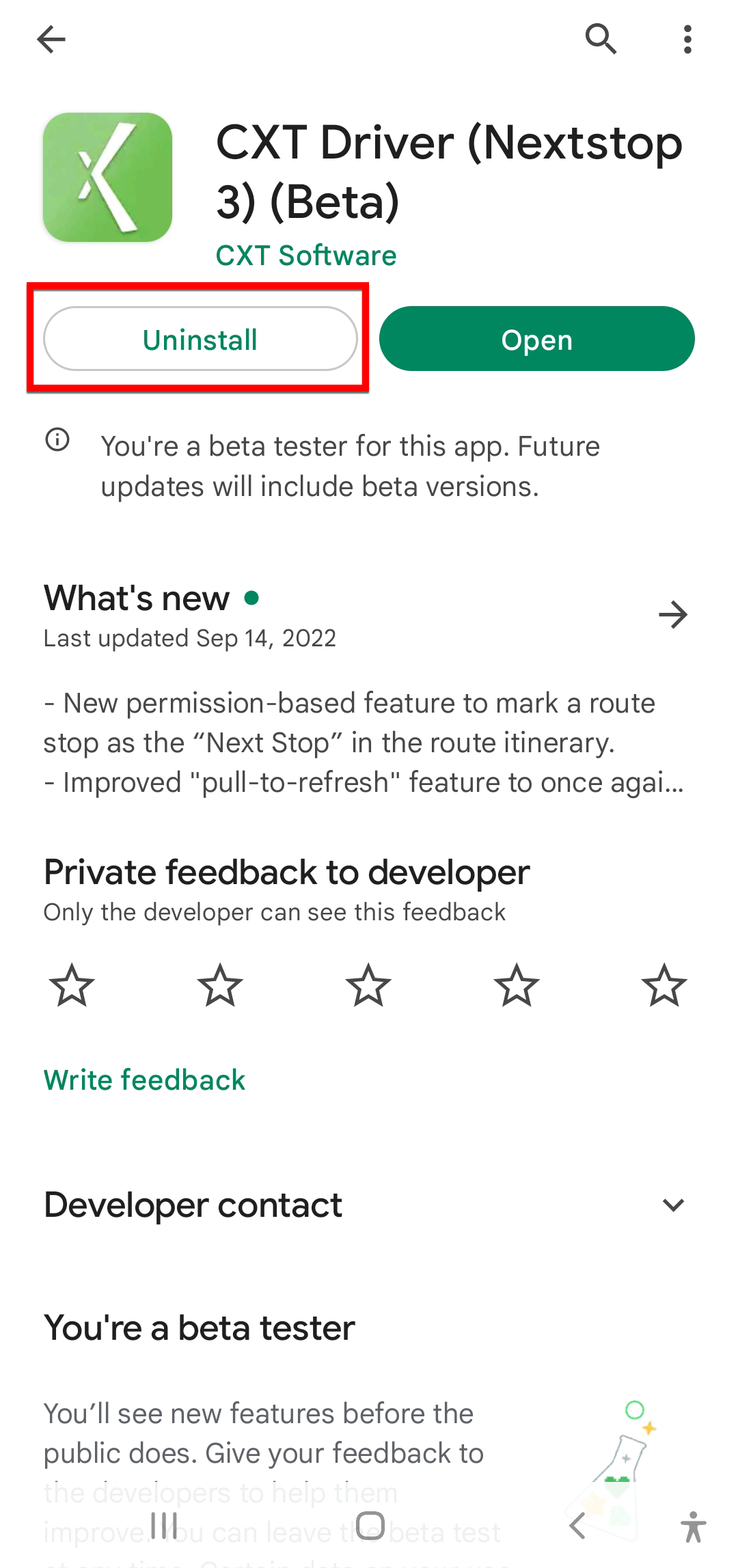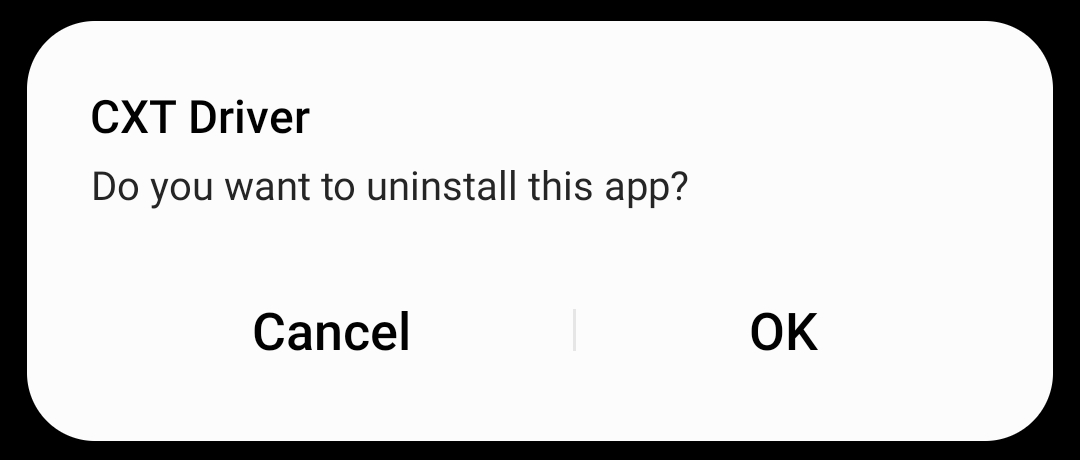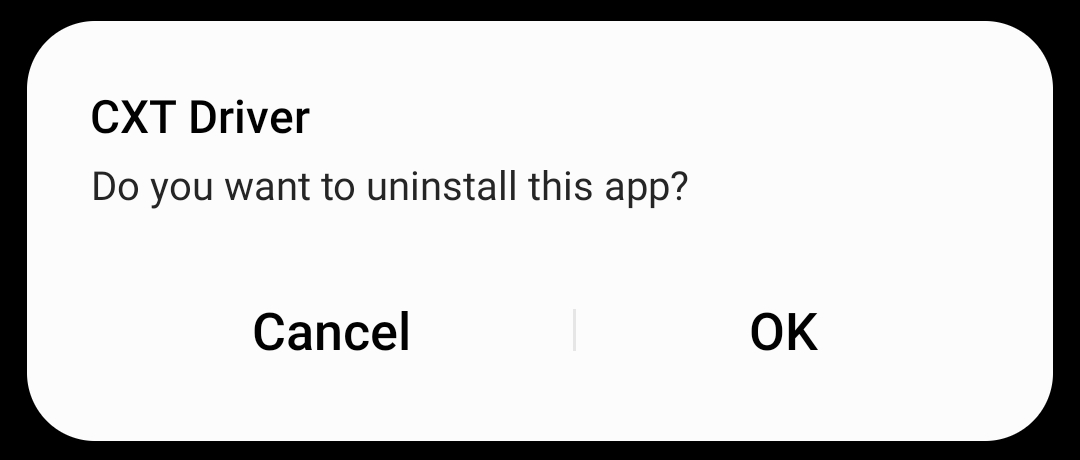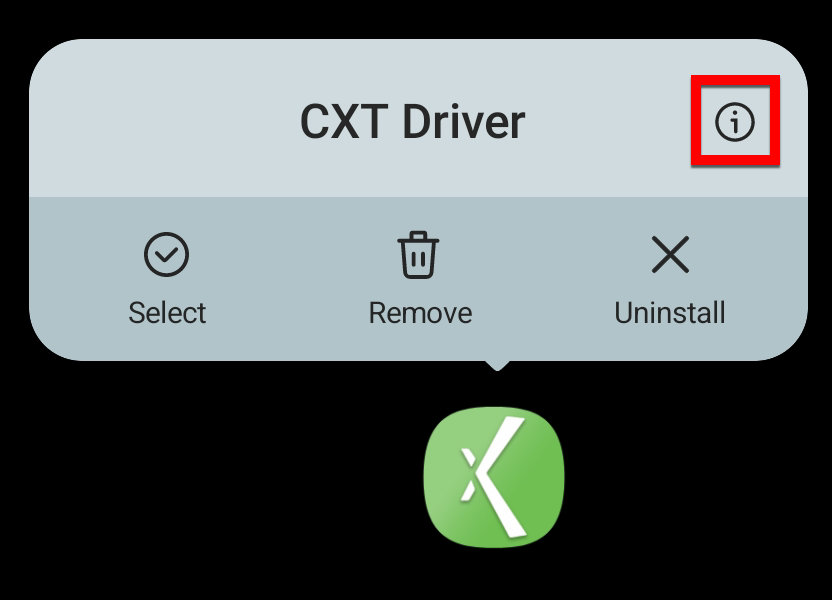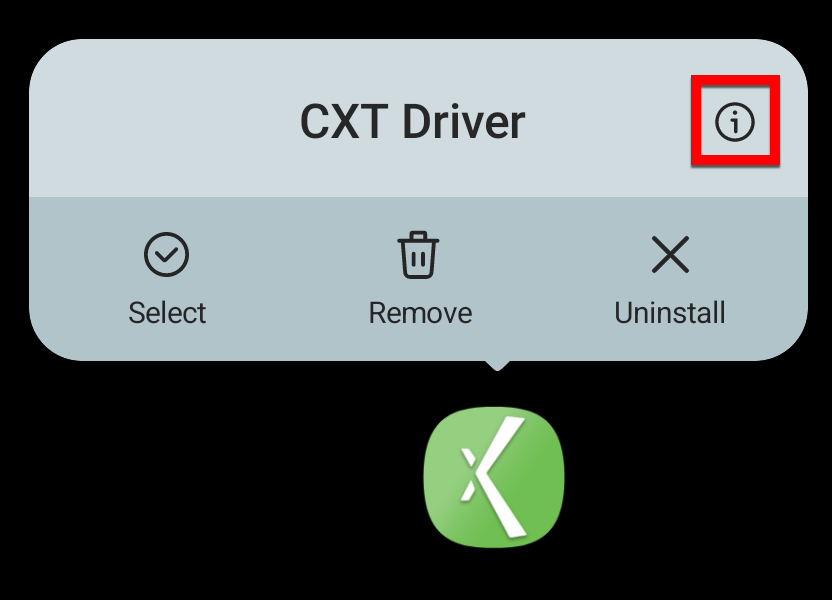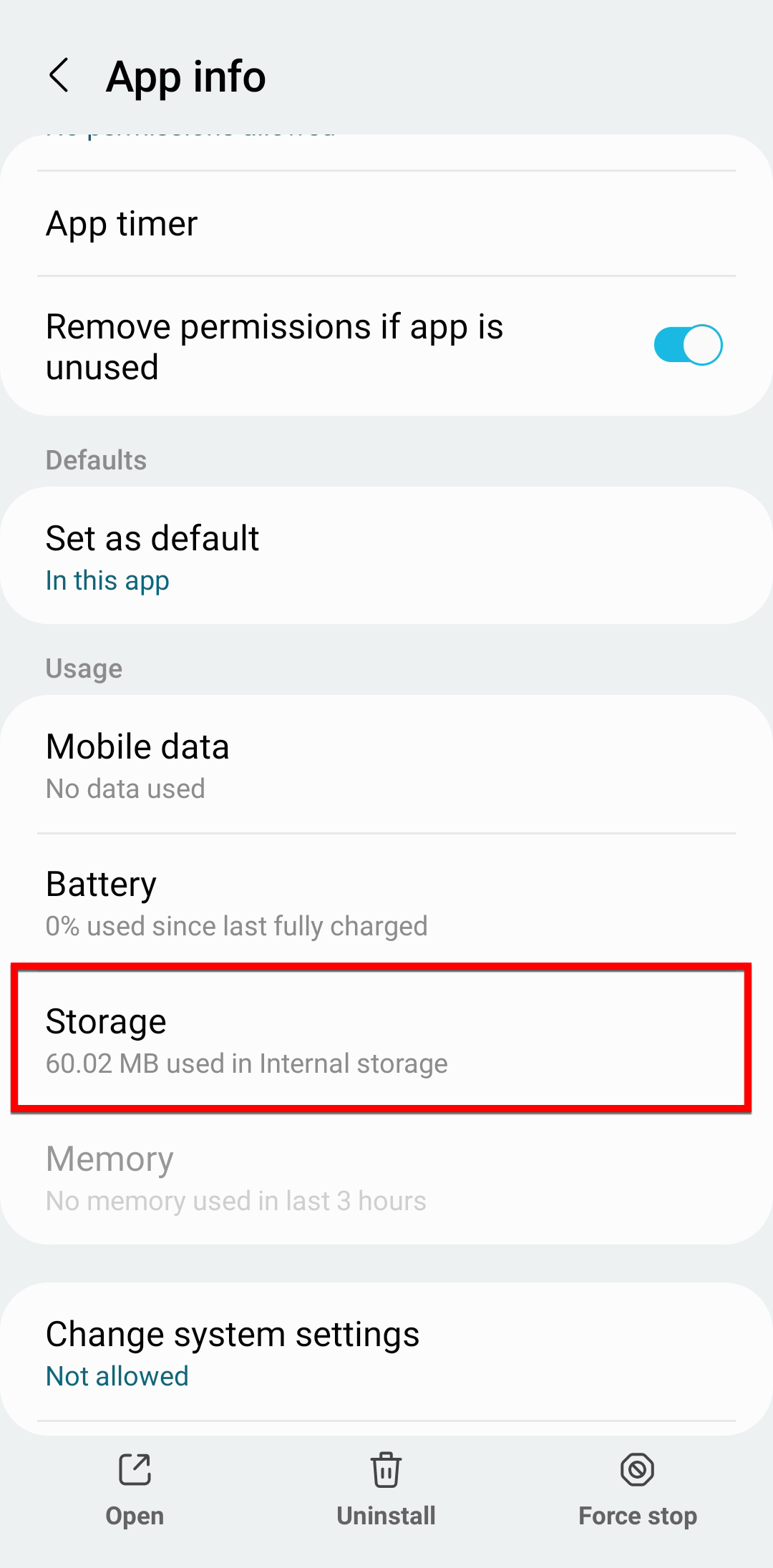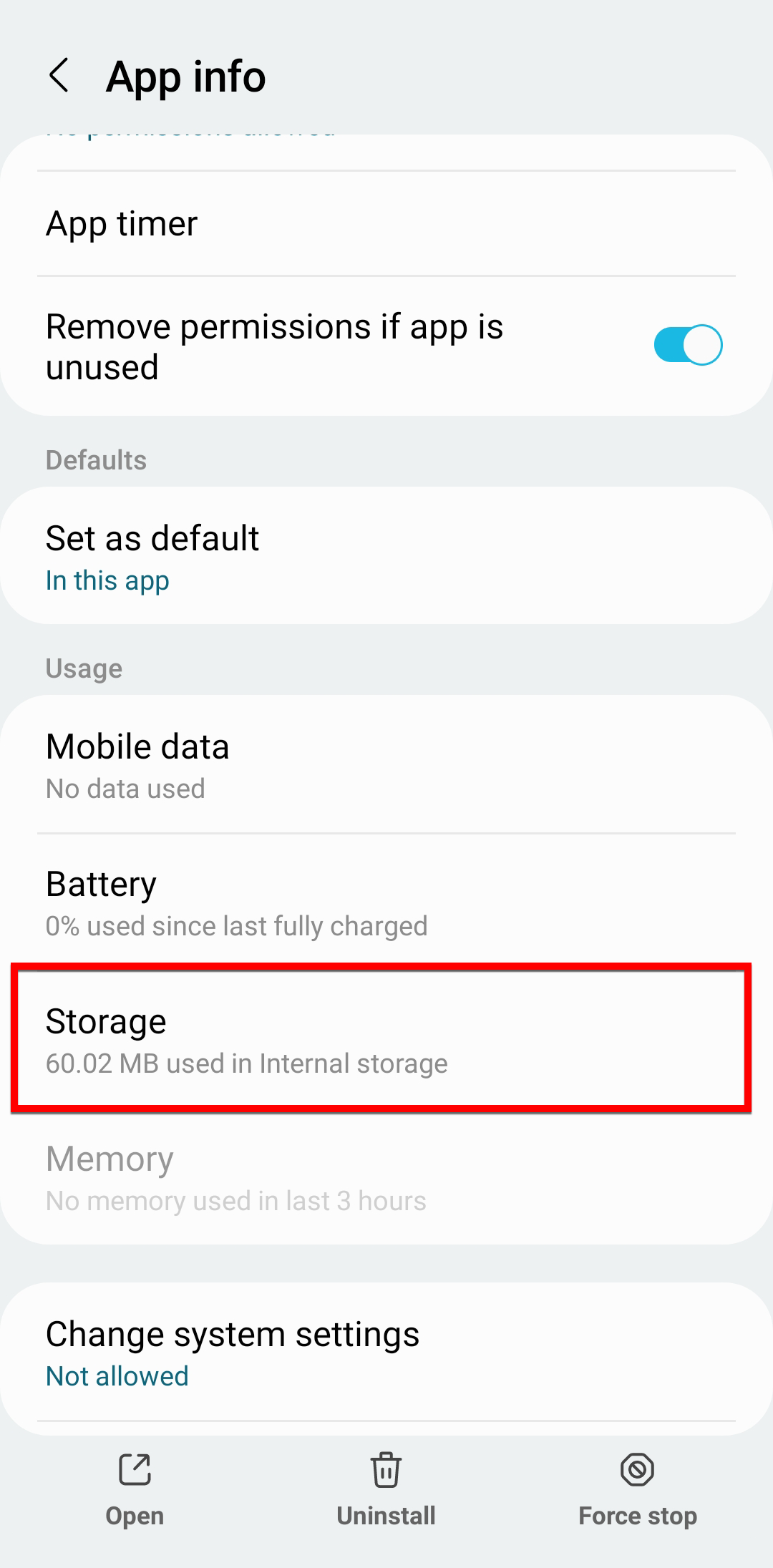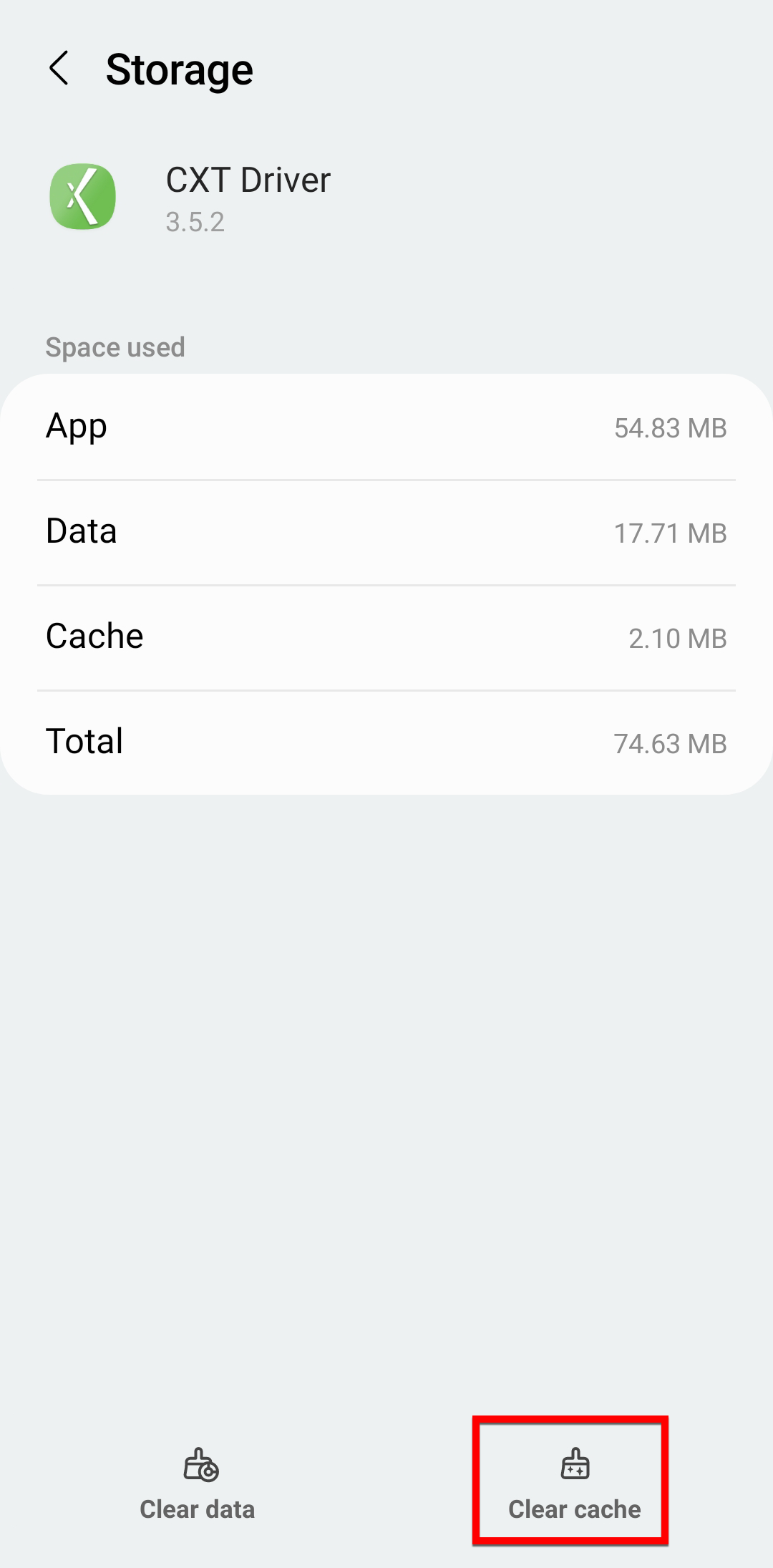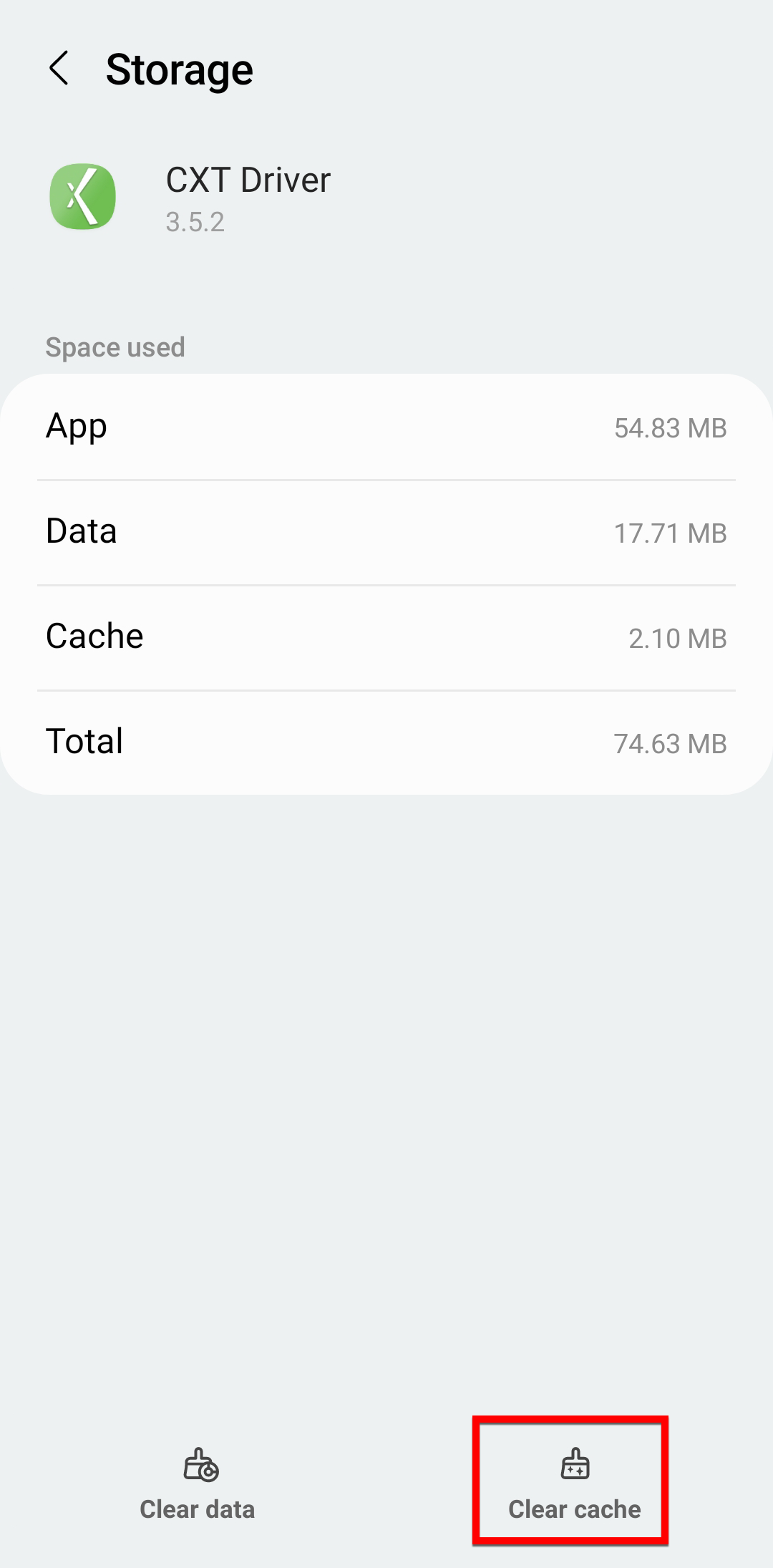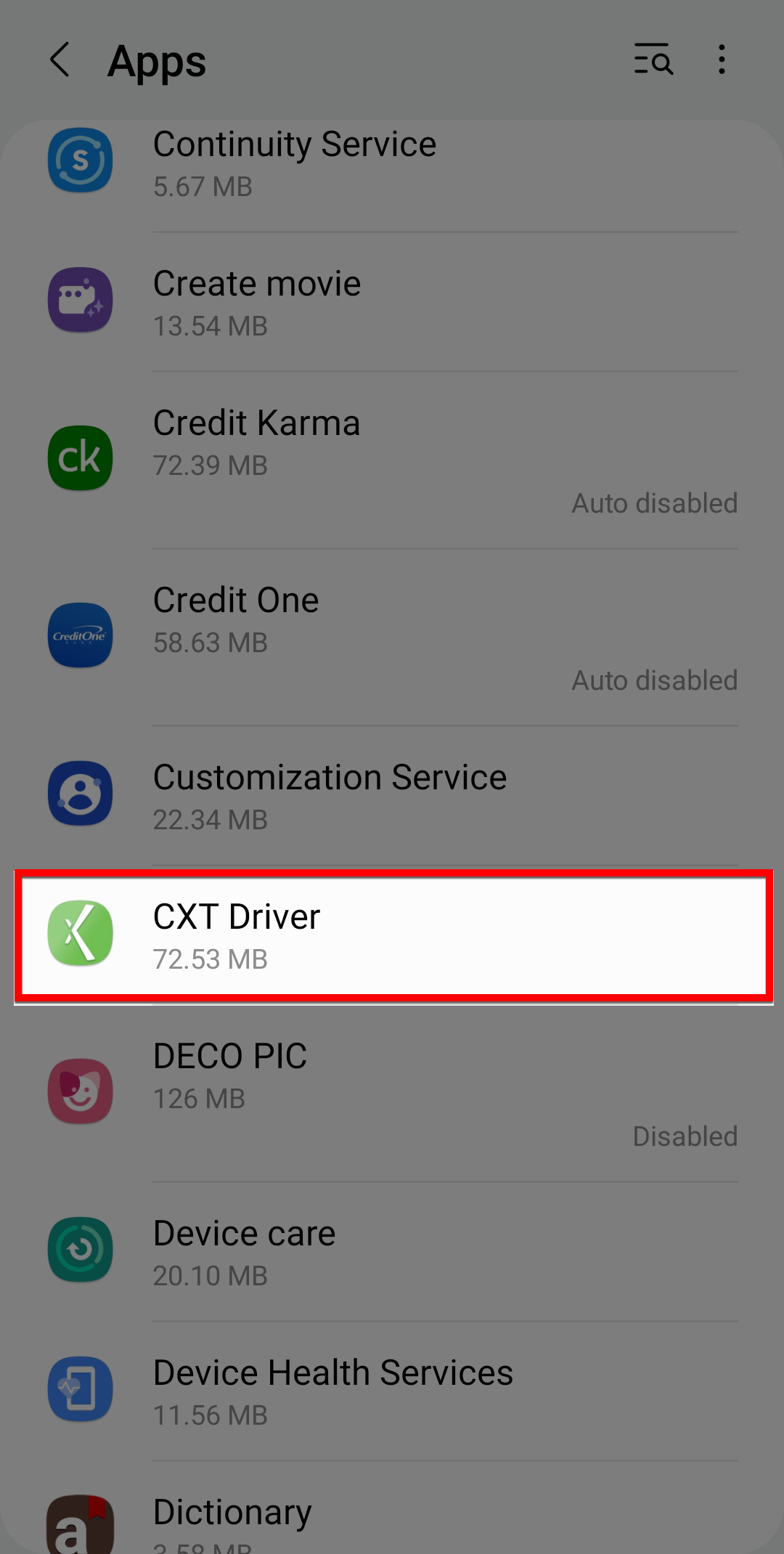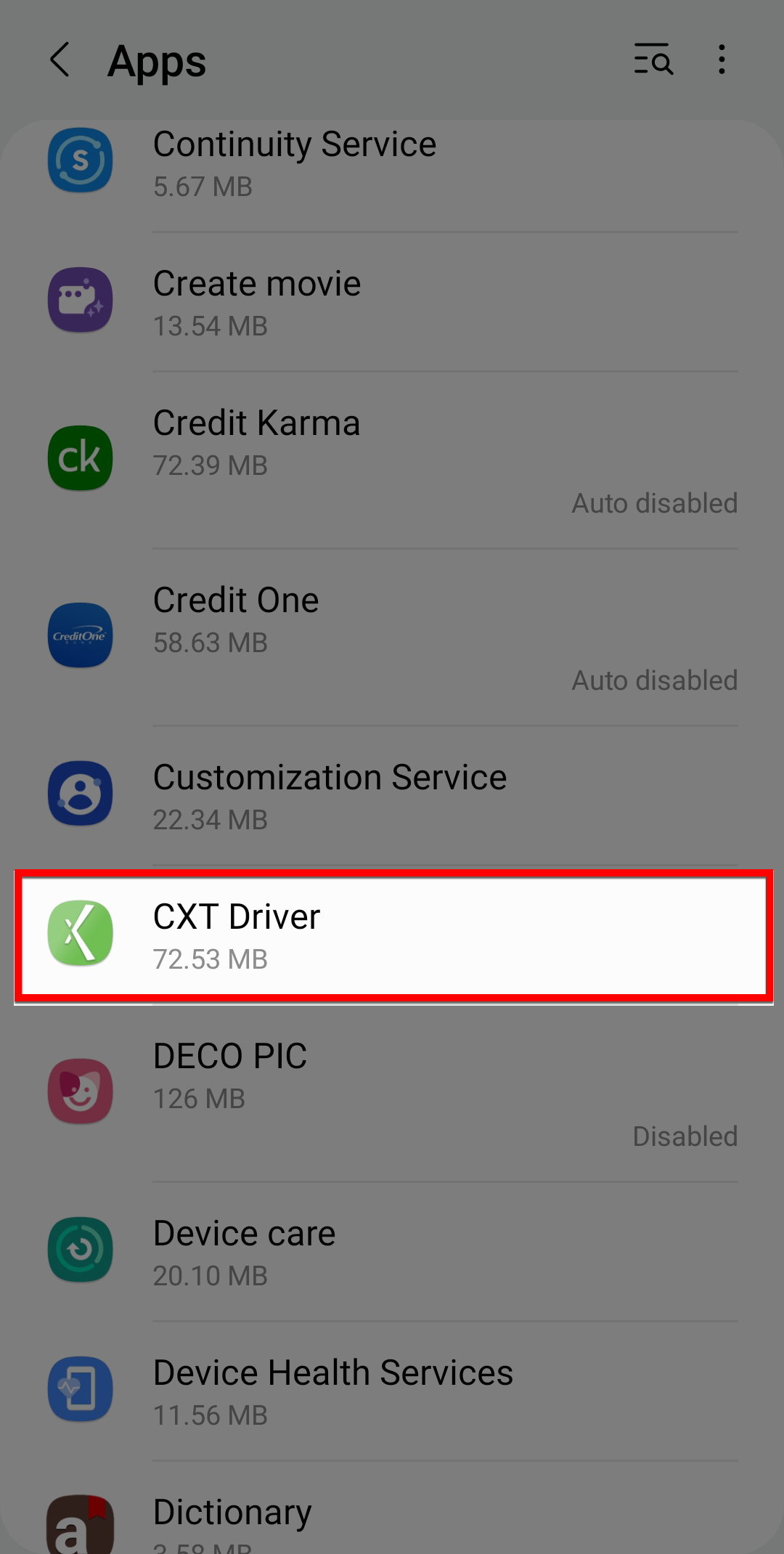You may be asked (or need) to uninstall and reinstall the Driver App if you are experiencing issues or for a fresh start.
| Excerpt |
|---|
How to Delete and Uninstall the Driver AppTouch and hold the Driver App icon. Select Uninstall. 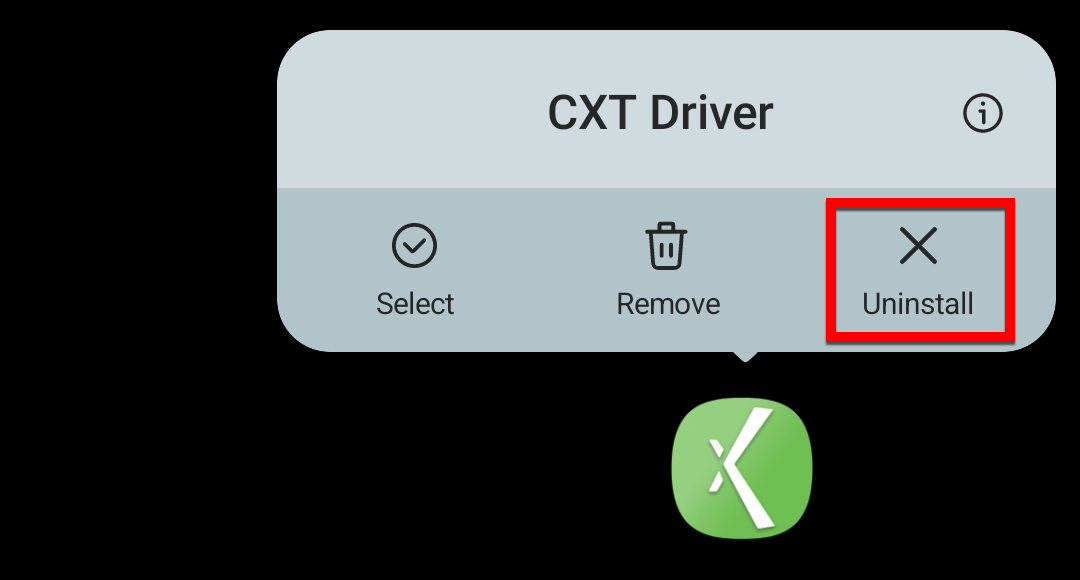 Image Removed Image Removed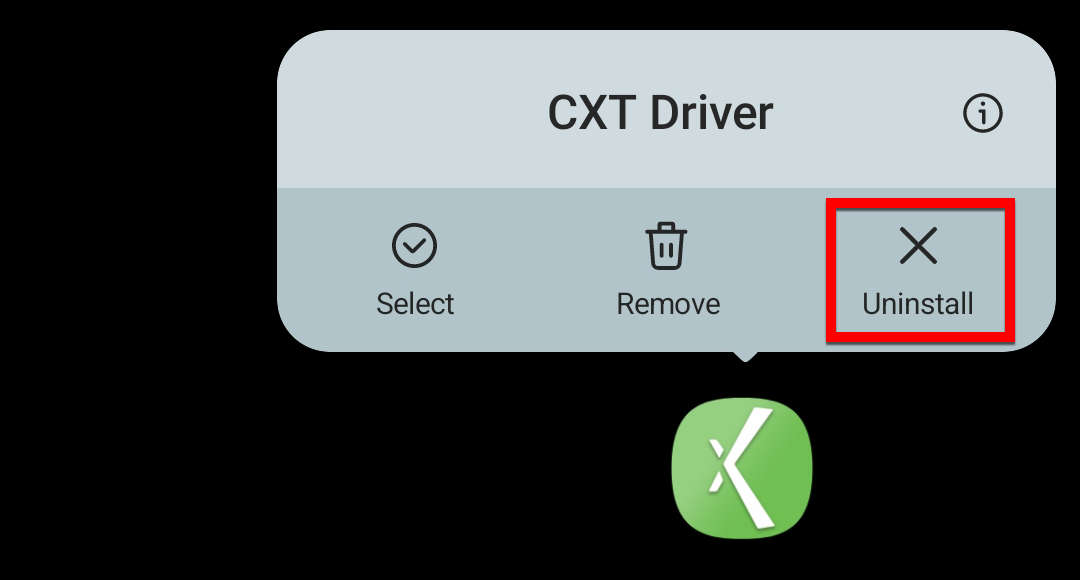 Image Added Image AddedConfirm that you would like to uninstall.
Alternate steps:Open the Google Play Store app. Search for and select “CXT Driver”. Tap Uninstall. 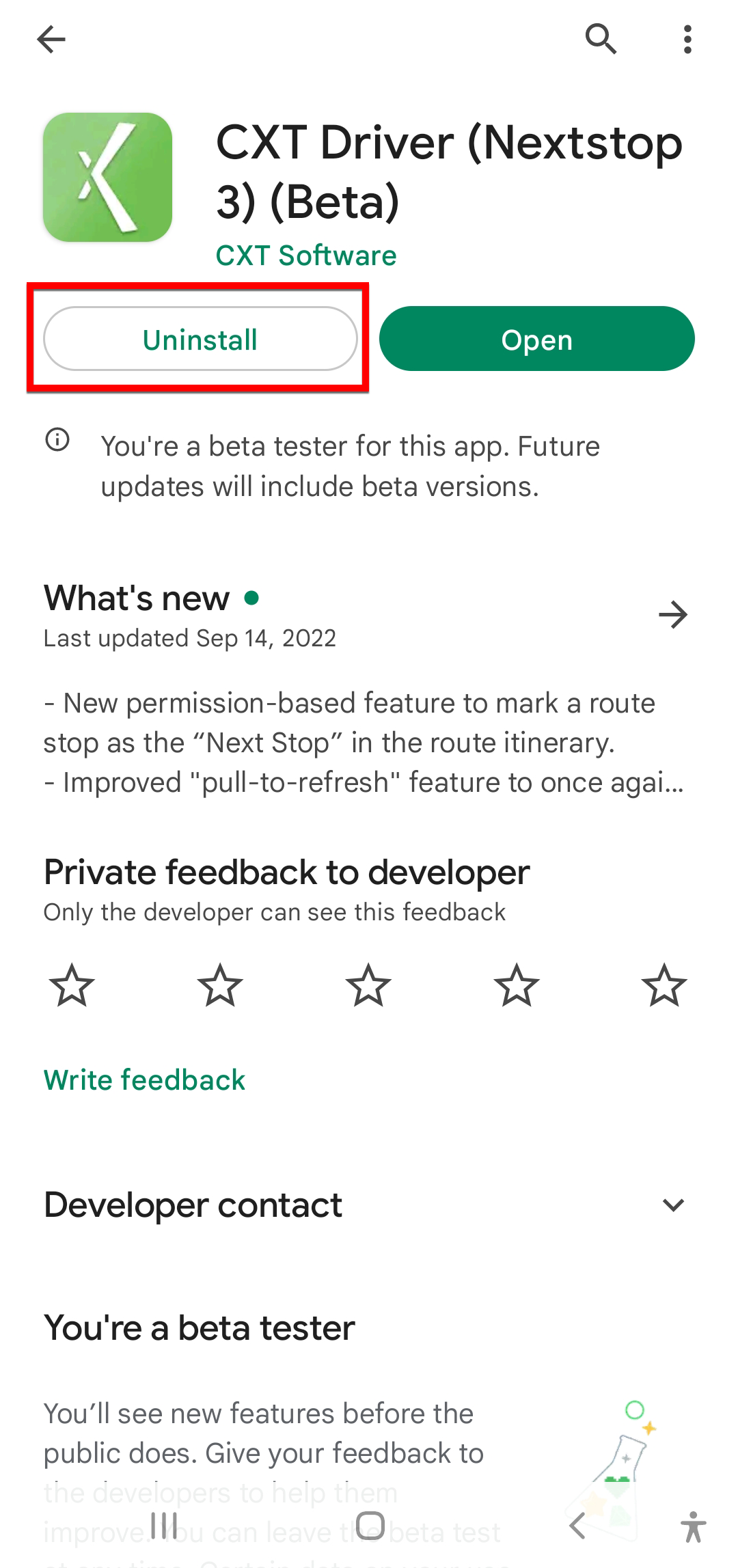 Image Removed Image Removed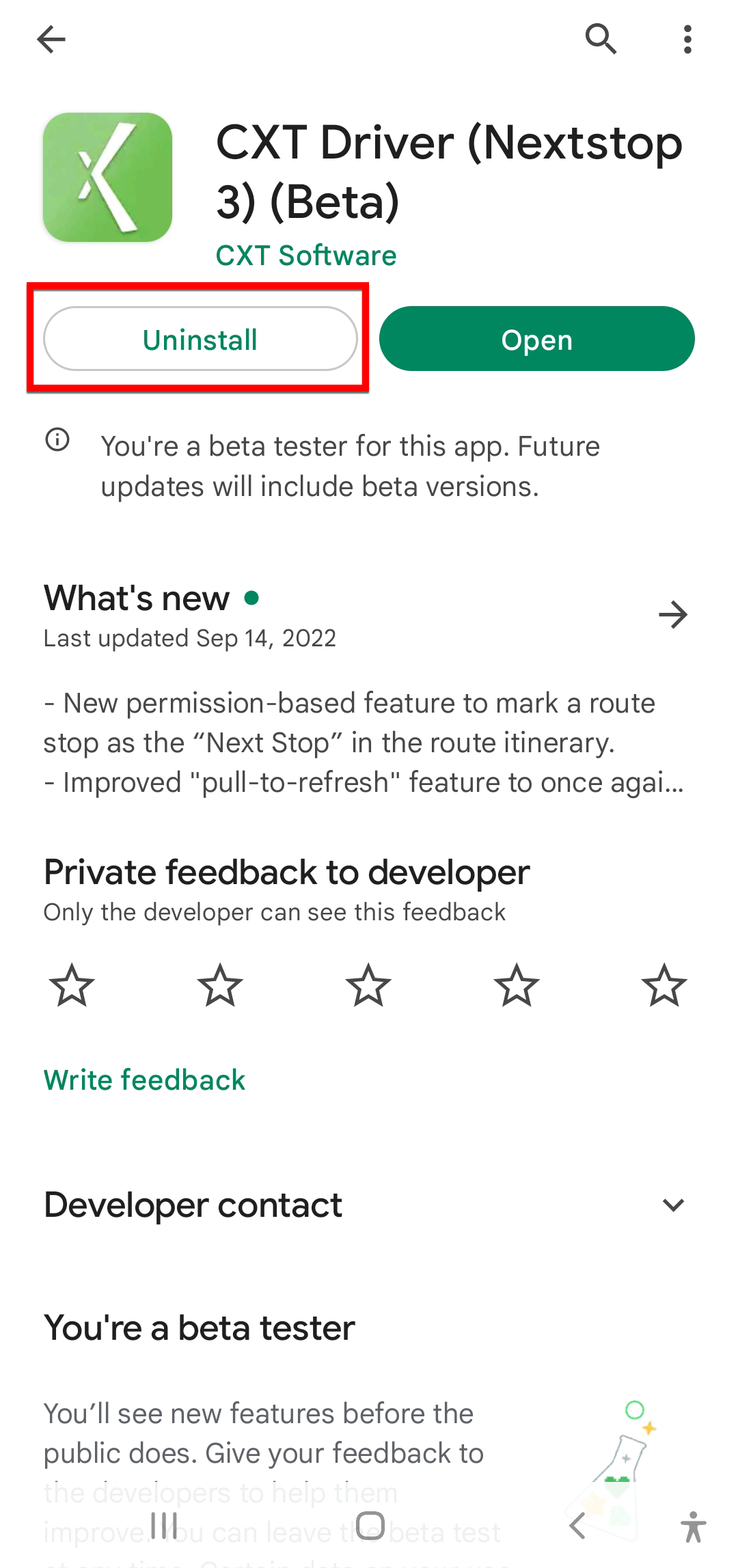 Image Added Image AddedConfirm that you would like to uninstall. 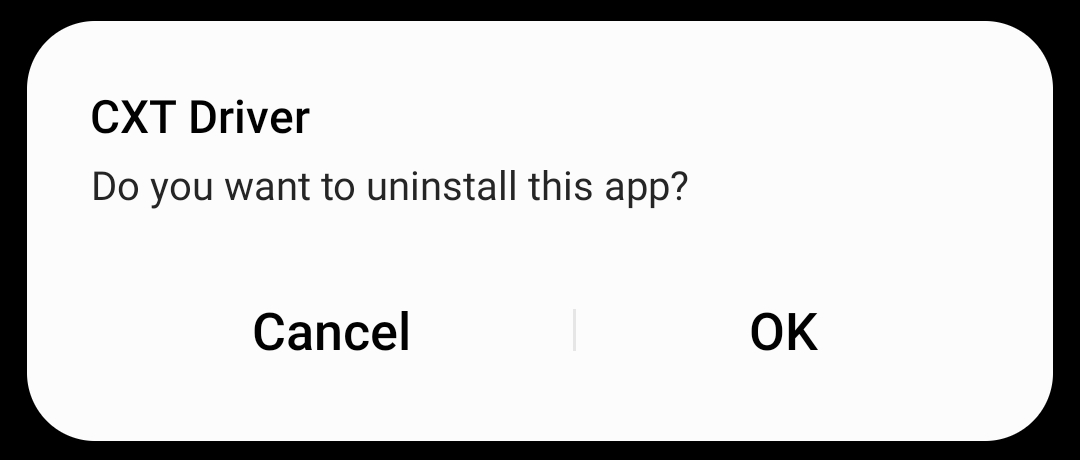 Image Removed Image Removed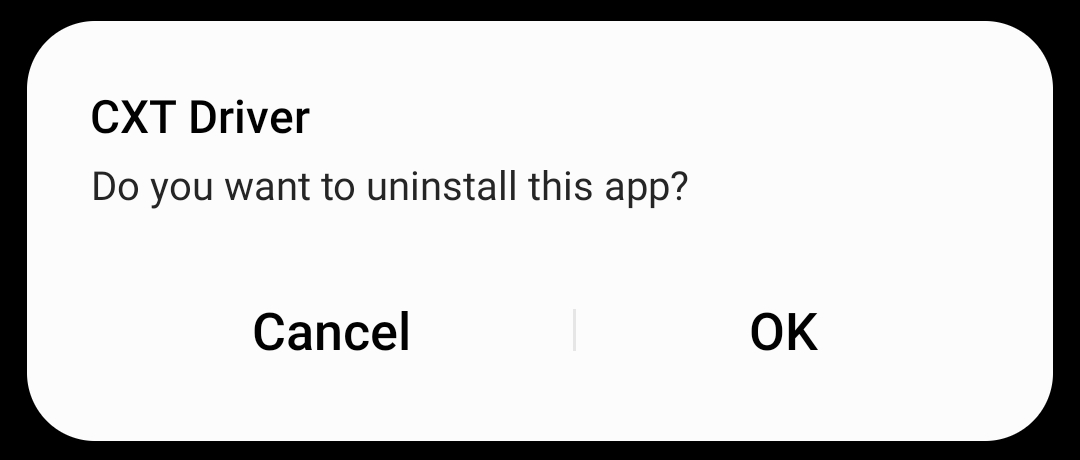 Image Added Image Added
How to Clear Cache for the Driver App on your AndroidTouch and hold the Driver App icon. Select i. 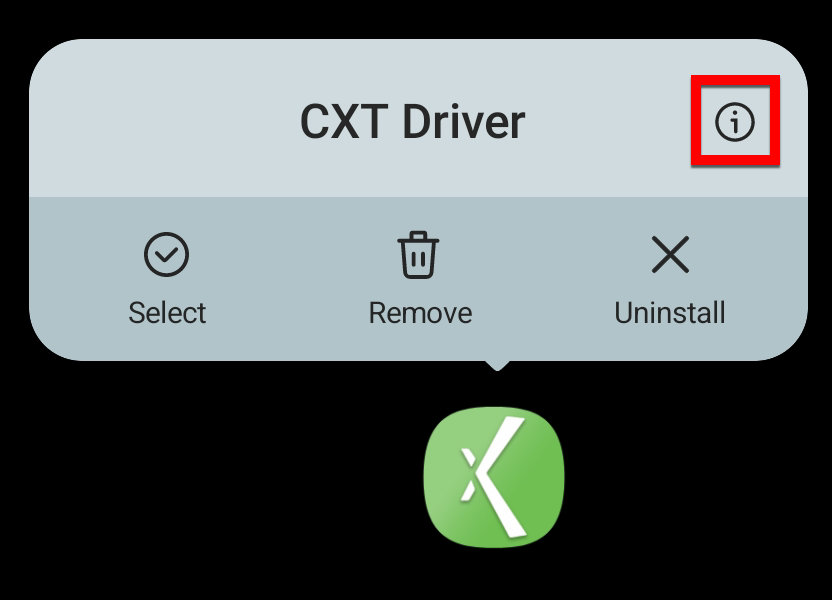 Image Removed Image Removed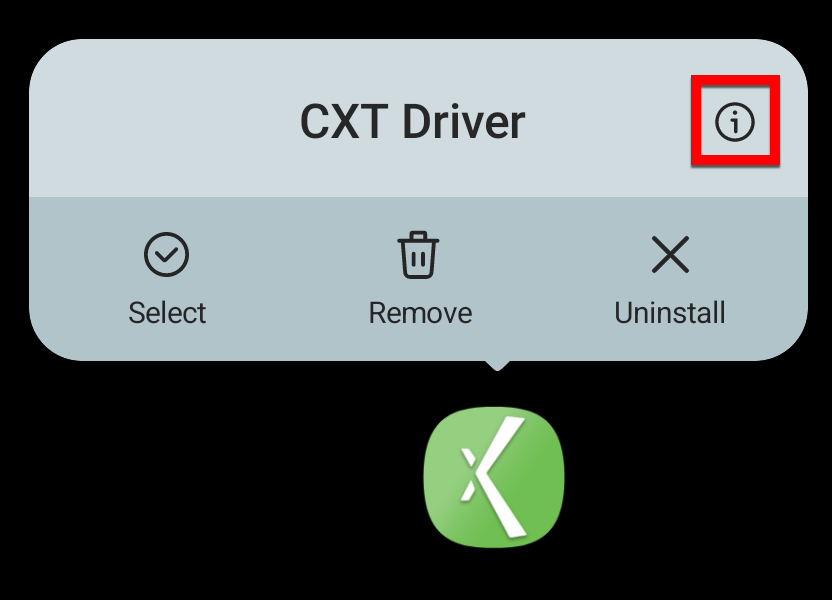 Image Added Image AddedSelect Storage. 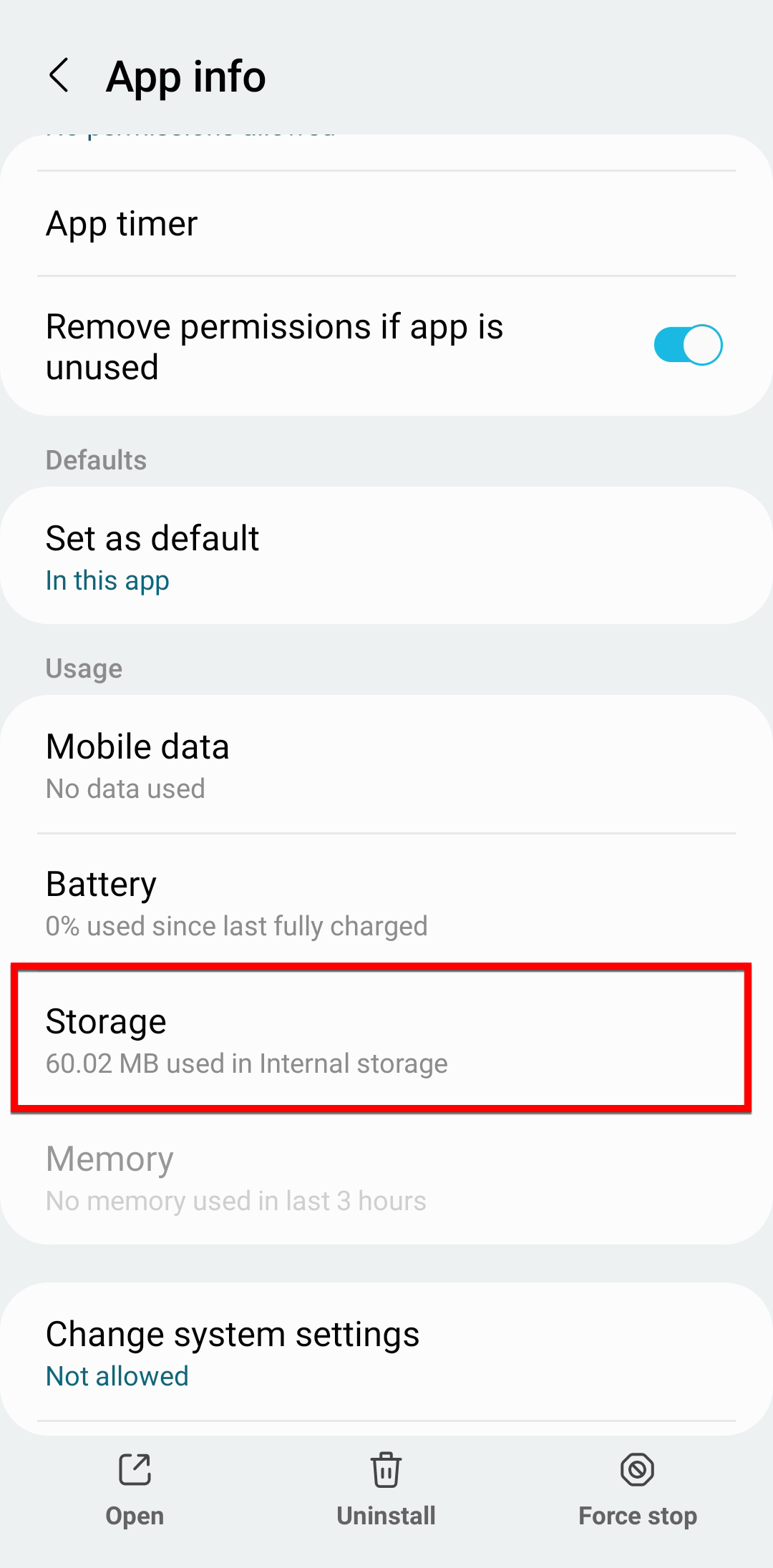 Image Removed Image Removed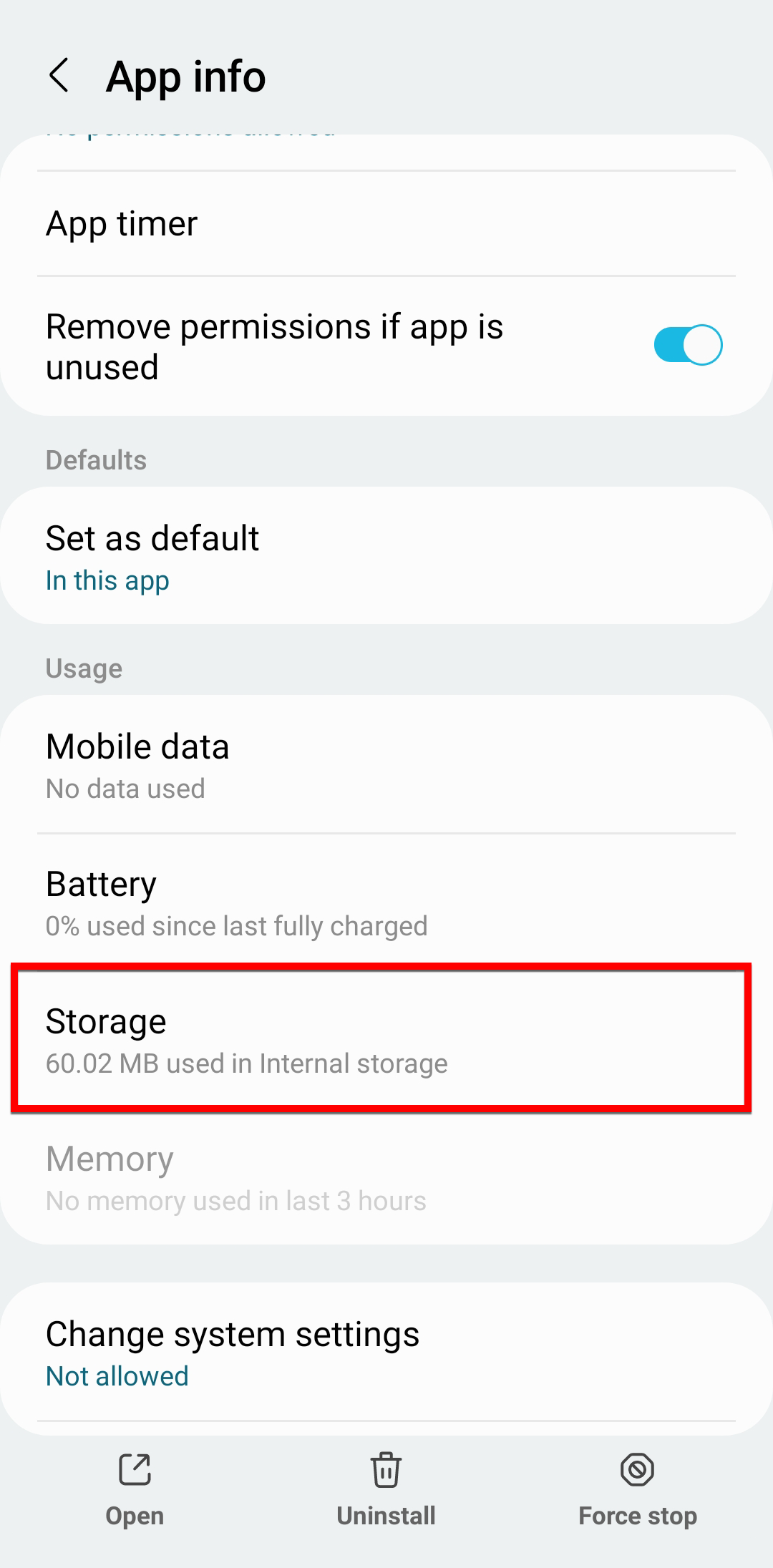 Image Added Image AddedSelect Clear Cache. 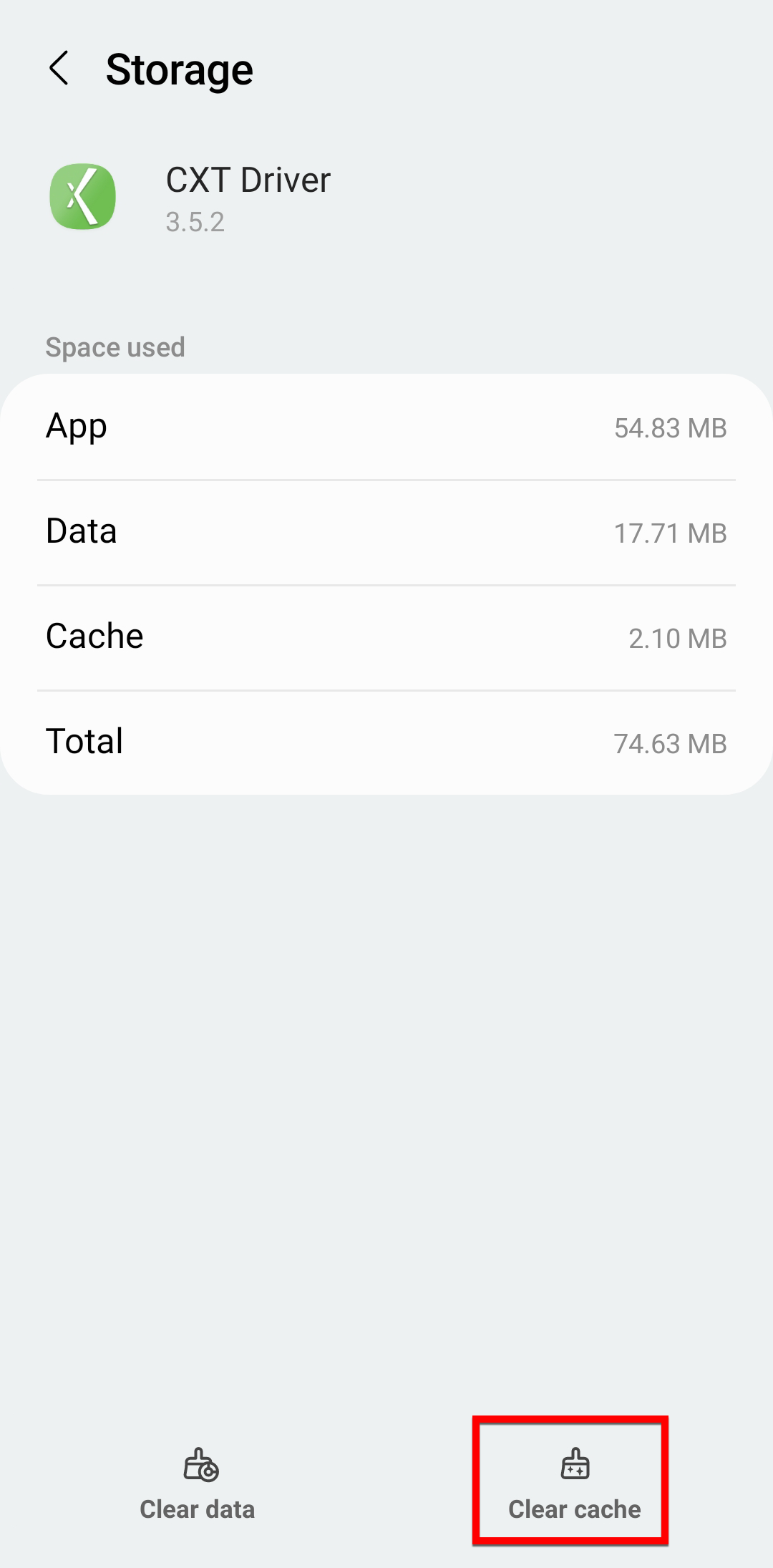 Image Removed Image Removed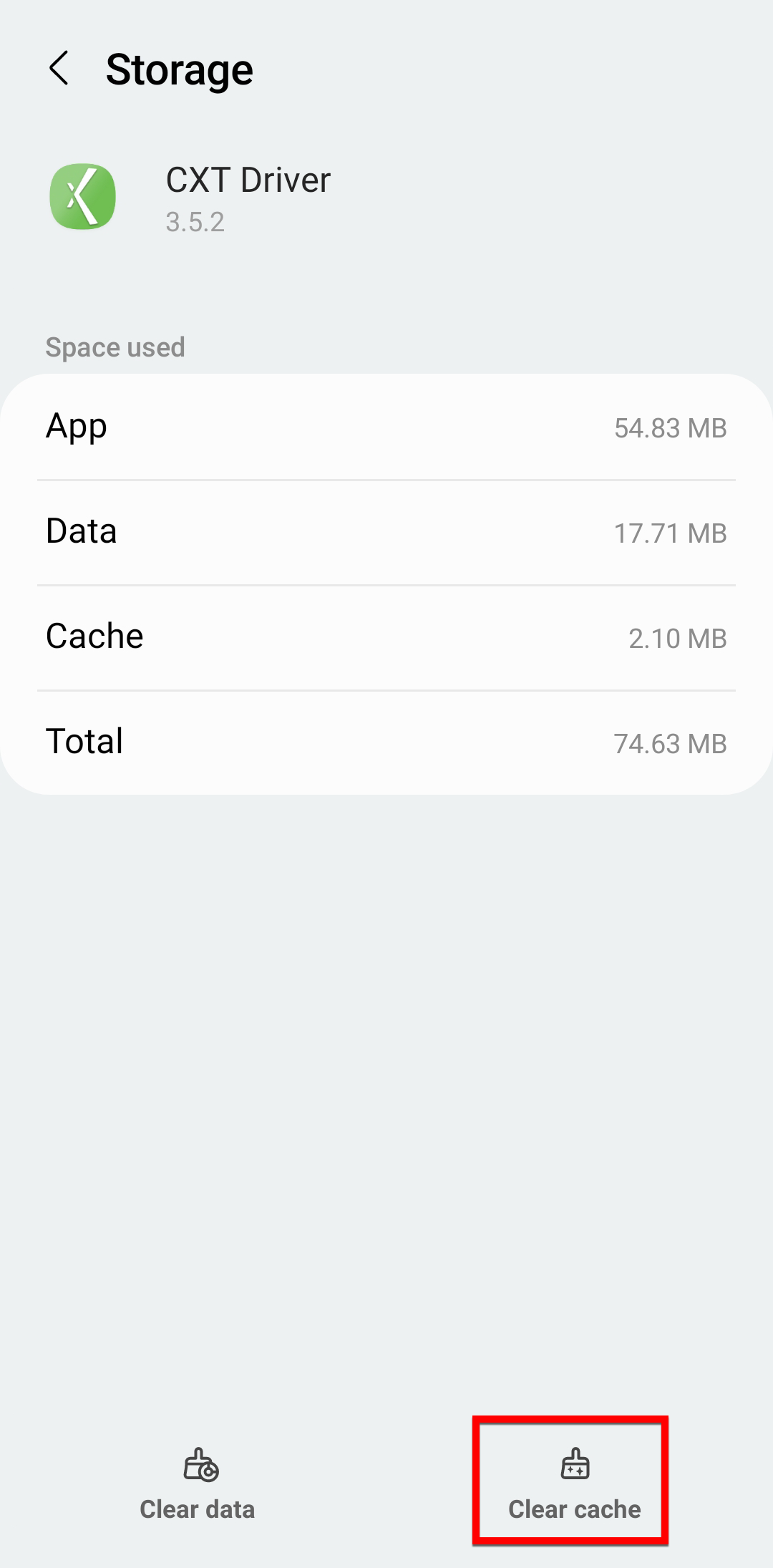 Image Added Image Added
Alternate steps:Open the Settings of your phone. Tap the Apps setting. Tap on CXT Driver 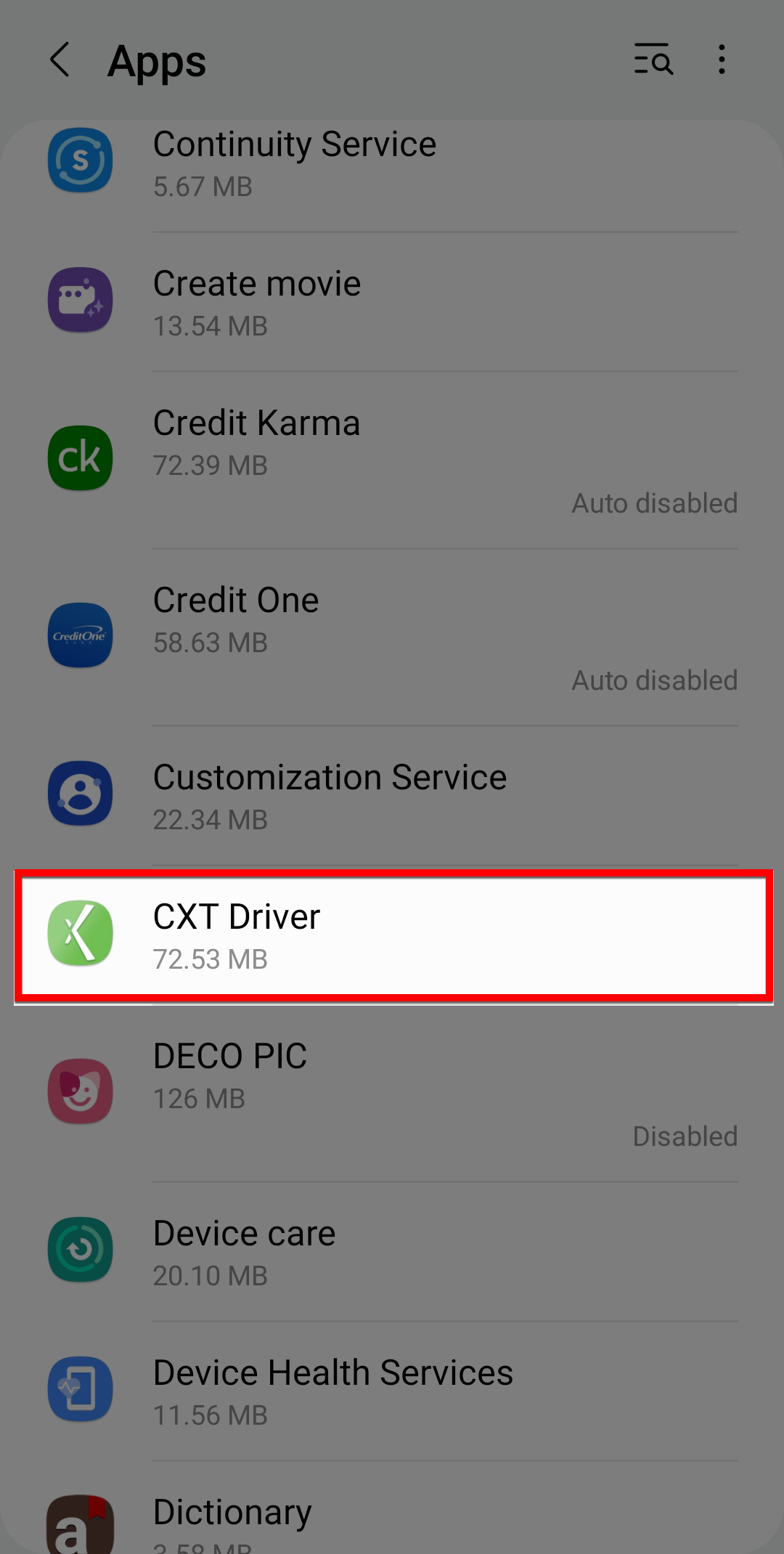 Image Removed Image Removed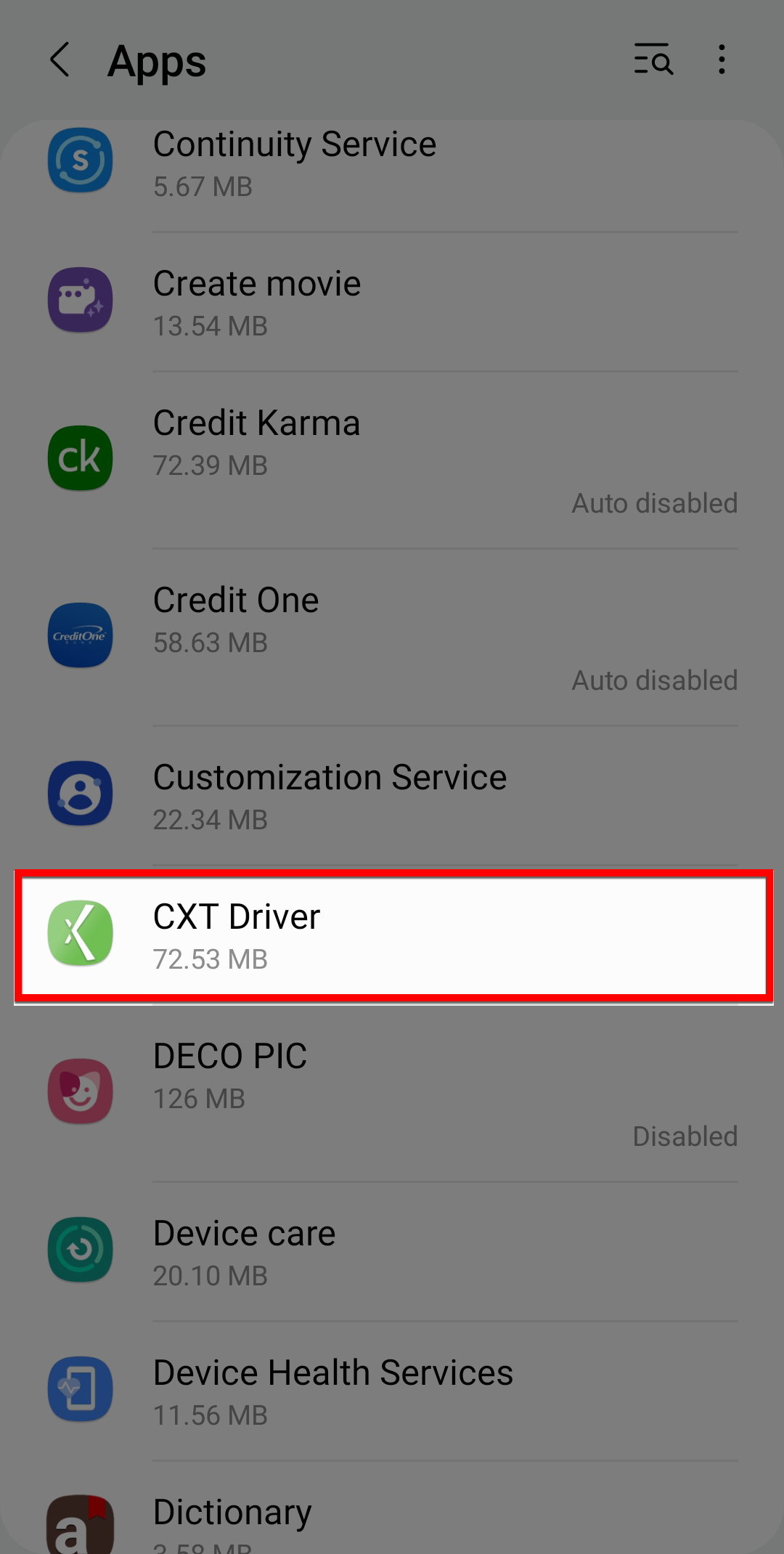 Image Added Image AddedTap on Storage Tap the Clear cache button. 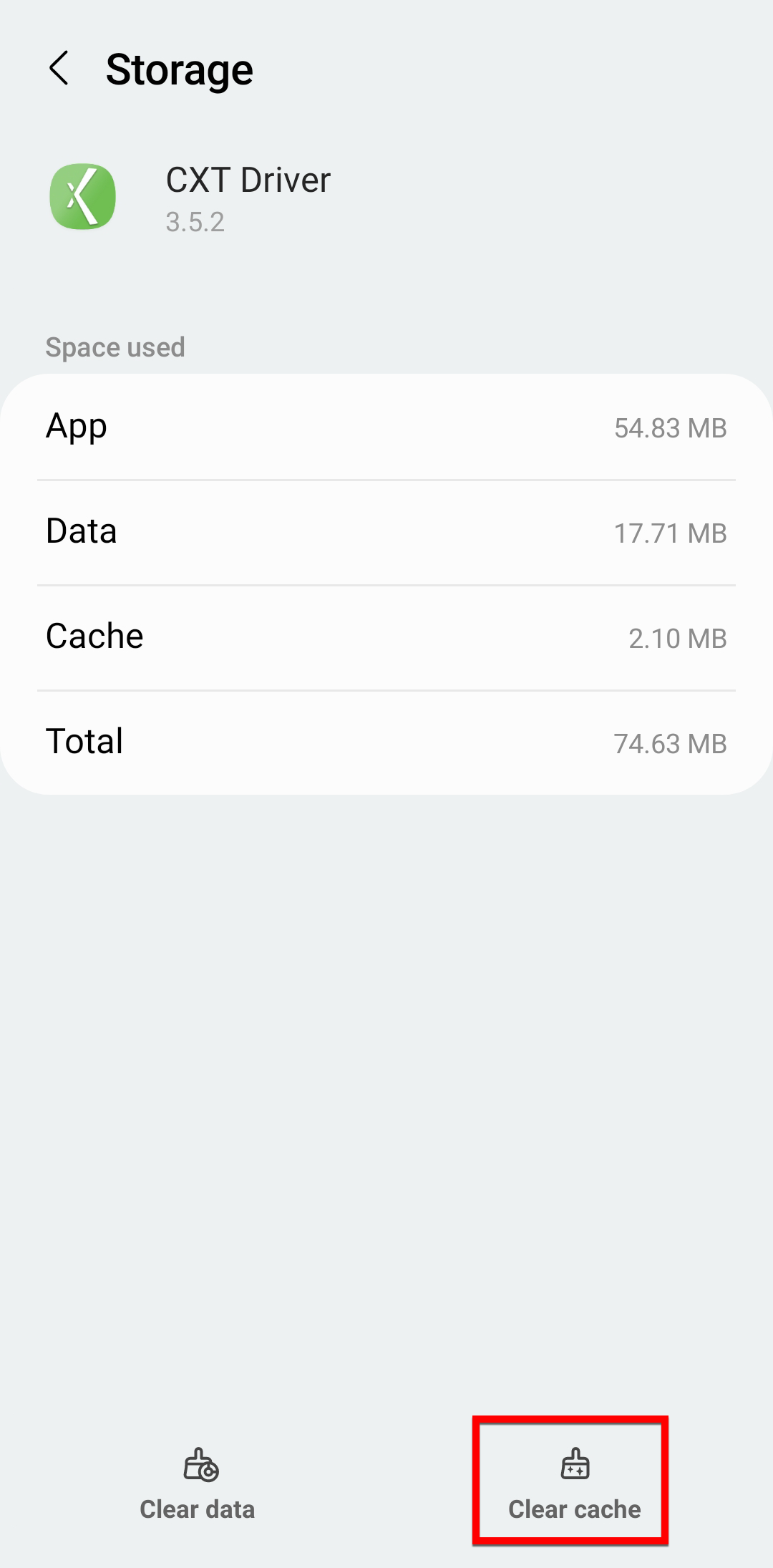 Image Removed Image Removed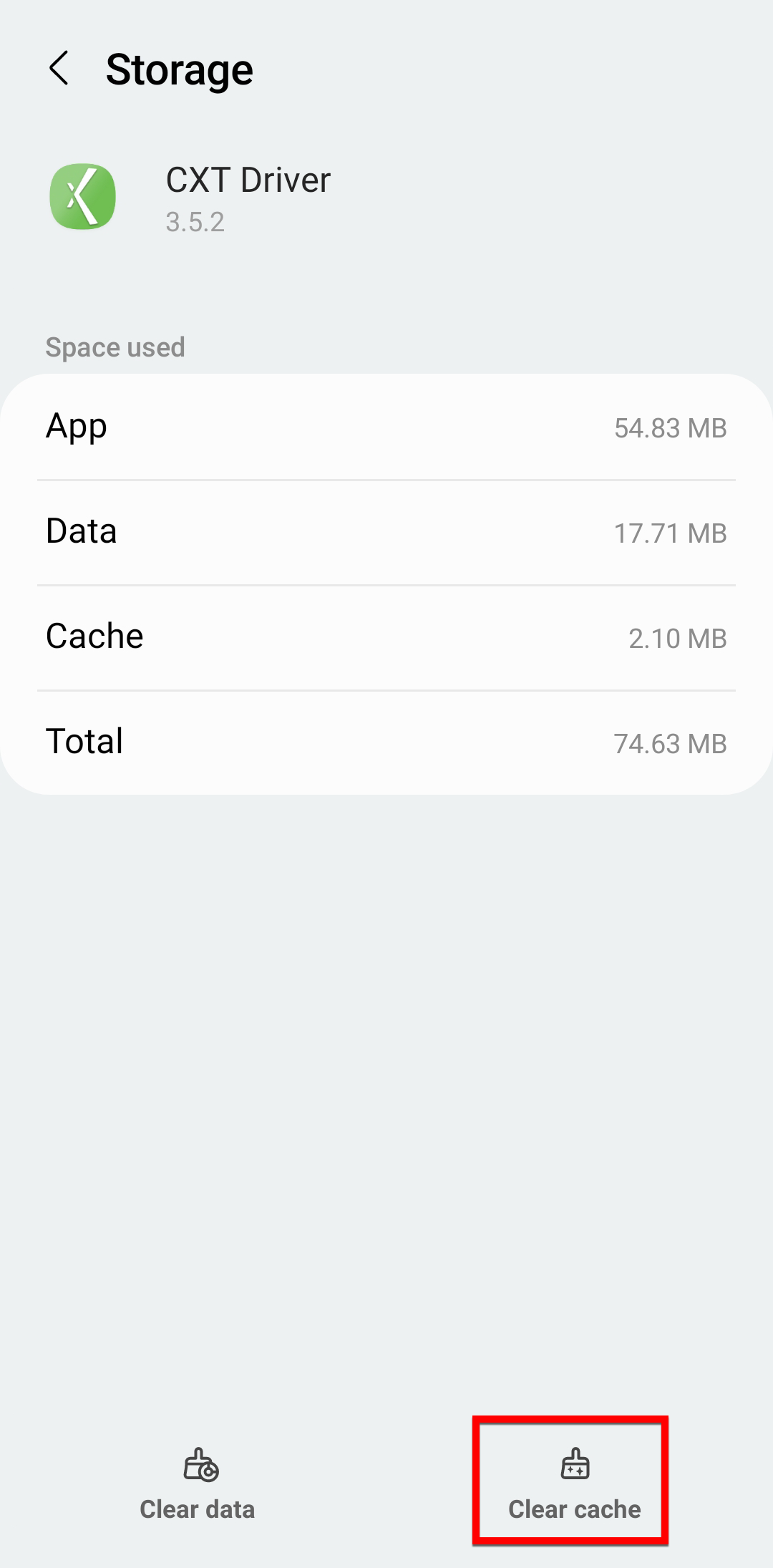 Image Added Image Added
How to Reboot or Restart your AndroidPress the power button on your device (it’s usually on the top or right side but can also be on the left) for a few seconds to launch the onscreen power menu. Tap Restart if the option is available, and then wait for your device to reboot. If Restart is not an option: Tap Power Off (or the equivalent on your device), and then wait for your phone or tablet to switch off completely. Once your device is off, press the power button to turn it on again.
How to Reinstall the Driver AppFrom your Android device open the Google Play app. Search for CXT Software by tapping the magnifying glass and entering CXT Software. Tap the Driver App icon from the search results.  Tap the Install button.
|
...