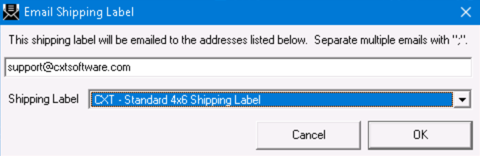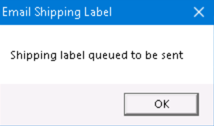| Table of Contents | ||||
|---|---|---|---|---|
|
You can email the shipping label to the customer, or entered email address(es), from the order form.
...
Instructions
From the order form:
Click the Email Shipping Label button, or go to Actions > Email Shipping Label.
Enter the email(s) on the Email Shipping Label form. Separate multiple emails with a “;”.
Select the Shipping Label.
Click OK.
Click OK to confirm that the shipping label is queued to be sent.
| Tip |
|---|
Quick Tips
|
...
| Note |
|---|
Shipping labels in the Operations App are different than the shipping labels used in the Client Portal. |
Reply To Options
When emailing a shipping label from the order form, the Operations App will look for an email address in the following order to determine which email address will be used if the user chooses to reply to that shipping label email.
If Override Shipping Label Reply Email is enabled in the Orders tab of Global Options, the email entered in the Email field will be used.
The email address listed on the Orders tab of the customer record associated with this order will be used.
The DispatchEmail address listed for the fleet that the order type on the order is associated with.
The Default dispatch E-Mail address in the Dispatch of the Global Options.
Related articles
| Filter by label (Content by label) | ||||||||||||||||||
|---|---|---|---|---|---|---|---|---|---|---|---|---|---|---|---|---|---|---|
|