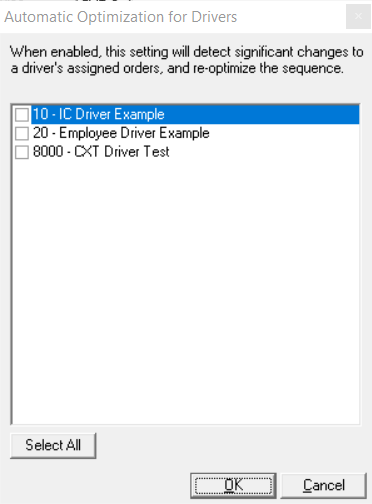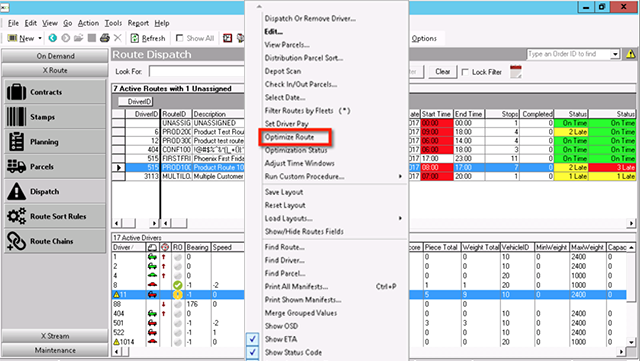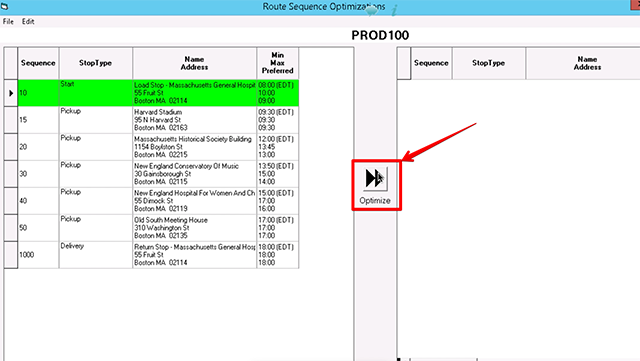| Table of Contents |
|---|
...
Field Name | Description |
|---|---|
Service Time Per Pickup | The number of minutes a driver is at a stop. |
Pickup Grace Period | The number of minutes a driver can be late. This does NOT include grace time to be early. |
Service Time Per Delivery | The number of minutes a driver is at a stop. |
Ignore Exact Address Matches | When checked, pickups/deliveries with the exact same address will show the same ETA since the driver would be arriving to all of them at the same time. When unchecked, ETAs for pickups/deliveries with the exact same address will vary as expected. |
Delivery Grace Period | The number of minutes a driver can be late. This does NOT include grace time to be early. |
Automatic Reoptimization For Drivers (Assigned Orders) | Click he Edit button to select individual drivers to be automatically reoptimized every minute after a significant change. |
...
| Tip |
|---|
Quick Tips
|
How to Manually Optimize a Route
...
Go to X Route > Dispatch.
Right-click on the route you want to optimize.
Select "Optimize Route".
Click the Optimize button.
Once the optimized route is shown click the Apply or Ok.
| Tip |
|---|
Quick Tips An error message with be displayed if no solution can be found. Status colors:
|
...