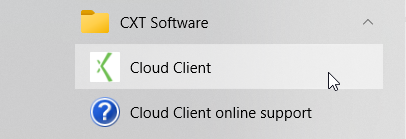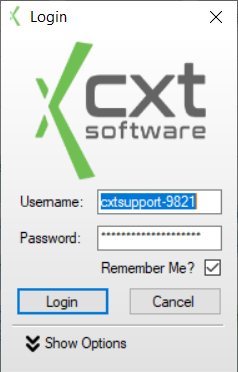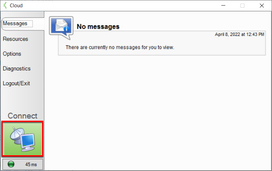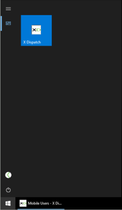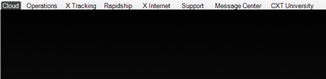The Cloud Client is used to access CXT Software cloud applications.
Installing Cloud Client
Go to the Downloads page
Click Download Cloud Client
Once the download is complete open the file to install Cloud Client
Getting Started With Cloud Client
On your computer, go to Start > All Programs > CXT Software > Cloud Client, or
...
locate it in the
...
taskbar with this icon .
Log in to Cloud Client using the login window. See Cloud Client - Login for more information.
...
Click the connect button on the main Cloud Client window.
...
Click the Windows icon in the bottom left corner, and select the X Dispatch icon to launch the classic Operations App.
...
Launch other application using the tabs at the top of the cloud window. Connecting to the cloud when the Fullscreen (Without Tabs) box is checked will hide all tabs. See Cloud Client - Options.
...
Related articles
| Filter by label (Content by label) | ||||||||||||
|---|---|---|---|---|---|---|---|---|---|---|---|---|
|
| Page Properties | ||
|---|---|---|
| ||
|