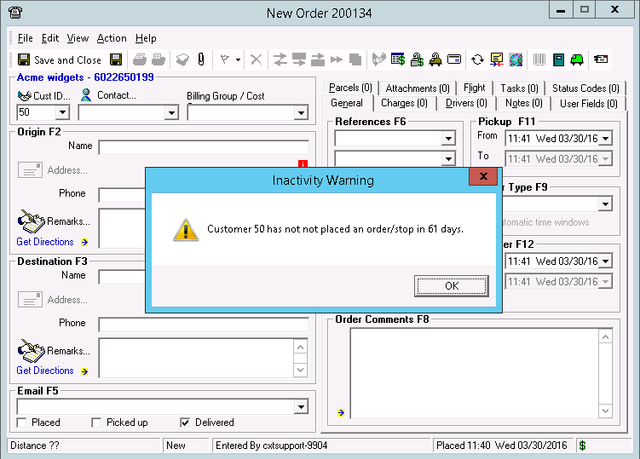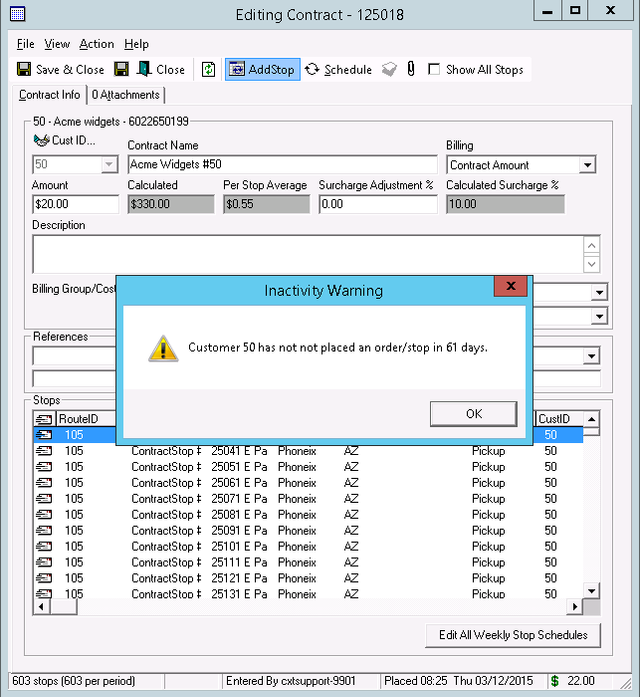Enabling the Customer Inactivity Warning feature globally alerts a CSR if a Customer has not placed an Order or Route Stop within the set number of days. Using this Global feature controls when the alert is displayed and makes keeping track of active/inactive contracts easier.
| Note |
|---|
This feature is is NOT displayed displayed when a Customer has never placed an order in the system. |
Enabling Customer Inactivity Warning
To enable the Customer Inactivity Warning functionality, follow the steps below:
Open the
GlobalGlobal Options
formform.
Enable Customer Inactivity Warning
andand set the number
ofof days
valuevalue.
- Click
Click OK
toto close the form.
Customer's Last Ordered Date
To view or edit a Customer's Last Ordered Date:
Navigate
toto Maintenance > Customers
andand open
thethe Customer
recordrecord you would like to view/edit.
Navigate to
thethe General
tabtab.
Last Ordered
isis automatically updated and can be manually overwritten by adjusting the date.
...
Displayed Warning Message
Once the Inactivity Warning has been enabled, and a Customer's Last Ordered date is more than the number of days set in the Options form, an Inactivity Warning is displayed when any new Order, Recurring Order, Contract Stop or Route Stop is created (as soon as the CustID is entered).
The The below images show the Inactivity Warning displayed on different forms.
...
| Page Properties | ||
|---|---|---|
| ||
|