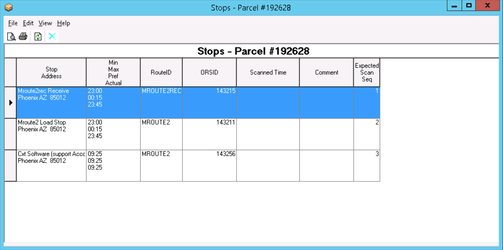The Parcel Stops Manifest displays all the route stops that the parcel is assigned to, including the route, scan time, and expected scanning sequence. This is useful for stops linked by "Marking as a Customer/Global Load Stop" or using the "Load from/to Stop" functionality in the Planning section, to confirm route chaining is set up correctly and the parcel will have the appropriate chain of custody scans done by drivers. In the example below, the parcel is assigned to 3 stops, a Receive, Load, and Delivery stop - and the parcel is expected to be scanned in that order.
...
Toolbar
...
Icon | Action | Description |
|---|
Print Preview | View the print preview of the list of parcel stops manifest. |
Print the parcel stops manifest to your default printer. |
Refresh | Refresh the list of route stops. |
Remove Parcel | Remove the parcel from the selected route stop. |
Fields
Field Name | Description | ||
|---|---|---|---|
Stop Address | The address of the stop the parcel is assigned to. | ||
Min, Max, Pref, Actual | The time for the min, max, preferred and actual time of the route stop. | ||
RouteID | The route ID of the route that the stop is on. | ||
ORSID | The order route stop ID of the stop. | ||
Scanned Time | The time stamp of when the parcel was scanned. | ||
Comment | Parcel's scan comments.
| ||
Expected Scan Seq | The expected sequence of scans for the parcel, on different route stops. | ||
Exc ID | If the parcel has exceptions, shows ID of exception code used. See Status Codes (Classic Operations App).
| ||
Exceptions Desc | If the parcel has exceptions, shows the description of exception code used. See Status Codes (Classic Operations App).
|
How to Access the Parcel Stops Manifest
...