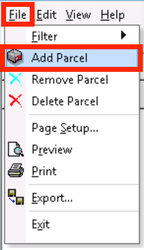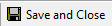| Table of Contents |
|---|
A parcel is a scannable entity to track parcel chain custody and enable OS&D reporting. A parcel can be several pieces and can be defined by parcel types. See Parcel Types (Classic Operations App).
How to Add a New Parcel
From the parcel manifest, go to File > Add Parcel.
...
| Tip |
|---|
Quick Tip: Parcels can be added in the stops form. See Dispatch - New / Edit Posted Route Stop. |
...
There are 2 ways to edit a parcel from the parcel manifest.
Double-click on the parcel you would like to edit.
Select a parcel then go to Edit > Parcel.
| Tip |
|---|
Quick Tip: Parcels can be edited in the stops form. See Dispatch - New / Edit Posted Route Stop. |
...
From the parcel manifest, select the parcel and click the Remove Parcel button or go to File > Remove Parcel.
How to Delete a Parcel
From the parcel manifest, select the parcel and click the Delete Parcel button or go to File > Delete Parcel.
Parcel Form
Top Toolbar
The top toolbar contains icons representing actions that can be taken when adding or editing a parcel.
...
Icon | Action | Description |
|---|---|---|
Save and Close | Save parcel information and closes the parcel form. | |
Close | Close the parcel form without saving. | |
Generate Label | Generate a barcode label with information about the parcel that can be copied and used in another application in order to print out a label for the parcel. |
| ||
Assigned Route Stops | Open the parcel stops manifest that displays a list of all the route stops that the parcel is assigned to. See Parcel Stops Manifest. |
Form Fields
...
Field Name | Description |
|---|---|
Parcel Info | Select the type of parcel using the drop-down menu. See Parcel Types (Classic Operations App). |
Pieces | The number of pieces for the parcel. |
Weight | The weight of the parcel. |
Generate Barcode | Automatically generate a unique barcode for the parcel. |
Reference / Barcode | Reference or barcode value for the parcel. This can be automatically created from the Generate Barcode button above. |
Reference2 | A secondary reference for the parcel. Usually used with integrations to store imported data that is also required for the export. |
Consolidation Barcode 1 | Master barcode for the parcel. |
Consolidation Barcode 2 | Consolidation Barcode 2 is used primarily when importing stops. |
Description | Description of the parcel. |