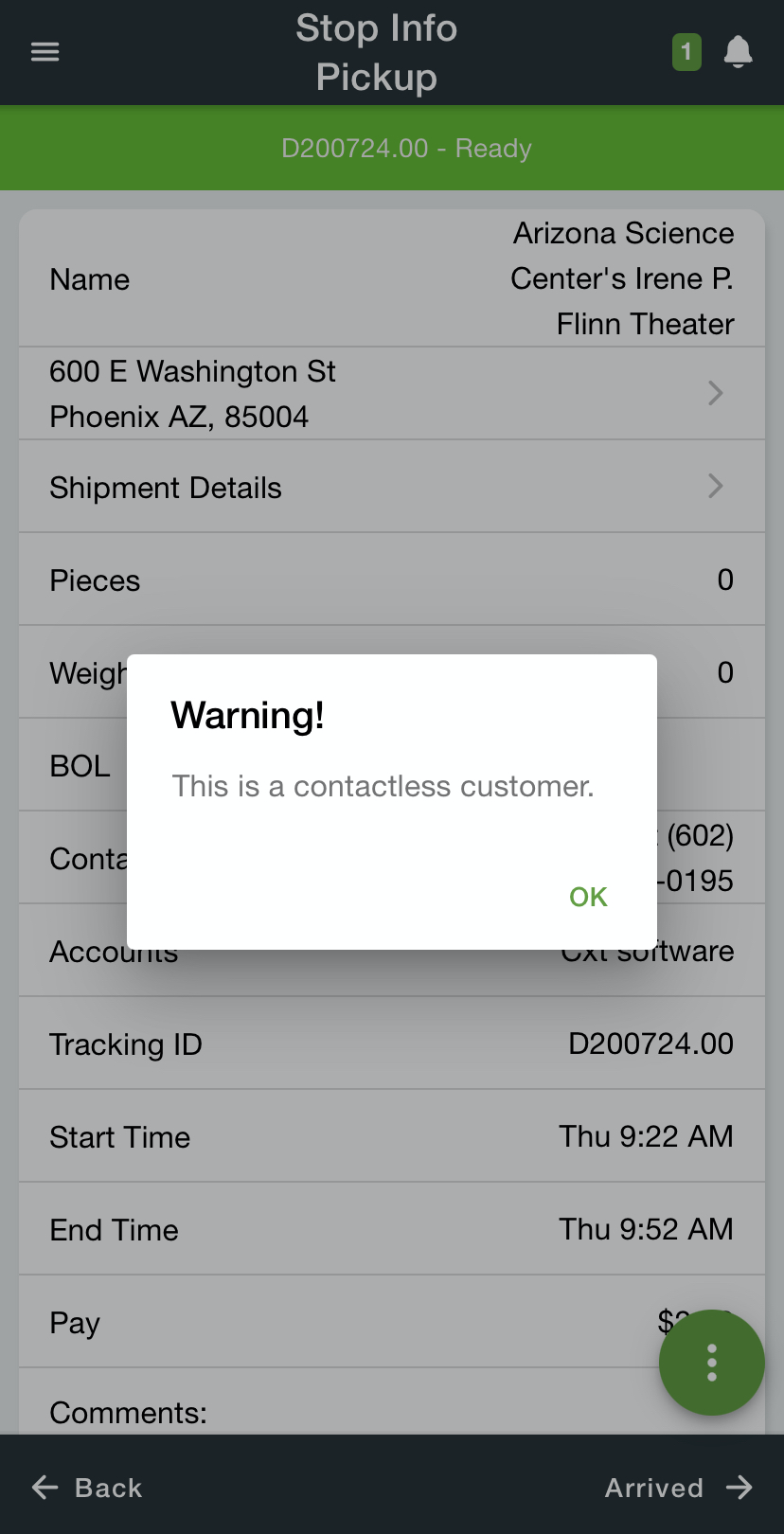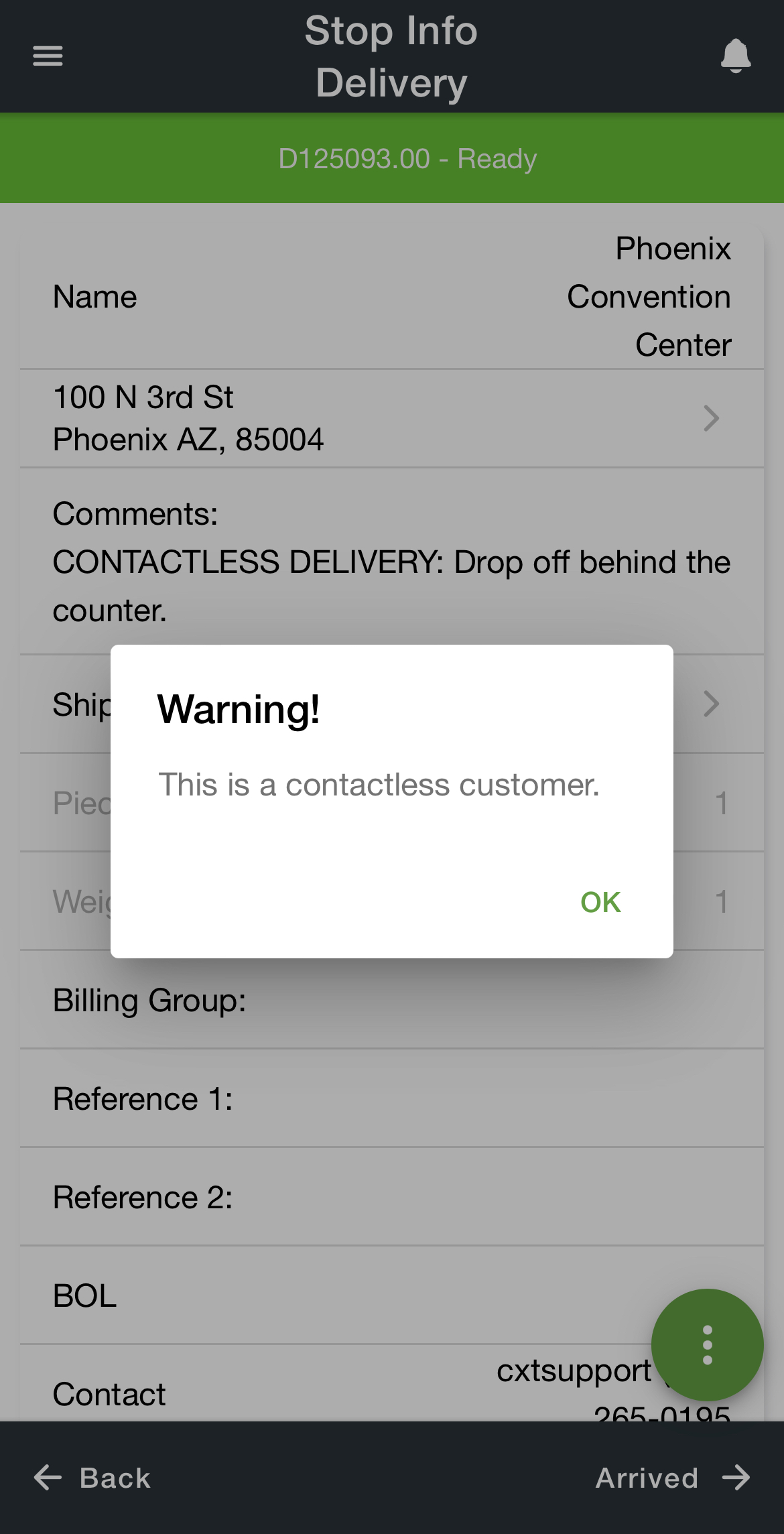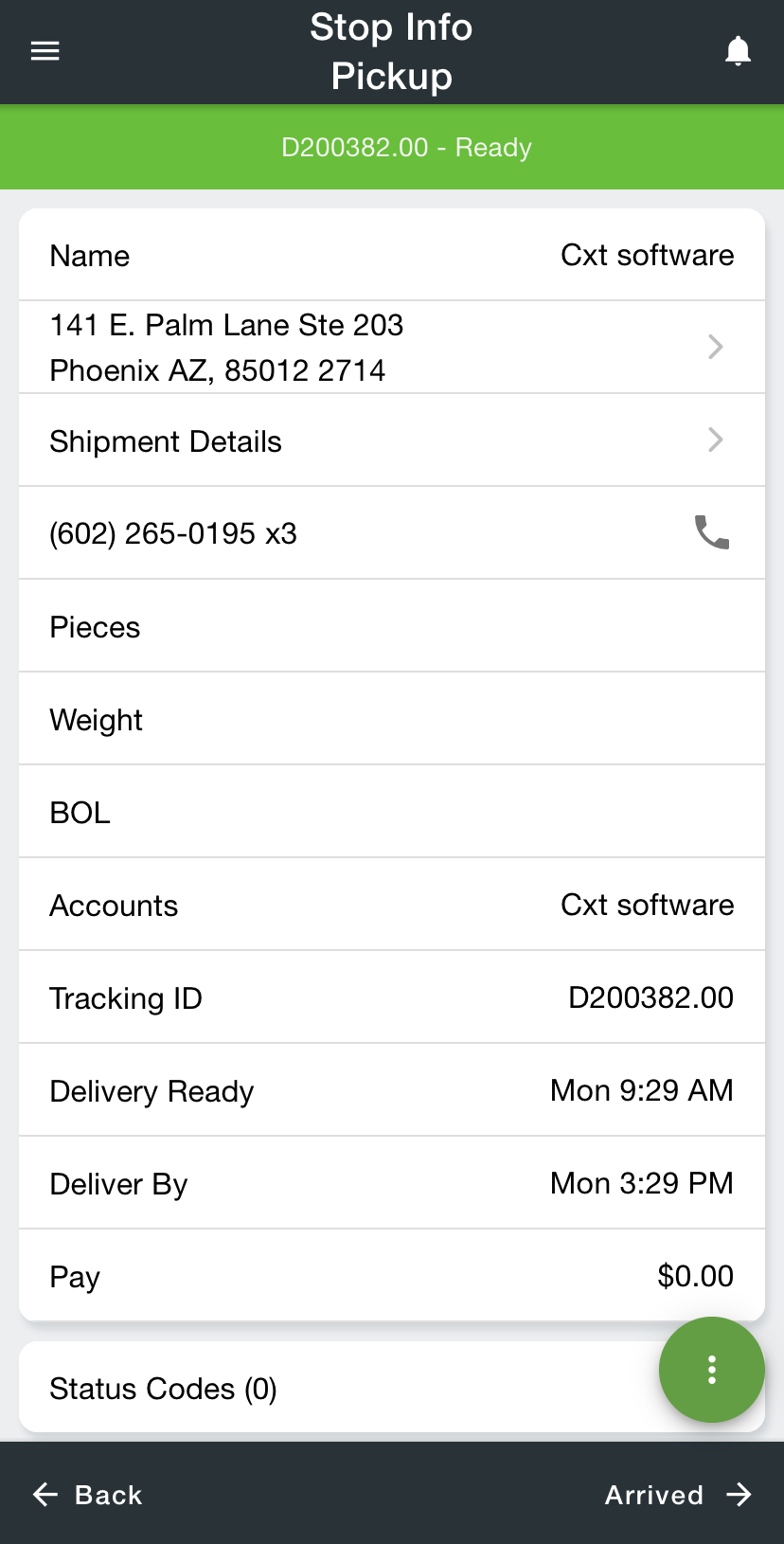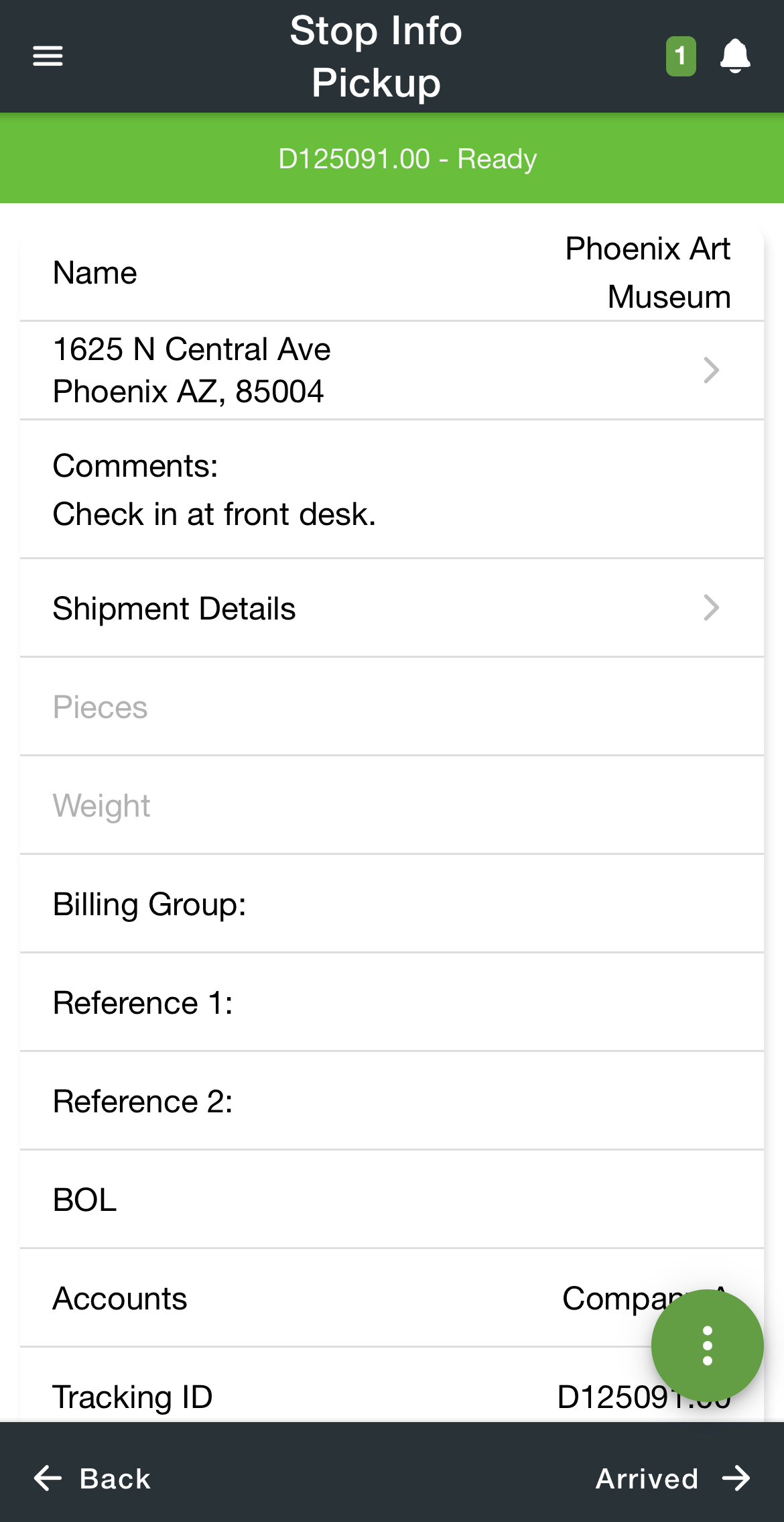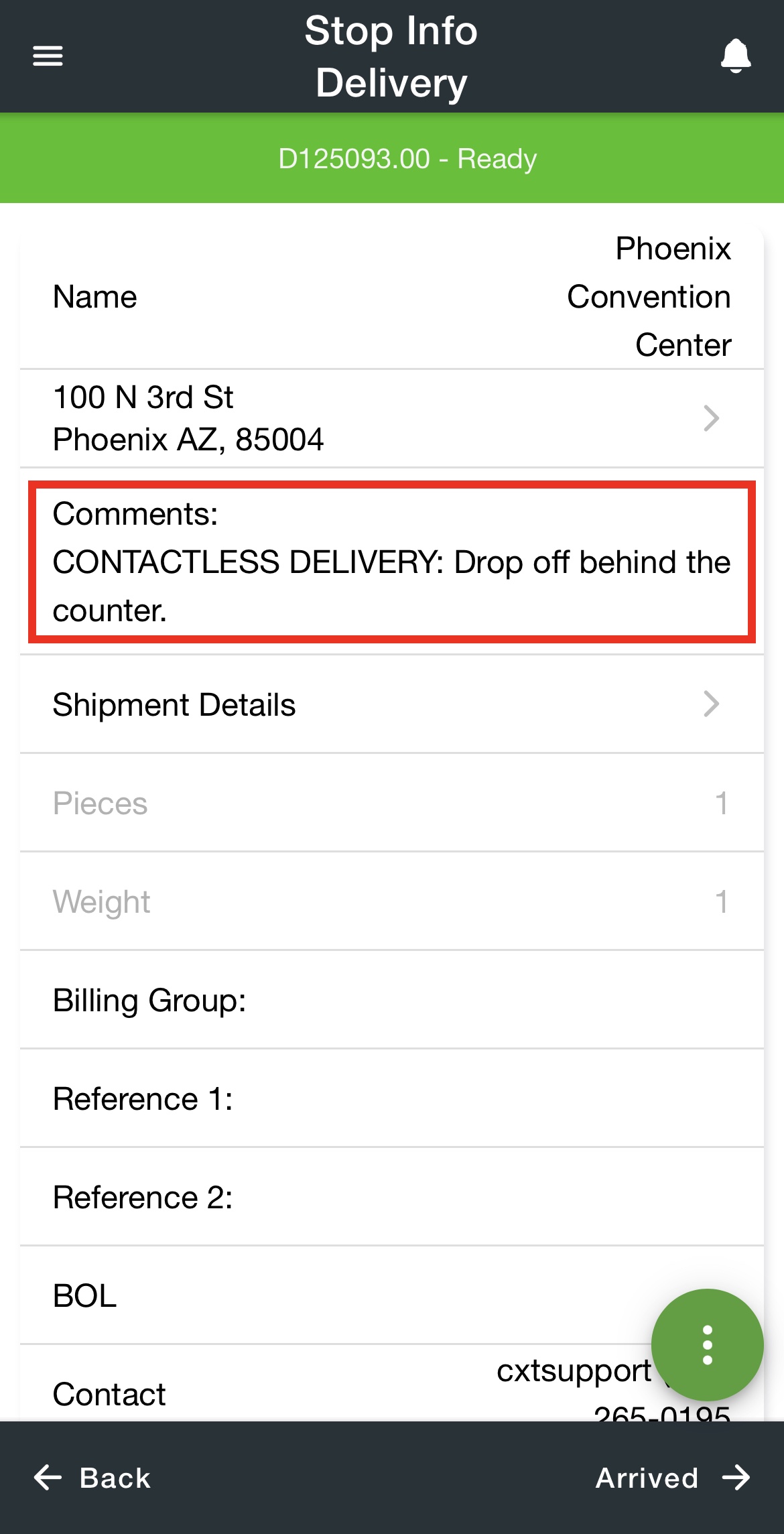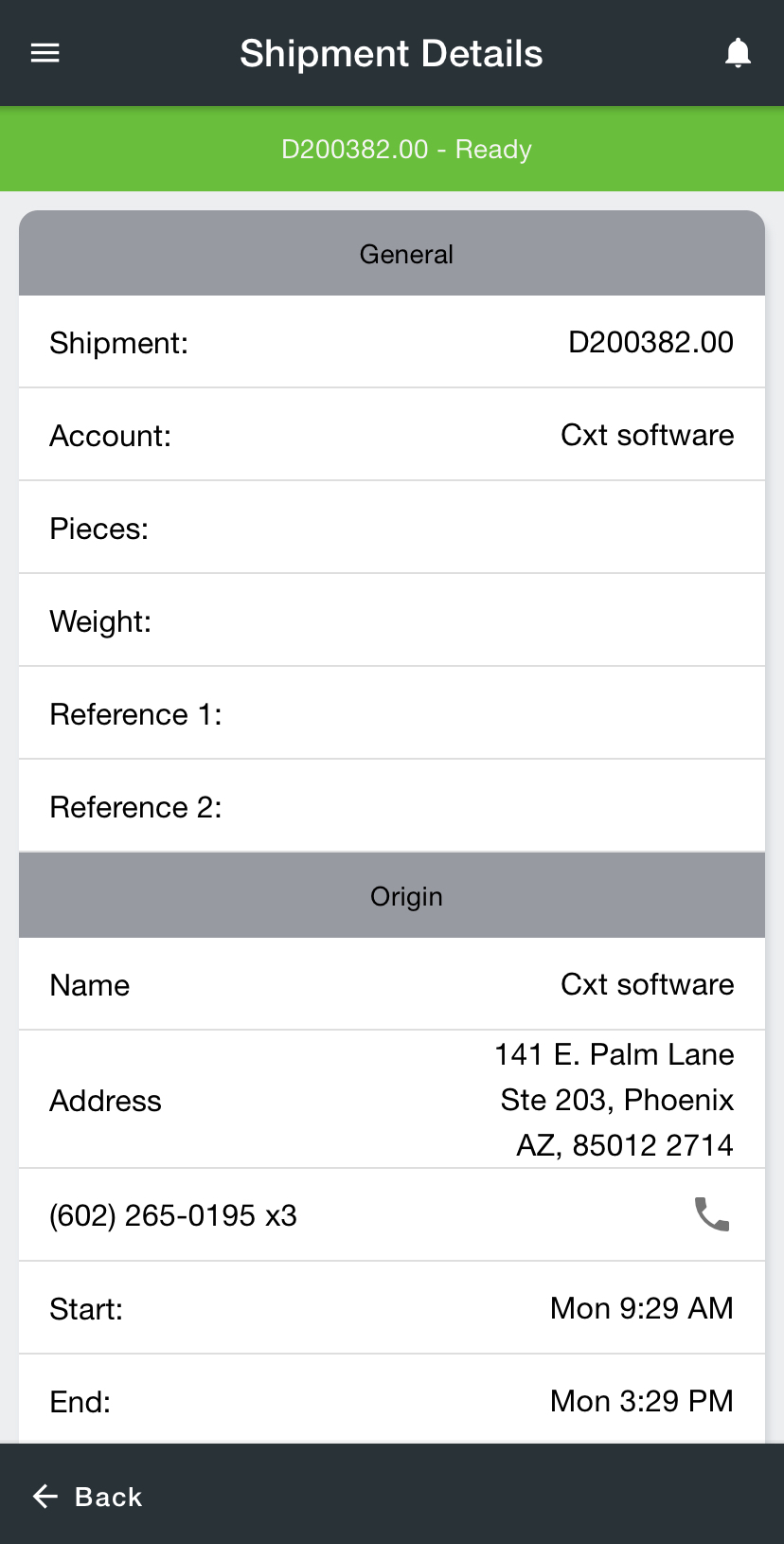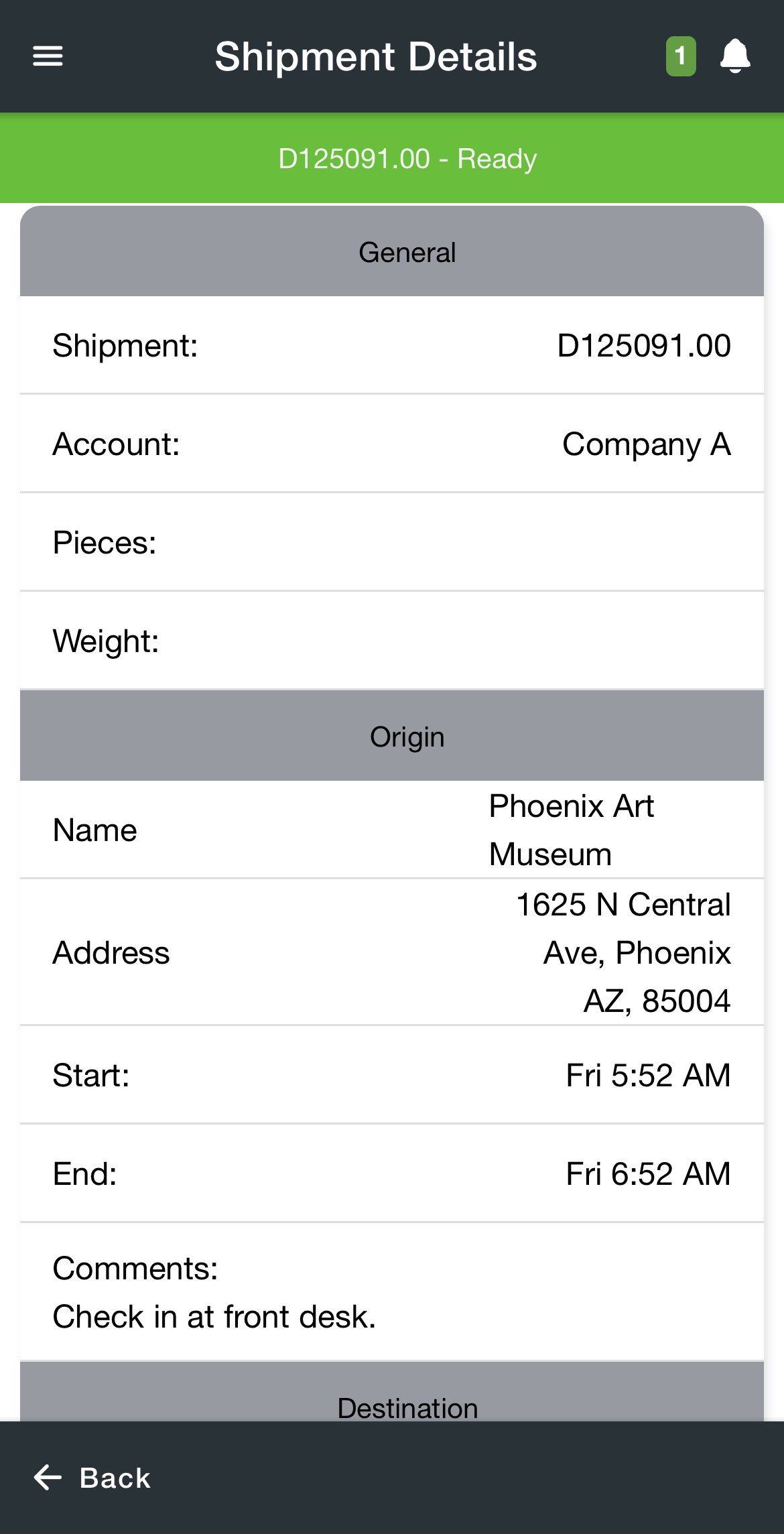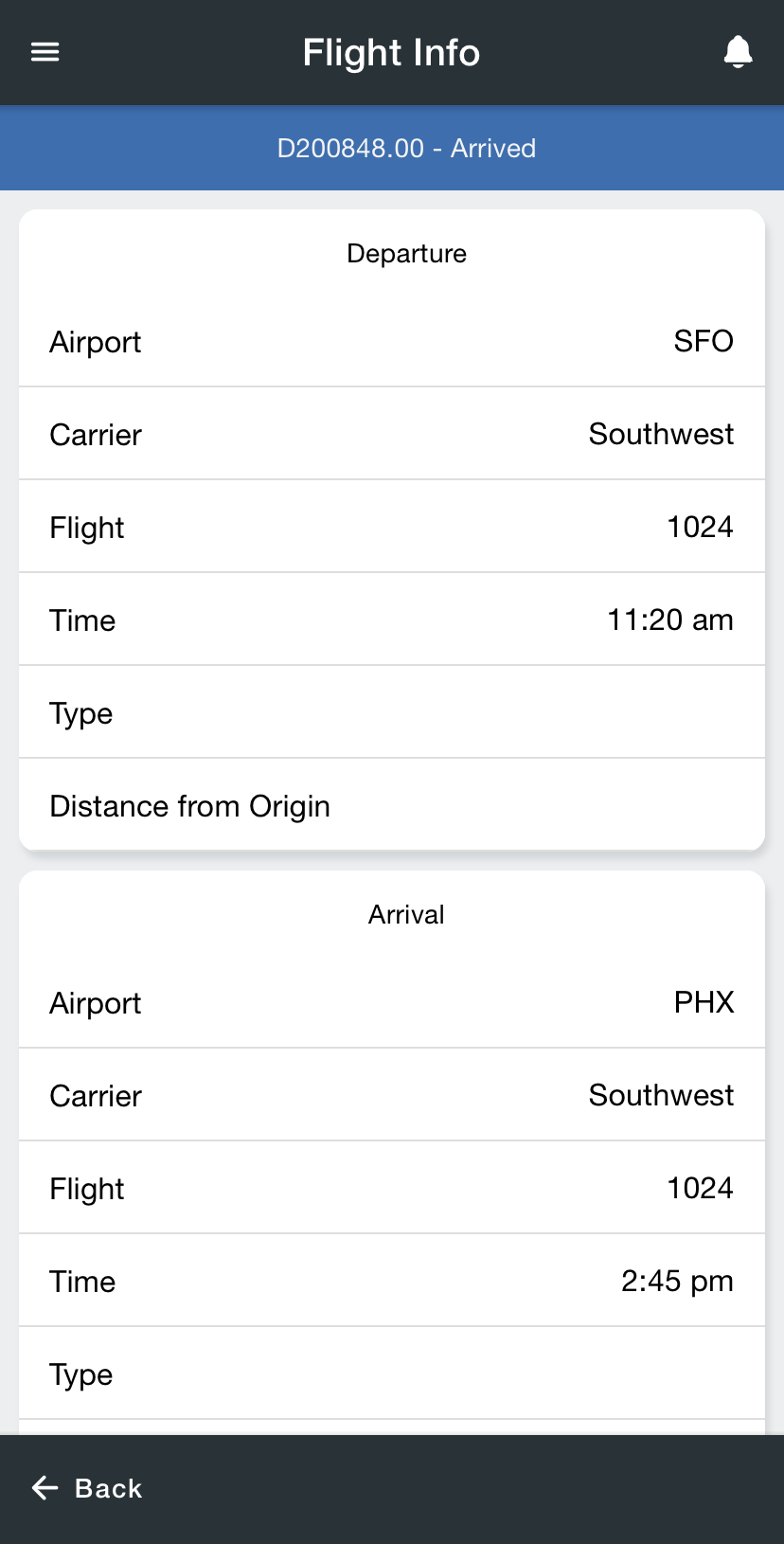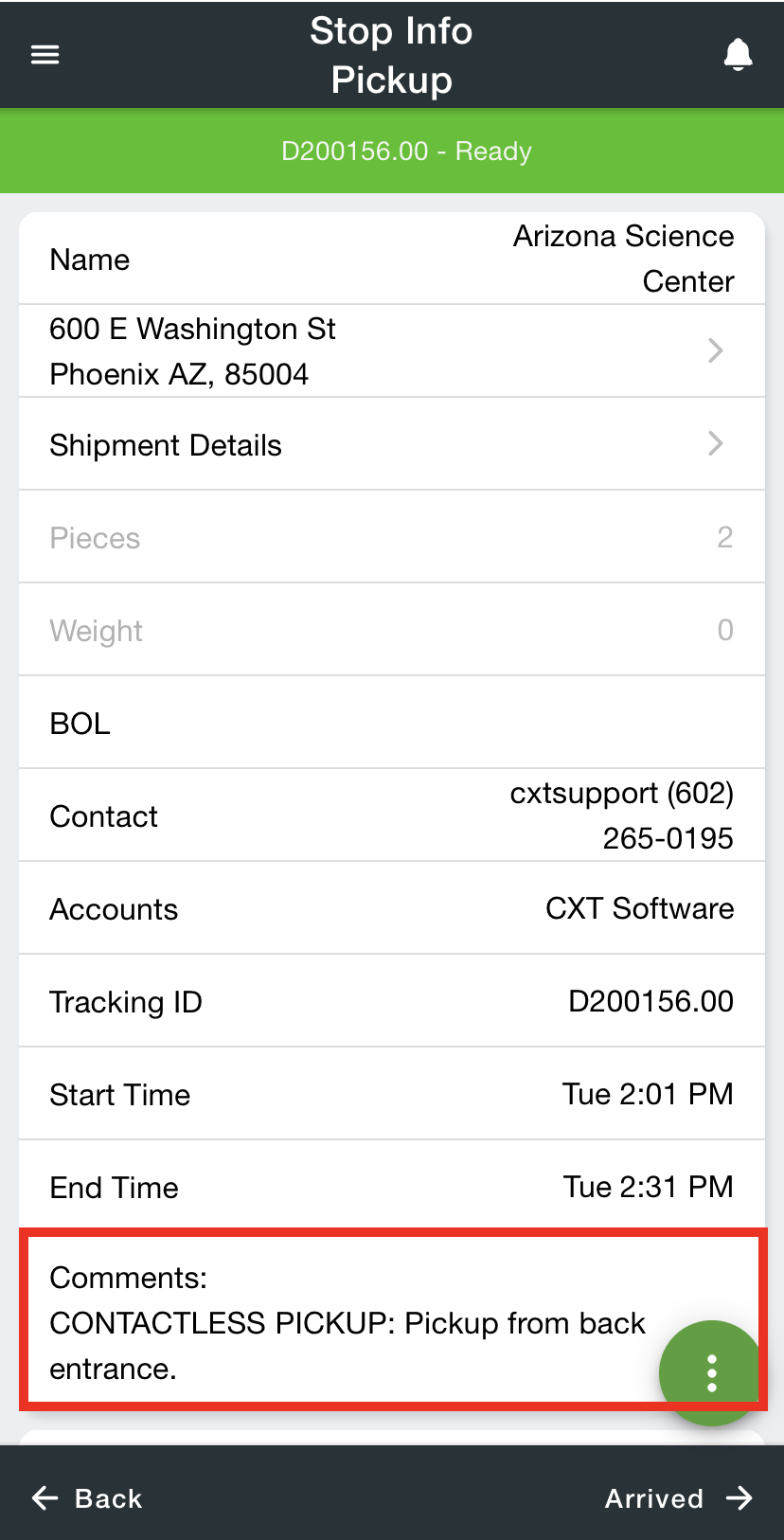You can view and edit information about a stop on the Stop Info screen.
For Nextstop Driver App 3.0.16 or newer, you will see a pop-up to let you know that the stop is for a contactless customer.
| Expand | ||
|---|---|---|
| ||
Options Menu
Menu Option | Description | ||
|---|---|---|---|
Enable Bluetooth Scanning | Enable/Disable Bluetooth scanning. See Setting Up Bluetooth Scanning.
| ||
Flag as Next stop | For On Demand only. Mark the stop as the next stop. | ||
Received At Dock | For On Demand only. Mark the stop as “Received At Dock”. See Receiving.
| ||
Reject Stop | For On Demand only. Reject the stop.
| ||
Deactivate Stop | For Route Stops only. Deactivate the route stop. You will not be able to reactivate the route stop from your mobile device.
| ||
Make Next Stop | Mark the stop as the next stop. | ||
Add Stops to Consolidation | Add stop to a consolidation.
| ||
Location Scan | Location scan for the stop. This will automatically mark the stop as “Arrived” if it is not already. |
| Page Properties | ||
|---|---|---|
| ||
|