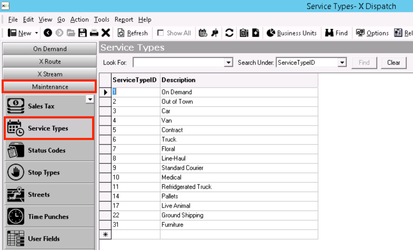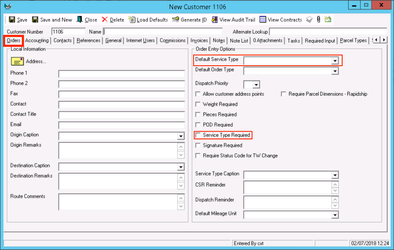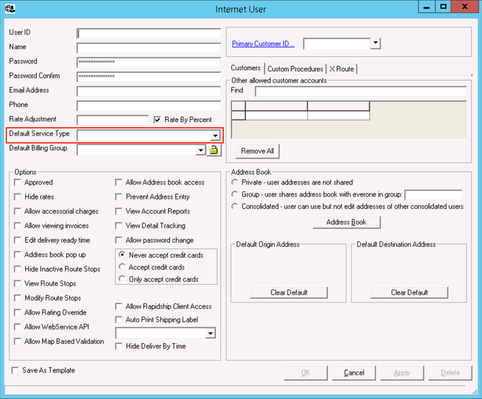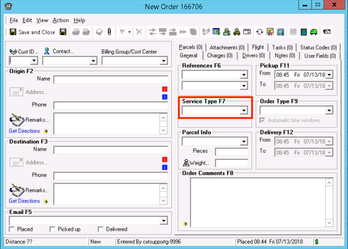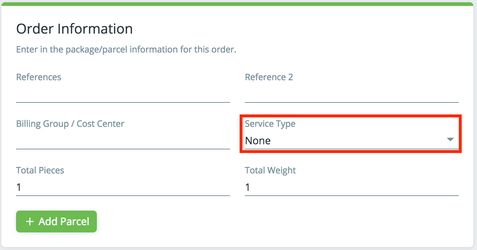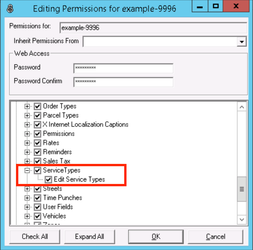For X Dispatch 19.0 or newer. See here for older versions.
Service types are used to group or filter order types available for an order during order entry. Service types are often used to represent geographic regions (for example: "Downtown", "East Valley", or "Mid-Town"), work types (for example: "Distribution", "Medical", or "Rush"), and vehicle types (for example: "Car", "Minivan", or "Truck").
Service types are set up in Maintenance > Service Types.
| Field Name | Description |
|---|---|
| ID | Unique ID number. |
| Description | Description or name of service type. |
How to Customize Grid Layout
You can customize which columns you would like to view and arrange the order by clicking the Edit Grid Layout icon .
How to Add a Service Types
- Go to Maintenance > Service Types.
- Click the button.
- Fill in the service type information.
- Click the button to save.
How to Edit a Service Type
Service types should only be edited if not in use.
- Go to Maintenance > Service Types.
Click the service type you would like to edit or right-click the row and select Edit.
The right-click menu option Open in New Window will open the edit form in a window that can be moved around.
Click the button to save changes.
Quick Tip
Use the right click menu Select option to select multiple service types to edit.
How to Delete a Service Type
Service types should only be deleted if not in use.
- Go to Maintenance > Service Types.
Double click the service type you would like to delete.
Quick Tip
Use the right click menu Select option to select multiple service types to delete.
Click the button to delete the service type.
Service Types in X Dispatch
Customer
You can set a Default Service Type and/or make a Service Type Required in the customer record. See Customers - New/Edit Customer.
Default Service Types pre-populates selections only, users can change service types during order entry if needed.
Internet User
You can set a Default Service Type in the internet user record. See Internet Users - New / Edit Internet User.
Default Service Types pre-populates selections only, users can change service types during order entry if needed.
Order Types
There is a Service Type Filters tab in the order type form to allow which service types are available for the order type. See Order Types - New / Edit Order Type.
Orders
When creating or editing an order you can select a Service Type. This creates a way to filter the available order types, and only order types associated to the selected service type will be listed in the order type pull-down list. See Orders.
Service Types in Rapidship
An internet user can select the Service Type when placing an order. This creates a way to filter the order types, and only order types associated to the selected service type will be listed in the order type pull-down list. See Place Order.
In version 19.0 or newer, Service Type is only visible when Service Type Required is selected on the customer record. See Customers - New/Edit Customer.
User Permissions for Service Types
Users need to have permission to be able to add or edit service types.
Giving Service Type Permissions
- Go to Maintenance > Permissions.
- Select a user by double-clicking on the User ID.
- Click the + next to the checkbox for Maintenance Functions.
- Click the + next to the checkbox for Service Types.
- Check the box for Service Types and Edit Service Types.
Removing Service Type Permissions
Follow the steps above to uncheck the boxes.