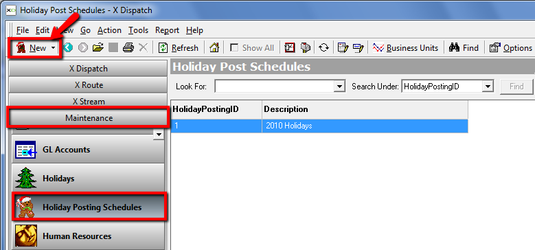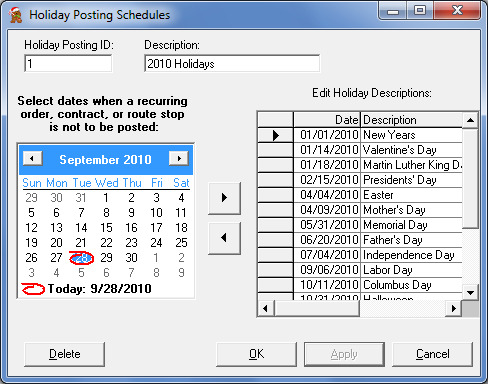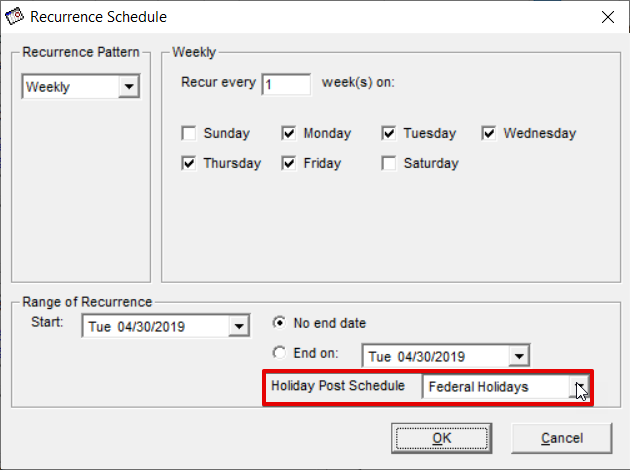The Holiday Posting Schedules allows you to create a schedule of dates that can be assigned to the Recurrence Schedule of a Recurring Order, Contract or Contract Stop so they have different posting behavior d on the holiday dates that are selected.
Creating Holiday Posting Schedules
- From X Dispatch navigate to Maintenance > Holiday Posting Schedule.
Click the New button in the X Dispatch toolbar.
Fill out the Holiday Posting Schedules form.
| Field Name | Description |
|---|---|
| Holiday Posting ID | Enter a unique whole number for the Holiday Posting ID. |
| Description | Enter a description for the Holiday Posting Schedule. |
| Calendar | Use the calendar to select the dates you would like to add to your Holiday Posting Schedule. Quick Tip Double clicking the date on the calendar will add the date to the list. |
| Date | The date of the holiday. |
| Description | Enter a description of the holiday. |
| Delete | Click to delete the current Holiday Posting Schedule. |
| OK | Click to save your selections and close the Holiday Posting Schedules form. |
| Apply | Click to apply your selections to the current Holiday Posting Schedule. |
| Cancel | Click to cancel your selections and close the Holiday Posting Schedules form. |
Editing Holiday Posting Schedules
Edit a Holiday Post Schedule by double clicking on the one you would like to edit.
Add Holiday
- Enter the date of the holiday by using one of the two methods below.
- Use the calendar and double click on the date.
- Click on the last empty row next to the * icon and enter the date in the first field.
- Enter the Description.
- Enter the Post On date. This will allow you to have the routes post on a different date.
- Click the OK or Apply button to save.
Edit Holiday
- Edit the fields you would like to modify.
- Click the OK or Apply button to save.
Delete Holiday
- Select the row of the holiday you would like to delete by clicking the grey box at the beginning of the row.
- Hit the Delete key on your keyboard.
- Click the OK or Apply button to save.
Applying Holiday Posting Schedules
To activate holiday posting schedule it must be applied to a recurrence schedule of a recurring order, contract, or route stop.
- Open existing or create new recurrence schedule. Complete recurrence schedule if adding a new schedule, move directly to "Holiday Post Schedule" field if modifying an existing record.
- Click down-arrow and select holiday post schedule to use. Click the OK button.