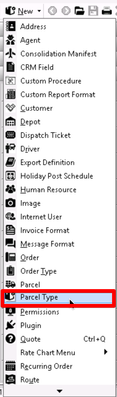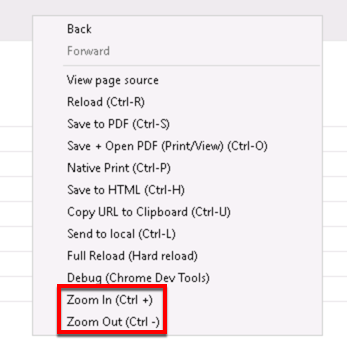For X Dispatch 19.2 or newer. See here for older versions.
Parcel types are used in X Dispatch to describe the type of parcels. For example "Box" or "Pallet".
| Field Name | Description |
|---|---|
| Active | Displays a green check for active parcel types and a red x for inactive parcel types. |
| Description | Description of the parcel type. |
| ID | Auto generated number to identify the parcel type. |
| Standard Length | Default length of the parcel type. This is needed if you wish the system to calculate the approximate weight using the Dimensional Weight Calculator. |
| Standard Width | Default width of the parcel type. This is needed if you wish the system to calculate the approximate weight using the Dimensional Weight Calculator. |
| Standard Height | Default height of the parcel type. This is needed if you wish the system to calculate the approximate weight using the Dimensional Weight Calculator. |
| Standard Weight | Default weight of the parcel type. |
| Dimensional Weight Denominator | Dimensional factor to use for calculating dimensional weight (a calculated the theoretical weight of a package based on its dimensions). |
| Allow In Mobile |
|
| Enable All Customers | Enable the status code for all customers. Click the green icon. |
| Disable All Customers | Disable the status code for all customers. Click the green icon. |
How to Add a New Parcel Type
- Go to Maintenance > Parcel Type.
- Click the button.
Alternate steps:
- Click the arrow next to the New button, or press the N key.
- Click Parcel Type.
How to Edit a Parcel Type
- Go to Maintenance > Parcel Type.
- Double-click the parcel you would like to edit.
How to Deactivate a Parcel Type
- Go to Maintenance > Parcel Type.
Right-click the parcel type you would like to deactivate.
Select Deactivate.
How to Delete a Parcel Type
- Go to Maintenance > Parcel Type.
- Double-click the parcel type you would like to delete.
- Click the Delete button at the bottom of the form.
Section Functions
Customize Grid Layout
You can customize which columns you would like to view and arrange the order by clicking the Edit Grid Layout icon .
Change View
Requires X Dispatch 19.1 or newer.
You can switch between a table view and a card view by clicking on the Card View icon or Table View icon .
Zooming Settings
Requires X Dispatch 21.0 or newer.
You can zoom in or out of Next Dispatch pages in X Dispatch by right clicking on the page (other than on a card or table) and selecting Zoom In or Zoom Out, or use the Ctrl + or Ctrl - keys.
Select
Use the checkbox at the beginning of each row, or at the top of each card, to select multiple records.
Quick Tip
No more than 2 windows can be open or edited at a time.
Right Click Menu
Right click on a row or card to view right click menu options.
Parcel Types Form
General Tab
| Field Name | Description |
|---|---|
| ID | Auto generated number to identify the parcel type. Read-only field displayed when editing a parcel type. |
| Description | Required. Description of the parcel type. |
| Standard Length | Default length of the parcel type. This is needed if you wish the system to calculate the approximate weight using the Dimensional Weight Calculator. |
| Standard Width | Default width of the parcel type. This is needed if you wish the system to calculate the approximate weight using the Dimensional Weight Calculator. |
| Standard Height | Default height of the parcel type. This is needed if you wish the system to calculate the approximate weight using the Dimensional Weight Calculator. |
| Standard Weight | Default weight of the parcel type. |
| Dimensional Weight | Dimensional factor to use for calculating dimensional weight (a calculated the theoretical weight of a package based on its dimensions). |
| Mobile Display | Whether or not the parcel type is allowed in Nextstop and X Mobile.
At least one parcel type with the "Allow in Mobile" enabled is required for login to Nextstop 2.4.15 or newer. |
| Parcel Refrigeration Type Enforcement | Requires
Enforcement level for Nextstop users to select from Frozen, Refrigerated, or Room Temperature refrigeration types when the parcel type is selected on orders and route stops.
|
Translations Tab
Add and remove translations used when placing orders for an integration or through the web service.
Parcel types cannot have the same translations.