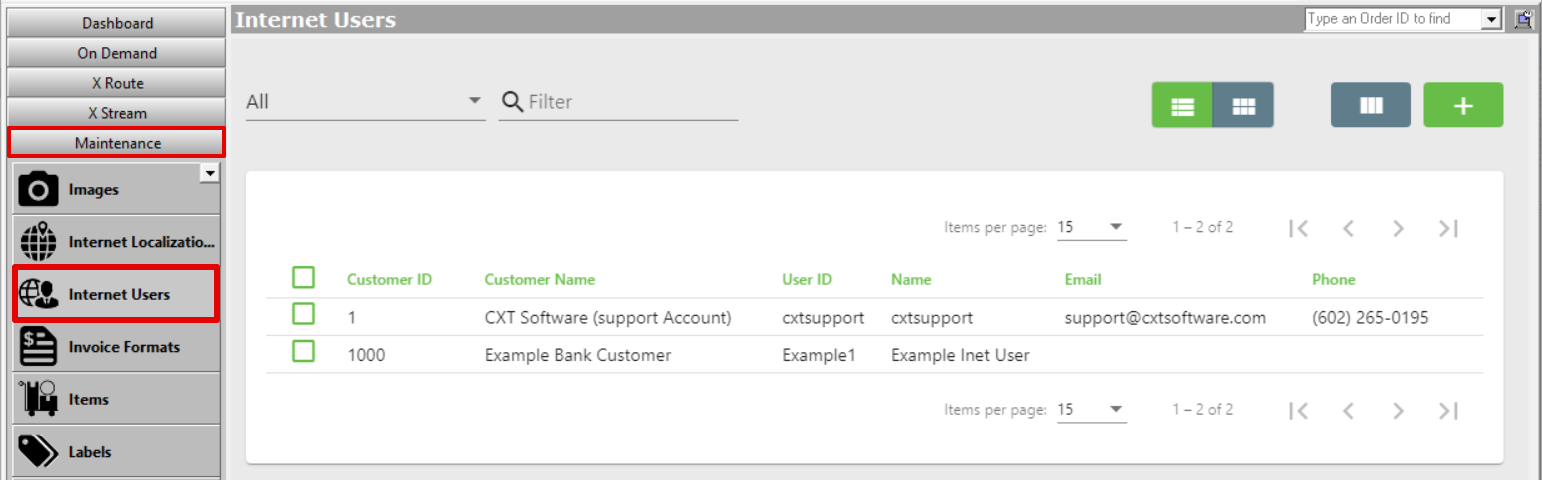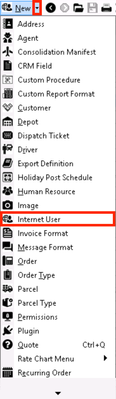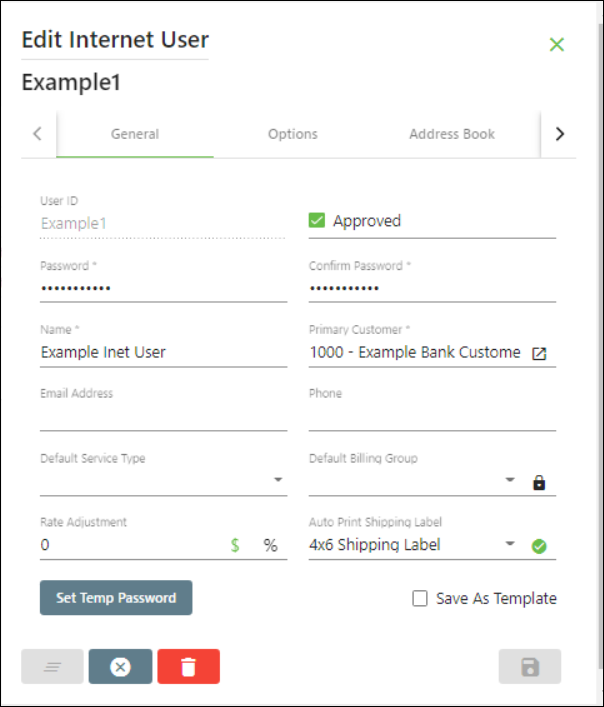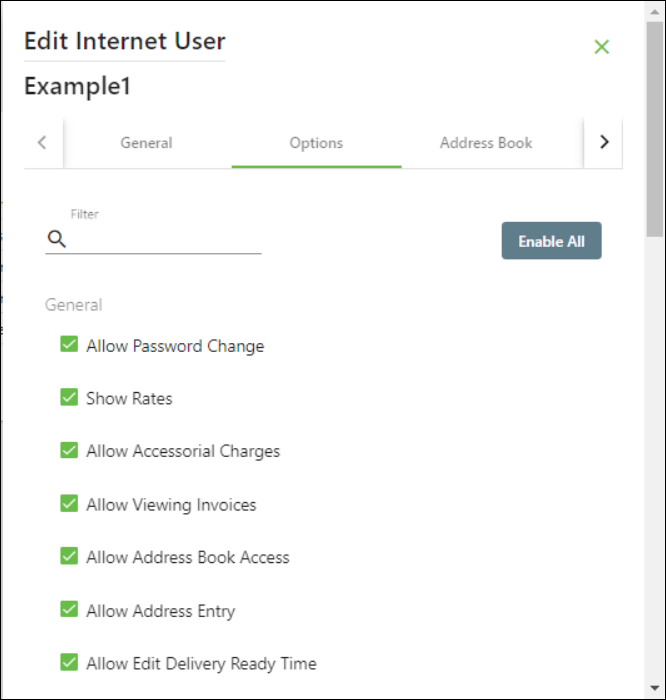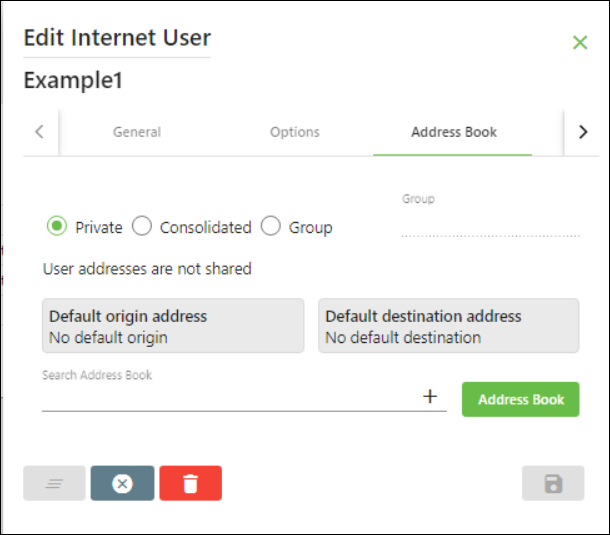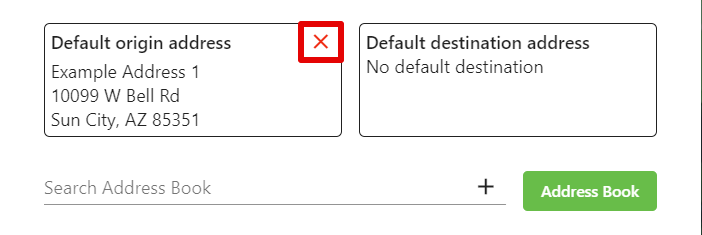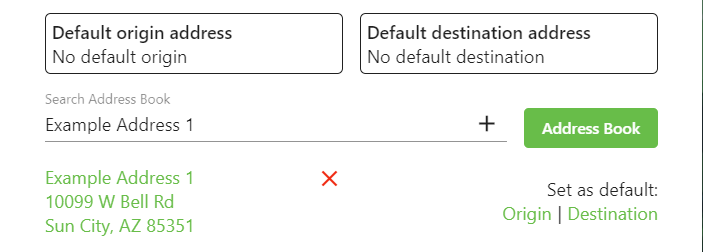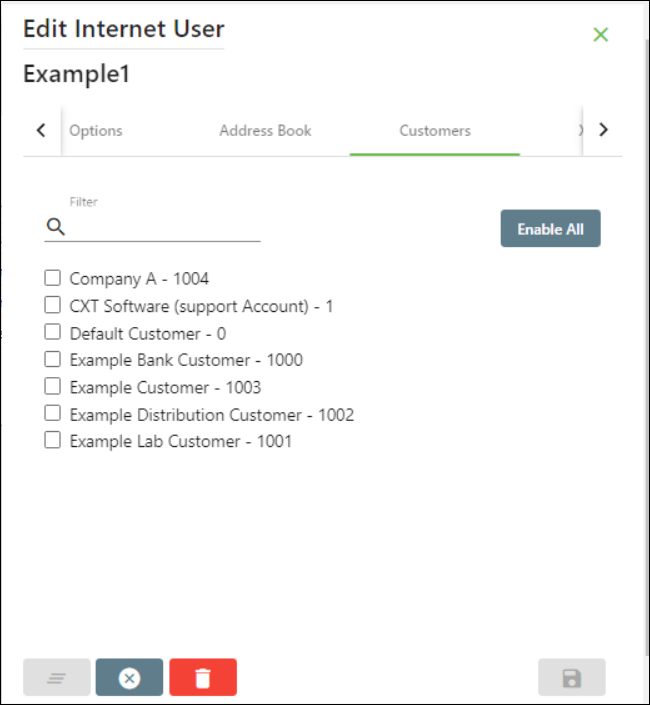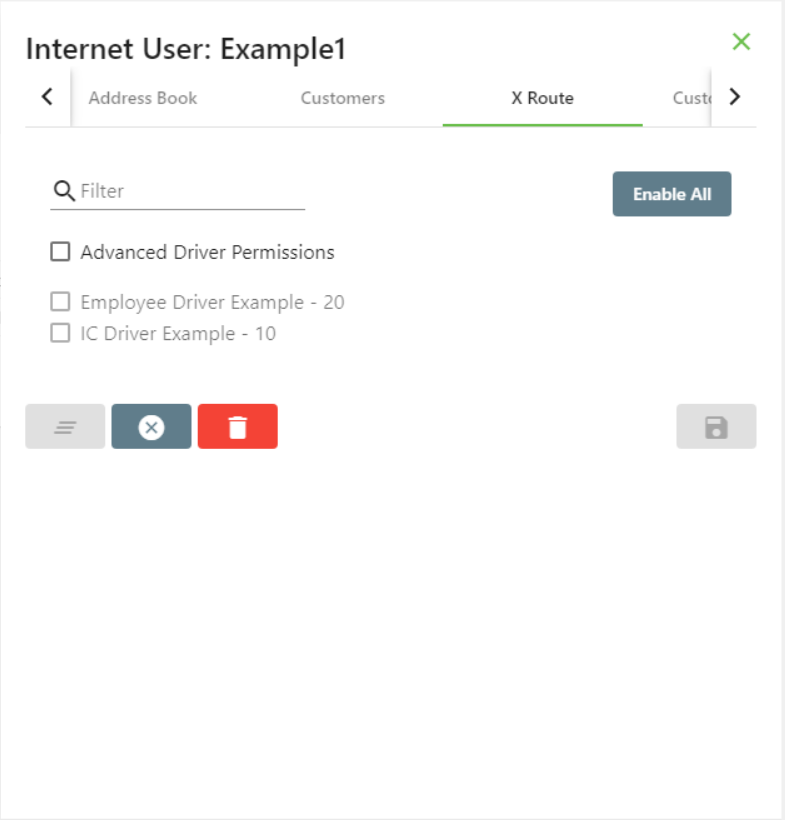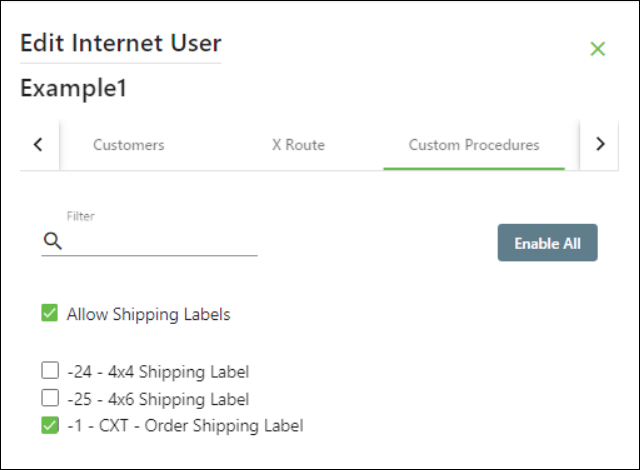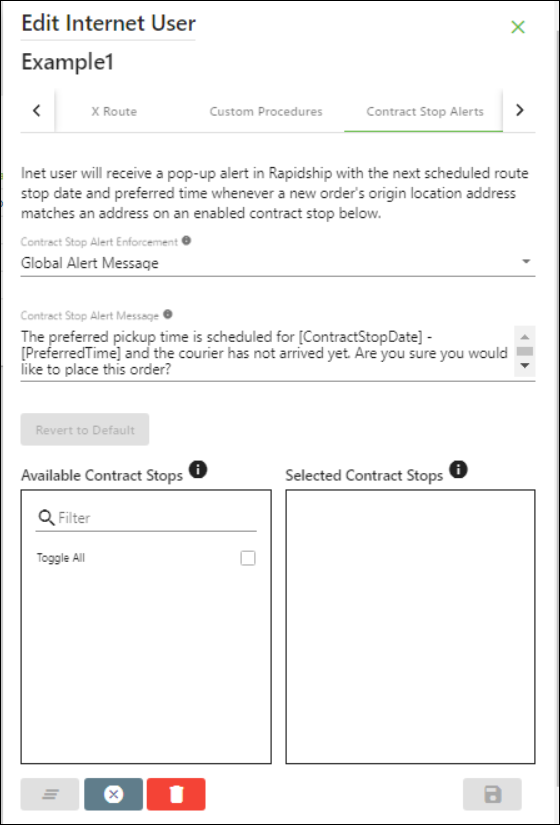For X Dispatch 20.0 or newer. See here for older versions.
An internet user in X Dispatch is a user that has access to Rapidship, X Internet, Rapidship Client, and other Web Service based applications.
How to Add a New Internet User
- Go to Maintenance > Internet Users.
- Click the button.
Alternate steps:
- Click the arrow next to the New button.
- Click Internet User.
How to Edit an Internet User
- Go to Maintenance > Internet Users.
Click the internet user you would like to edit or right-click the row and select Edit.
The right-click menu option Open in New Window will open the edit form in a window that can be moved around.
How to Delete an Internet User
- Go to Maintenance > Internet Users.
- Click the internet user you would like to delete.
- Click the button.
Internet User Form
General
The General tab contains general information and settings for the internet user.
| Field Name | Description |
|---|---|
| User ID | Alphanumeric username the internet user uses to log in. |
| Approved | Approve the internet user, allowing them to log in. An internet user can only log in if this box is checked. Once an internet user is created, a message will display to ensure new internet users are approved quickly. |
| Password | Internet user's password. |
| Confirm Password | Confirm the internet user's password. |
| Name | Internet user's name. This can be alphanumeric and is displayed when logged in. |
| Primary Customer ID | Primary customer that the internet user is associated with. Every Internet user must be associated with a primary Customer ID. However, internet users may have access to more customer accounts than just the primary Customer ID for reporting, tracking, or order placement. This is set up in the Customer Tab of the internet user record. |
| Email Address | Internet user's email address. |
| Phone | Internet user's phone number. |
| Default Service Type | Internet user's default service type. See Service Types (Desktop Operations App). |
| Default Billing Group | Internet user's default billing group. Billing Groups are added/edited in the References tab on the customer record. See Customers - New/Edit Customer. The lock icon disables the internet user's ability to change the Billing Group when placing orders. |
| Rate Adjustment | Rate adjustment at the internet user level that does not apply to any other customers. Select the $ for rate adjustment by dollar amount or % for rate adjustment by percent. The selected rate adjustment type will be highlighted green. |
| Auto Print Shipping Label | Automatically print the selected shipping label once the internet user places an order. This will automatically populate the print dialog box in Rapidship unless using a Microsoft Edge or Internet Explorer web browser where a PDF will be generated with options at the bottom of the page to open, save, or cancel. Quick Tip The print dialog box may be blocked by a pop-up blocker. |
| Set Temp Password | Visible when editing an internet user. Requires the "Allow Superuser Temp Password" permission. See Users (Desktop Operations App). Allows a superuser to create a temporary password to log in as the internet user. See How to Use a Temporary Password as a Superuser. |
| Save As Template | Use the entered and selected information as a template to create new internet users. |
Options
The Options tab is where you can control internet user permissions in Rapidship, X Internet, and when using X Web Services/API.
| Field Name | Description |
|---|---|
| Allow Password Change | Allow the internet user to change their password. |
| Show Rates | Display rates to the internet user. |
| Allow Accessorial Charges | Allow the internet user to add accessorial charges to an order. |
| Allow Viewing Invoices | Allow the internet user to view their invoices. |
| Allow Address Book Access | Allow the internet user to access the address book online. |
| Allow Address Entry | Allow the internet user to add new entries to the address book. |
| Allow Edit Delivery Ready Time | This will allow the internet user to edit the Delivery Ready time, which is the time at which the delivery for the order can be made. Example You pick up a package from the customer at 12:00PM , and the delivery is 5 miles away but the delivery location is not able to receive delivery's until 3:00PM. The internet user will be able to specify that delivery ready time. |
| Show Deliver By Time | Display the "Deliver By" time to the internet user. Quick Tip This option needs to be enabled to Use deadline for return/continuation order ready time for an order type in Rapidship. |
| View Account Reports | Allow the internet user to view their account reports. |
| View Route Stops | Allow the internet user to view their route stops. |
| Modify Route Stops | Allows the internet user to complete route stops. |
| View Inactive Route Stops | Allow the internet user to view route stops that have been deactivated. |
| View Detail Tracking | Allow the internet user to view their account reports. |
| Show Driver Photos | Display driver photos to the internet user. |
| Accept credit cards | Select whether or not the user can use a credit card to pay for an order online. You must have credit cards set up for internet users to pay with a credit card online. See Setting Up Credit Card Processing in X Dispatch.
|
| Rapidship | |
| Allow Map Base Validation | Allow the internet user to use a map and pushpin to validate an address. |
| Allow Cart Checkout | Allows internet user to use the cart checkout in Rapidship. See Place Order. |
| Place from Recent Orders | Allows internet user to view recent orders from the Rapidship Place Order page and select post-order options. See Place Order. |
| Place from Recent Templates | Allows internet user to view and use saved templates in Rapidship. See Order Templates. |
| View Track Order | Allow internet user to track orders in Rapidship. See Track Order. |
| Requires X Dispatch 21.0 or newer. Limit the orders that the user can track to only orders placed by the internet user, and not all orders placed associated with the selected customers in the Customers tab. See Limit Order Tracking for Multiple Rapidship Users. |
| View User Profile | Requires X Dispatch 21.0 or newer. Allow the user access to the User Profile page in Rapidship. |
| Display Driver Location | Requires X Dispatch 21.0 or newer. Setting for whether or not driver location is displayed for all of the customer's internet users.
|
| Default Order Type | Requires X Dispatch 21.0 or newer. The selected default order type for the internet user in the Rapidship Place Order page.
|
| Edit Order | Allow internet users to edit orders in Rapidship until the selected status event. This option is hidden if "Edit Order" is unchecked in the global options Internet Options tab. See Global Options. |
| Cancel Order | Allow internet users to cancel orders in Rapidship until the selected status event. This option is hidden if "Cancel Order" is unchecked in the global options Internet Options tab. See Global Options. |
| Email Address | Requires X Dispatch 21.0 or newer. Visible when the Global Option Enable SMS Text Notifications is disabled (unchecked). Email address(es) that will be defaulted onto the Rapidship orders to automatically receive status update notifications. Separate multiple entries with a semicolon ";". |
| Email/SMS Text Alerts | Requires X Dispatch 21.0 or newer. Visible when the Global Option Enable SMS Text Notifications is enabled (checked). Email address(es) and/or phone number(s) that will be defaulted onto the Rapidship orders to automatically receive status update notifications. Separate multiple entries with a semicolon ";". |
| X Internet | |
| Address Book Pop Up | The internet user's address book will pop up in a window instead of a drop-down list on the order entry page in X Internet. See Internet User Address Book Pop Up |
| Web Services | |
| Allow Rating Override | Allows the internet user to override Base, Pieces, and Weight rates when placing orders or route stops. |
| Allow Web Service API | Allows the internet user to access the web service API. |
Address Book
The Address Book tab contains information about the internet user's address book and default addresses. See Internet User Address Book for more information.
| Field Name | Description |
|---|---|
| Private | The internet user's address book private and not accessible to any other internet user. |
| Consolidated | Allows the internet user to share the address book with all other internet users using the consolidated option.
ExampleUser A and User B's Internet User Address Book option is set to Consolidated. If User A enters an address, then User B can see the address, but cannot edit it |
| Group | Shares an address book with the specified group. Any internet user under the same customer using this group option and the same specified group will have access to this address book. You must enter a Group name when selecting this option. ExampleUser A and User B's Internet User Address Book option is set to Group "CXT". If User A enters an address, then User B can see and edit User A's entered address. |
| Default Origin Address | Displays the default origin/destination address set up by the internet user. To clear the default address, click the red X. |
| Default Destination Address | |
| Search Address Book | Search internet user's addresses to find and edit or set a default origin/destination address. Click on the address to edit the address. |
| + | Add a new address to the internet user's address book |
| Address Book (Button) | This button will open the internet user's address book. |
Customers
The Customers tab lists all the customers other than the Primary Customer in the General tab whose Account Status is not "Inactive" or "Blacklisted". Checking any of the boxes will allow this internet user to place orders, track orders, etc. for any of the customers they are associated with.
X Route
The X Route tab has the Advanced Driver Permissions and a list of drivers.
If Advanced Driver Permissions is enabled and a driver is selected, the internet user will only see routes assigned to the selected driver(s).
If Advanced Driver Permissions is disabled, the internet user will see all routes associated to the allowed customer ID(s) for the internet user.
Custom Procedures
The Custom Procedures tab lists custom procedures that are or can be accessible to the internet user and the option to allow the user to print and email shipping labels in Rapidship. See Custom Procedures for more information.
Contract Stop Alerts
Requires X Dispatch 21.0 or newer.
Requires the Contract Stop Alerts permission.
The Contract Stop Alerts tab configures alerts to Rapidship users attempting to place an order that can be accomplished on their already scheduled route stops. See Contract Stop Alerts.
| Field Name | Description |
|---|---|
| Contract Stop Alert Enforcement | User requires the Edit Alert Messages permission. The type of alert message the internet user will receive for contract stop alerts.
|
| Contract Stop Alert Message | The contract stop alert message displayed to the internet user. This will be either a Global Alert Message or Internet User Alert Message depending on the selected Contract Stop Alert Enforcement. User requires the Edit Alert Messages permission to edit the Contract Stop Alert Message. |
| Available Contract Stops | Contract stops that are assigned to the internet user's approved customers. |
| Selected Contract Stops | The selected contract stops to be used for the contract stop alerts. |