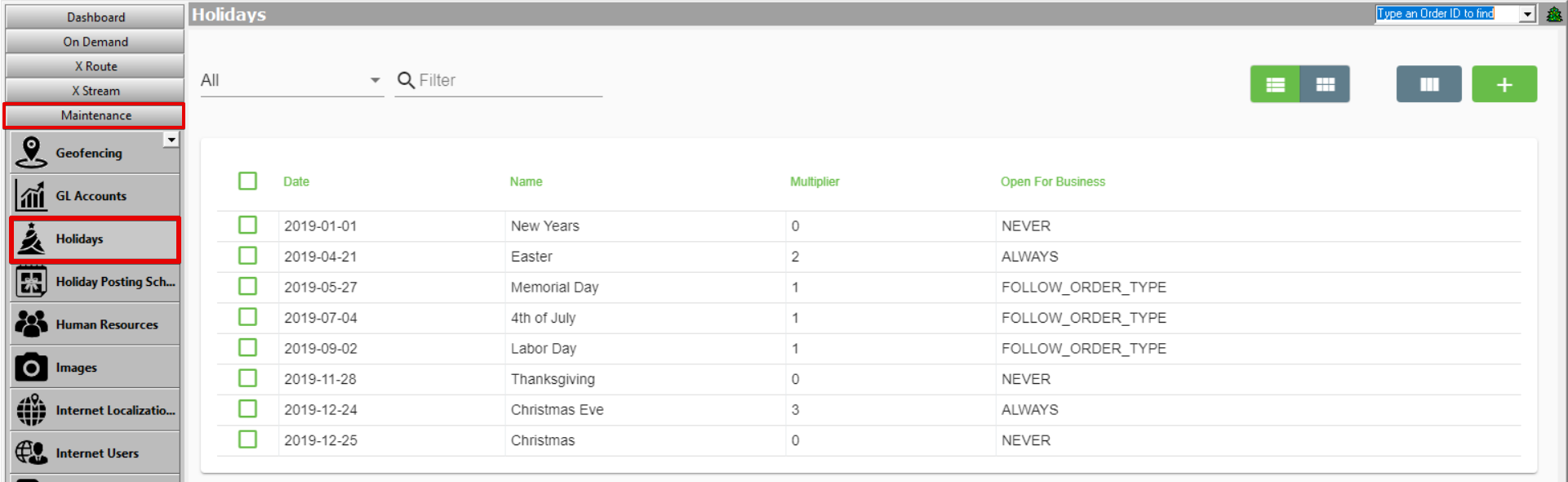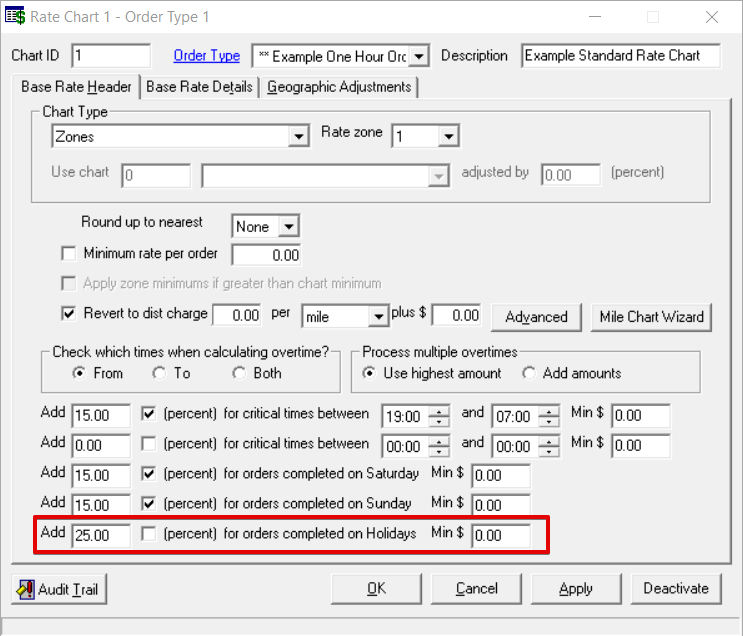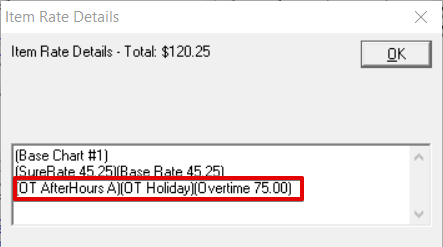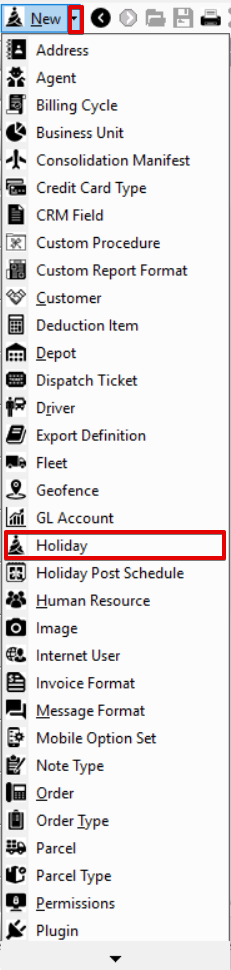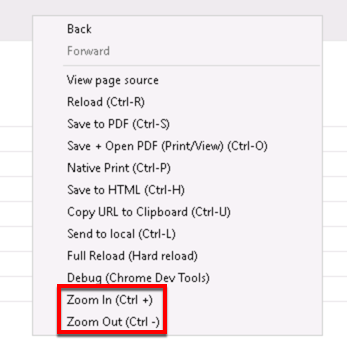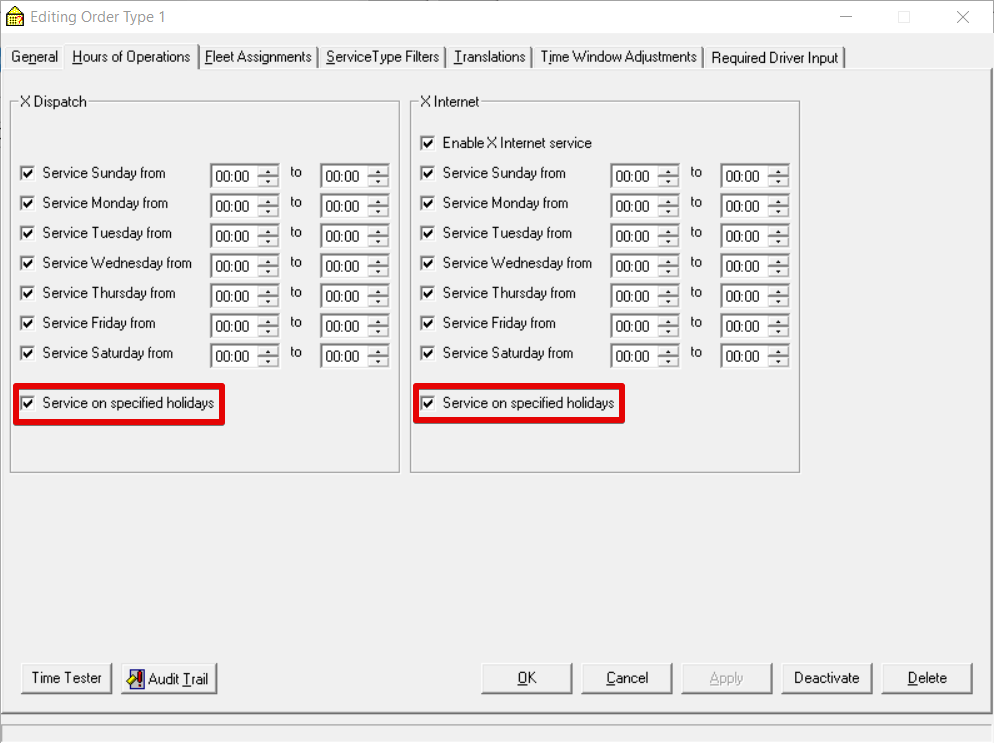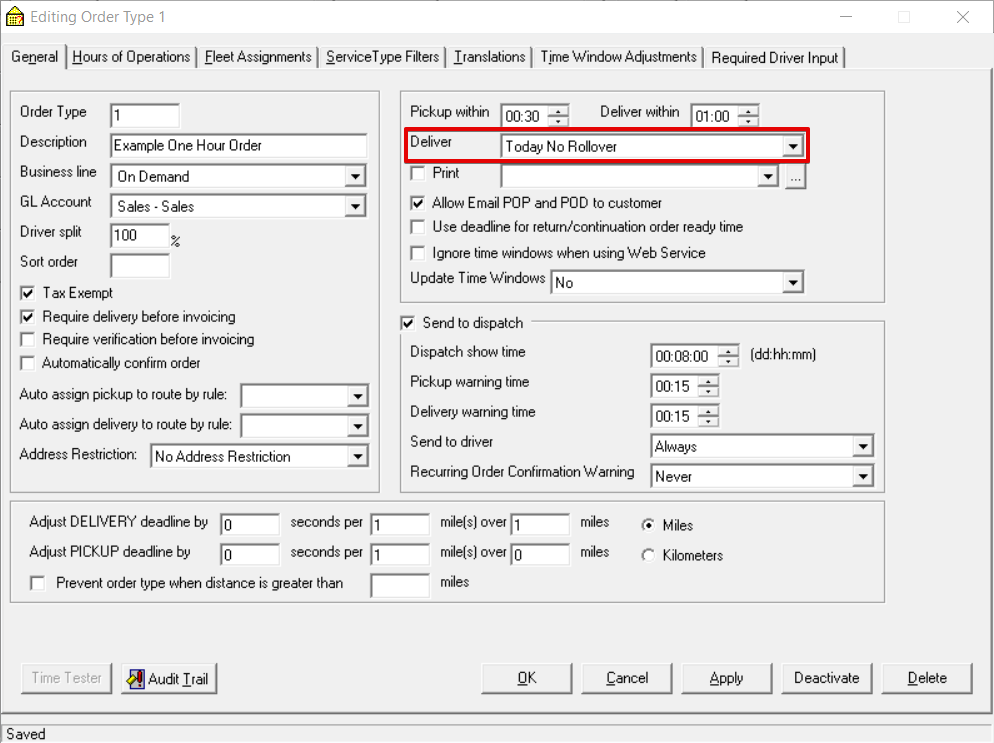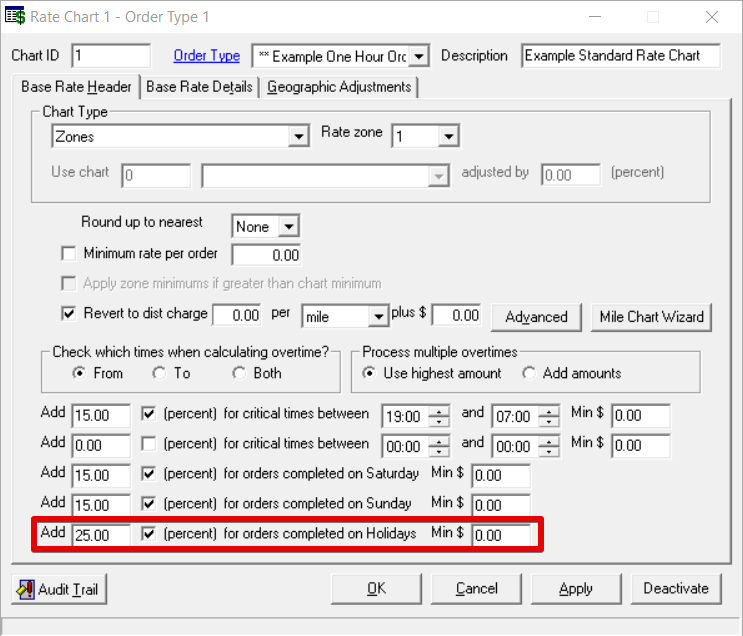For X Dispatch 19.1 or newer.
Holidays can be set up to charge extra on the base rate or offer only specific order types on specified holiday dates.
To manage holidays go to Maintenance > Holidays.
| Field Name | Description |
|---|---|
| Date | Date of the holiday. |
| Name | Name of the holiday. |
| Multiplier | The number that the holiday overtime of the order, set on the rate chart, is multiplied by if an order is scheduled on this holiday. If this value is 0, no overtime will be added to the base rate. ExampleThe Holiday Overtime is set to $25 on the base rate chart of the order and the Multiplier is set to 3. This would add $75 to the Base Rate charge of an order placed on the holiday. |
| Open For Business |
|
How to Add a Holiday
- Go to Maintenance > Holidays.
- Click the button.
Alternate Steps
- Click the arrow next to the New button, or press Alt + N keys.
- Select Holiday.
How to Edit a Holiday
- Go to Maintenance > Holidays.
Click the holiday you would like to edit or right-click the row and select Edit.
The right-click menu option Open in New Window will open the edit form in a window that can be moved around.
How to Delete a Holiday
- Go to Maintenance > Holidays.
Click the holiday you would like to delete.
Click the button.
Section Functions
You can customize which columns you would like to view and arrange the order by clicking the Edit Grid Layout icon . Requires X Dispatch 19.1 or newer. You can switch between a table view and a card view by clicking on the Card View icon or Table View icon . Requires X Dispatch 21.0 or newer. You can zoom in or out of Next Dispatch pages in X Dispatch by right clicking on the page (other than on a card or table) and selecting Zoom In or Zoom Out, or use the Ctrl + or Ctrl - keys. Use the checkbox at the beginning of each row, or at the top of each card, to select multiple records. Quick Tip No more than 2 windows can be open or edited at a time. Right click on a row or card to view right click menu options.Customize Grid Layout
Change View
Zooming Settings
Select
Right Click Menu
Placing Orders on Holidays for Specific Order Types
To allow service on specified holidays for order types:
- Go to Maintenance > Order Types.
- Select the order type you would like to allow holiday service.
- Go to the Hours of Operations tab.
Select "Service On Specified Holidays" in the X Dispatch section to allow orders to be entered in X Dispatch and/or in X Internet section to allow orders to be entered from your website.
Quick Tip
If you do not want orders to have pickup/delivery times on a holiday, in the General tab set the Deliver field to "Today No Rollover".
Charge Extra For Holidays
Each order type assigned to a base rate chart has an option to add an additional fixed or percentage based overtime rate for orders completed on holidays.
- Go to Maintenance > Rate Charts.
- Expand the base rate chart you would like and select the order type.
In the Base Rate Header tab enter the rate, check the box to calculate as a percentage or leave unchecked to calculate as a dollar amount, and include a minimum rate if needed for orders completed on Holidays.