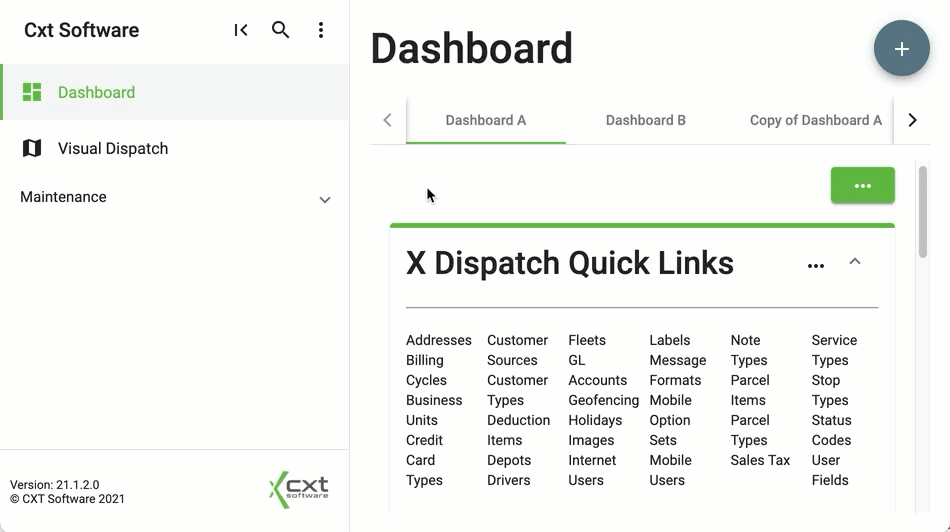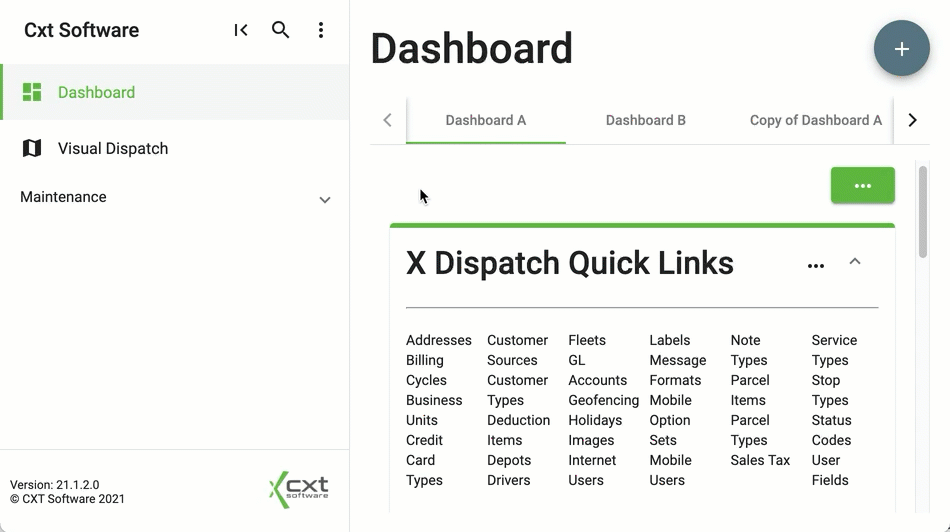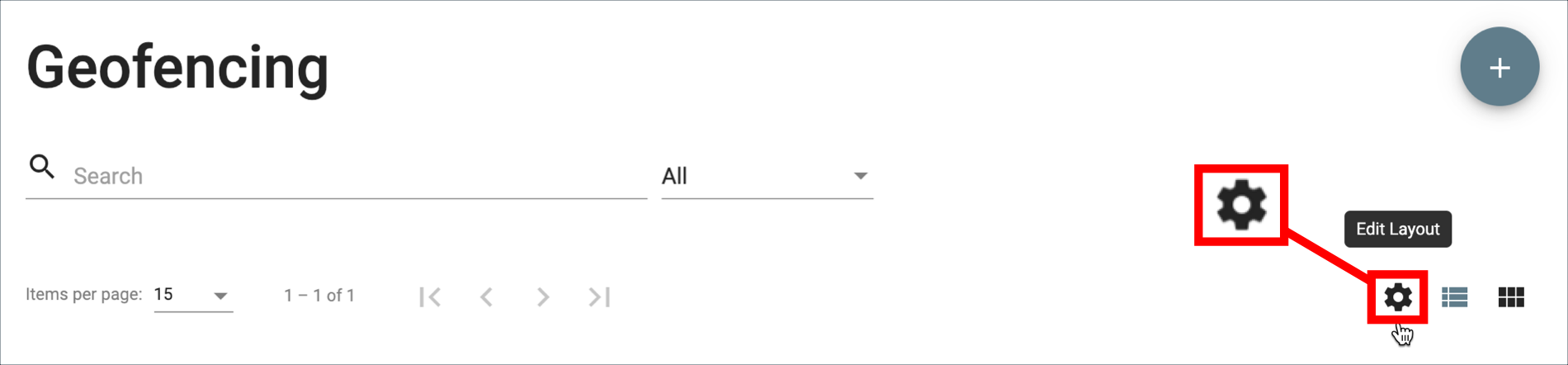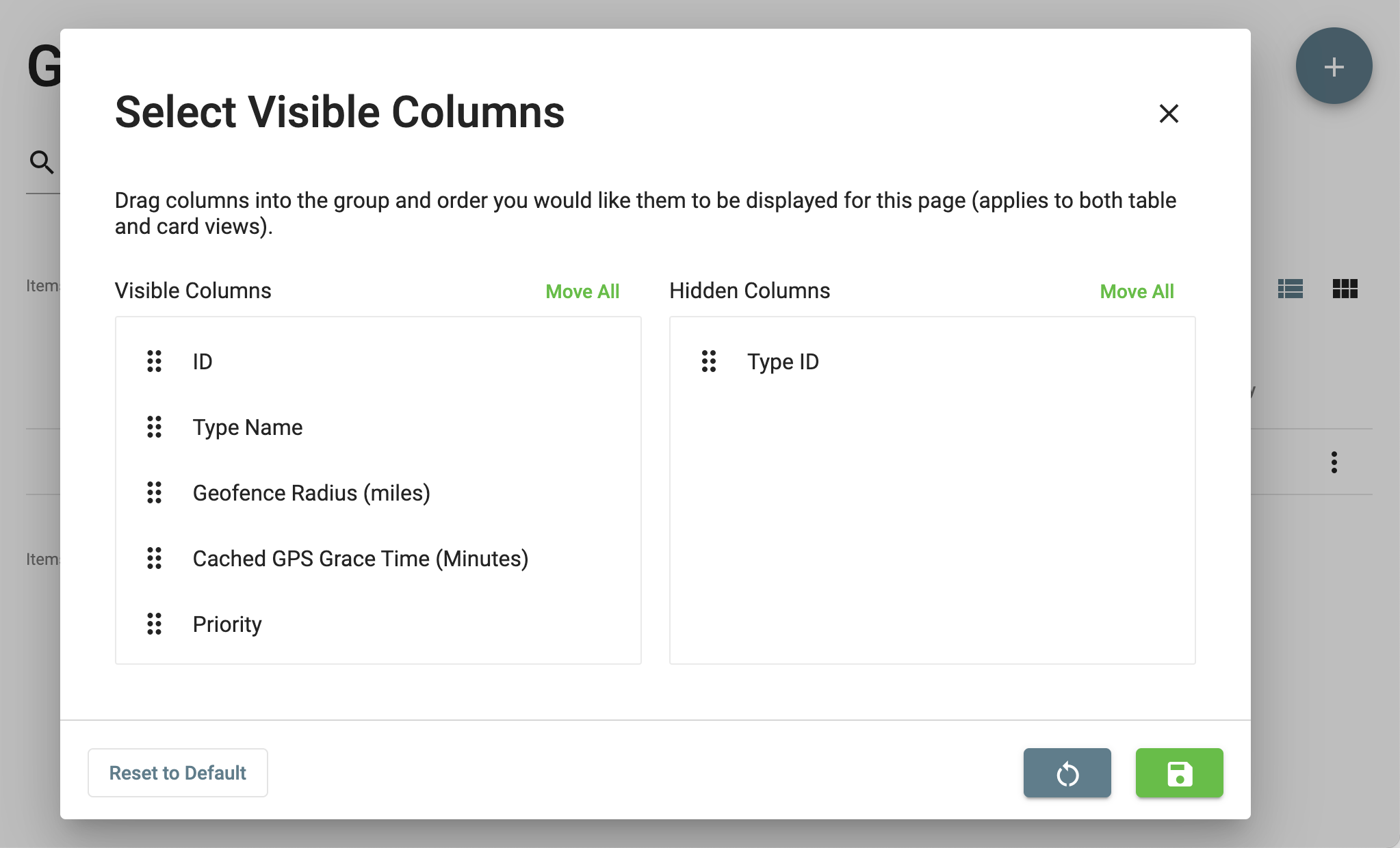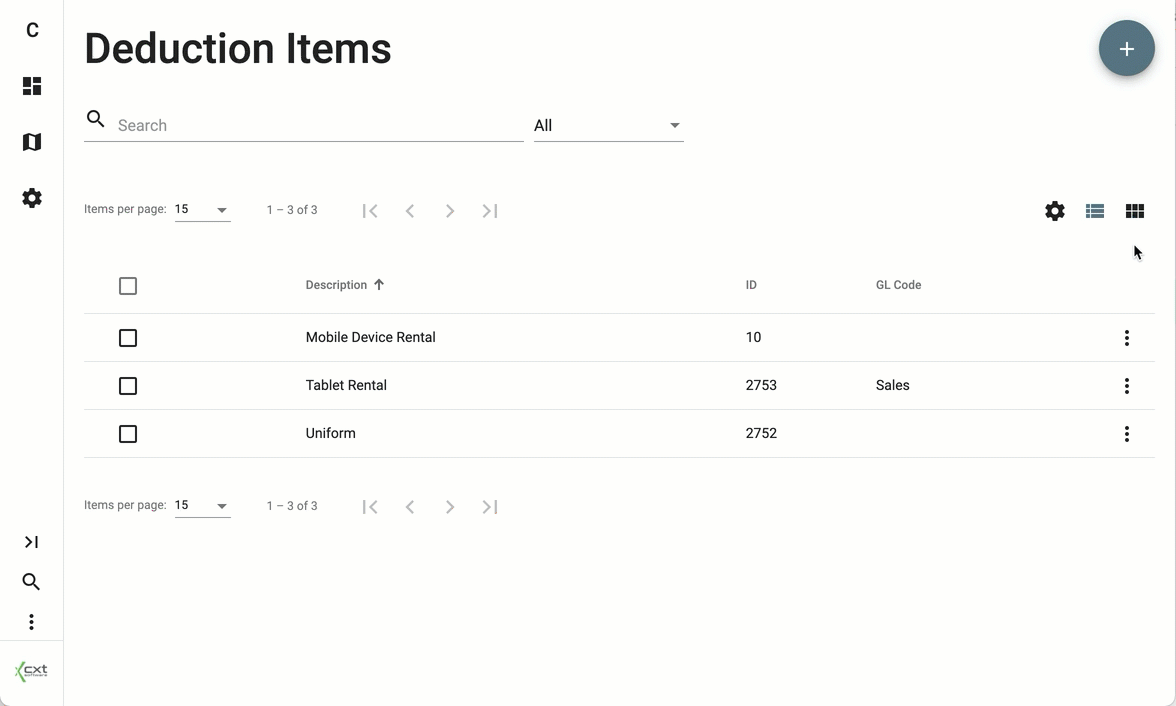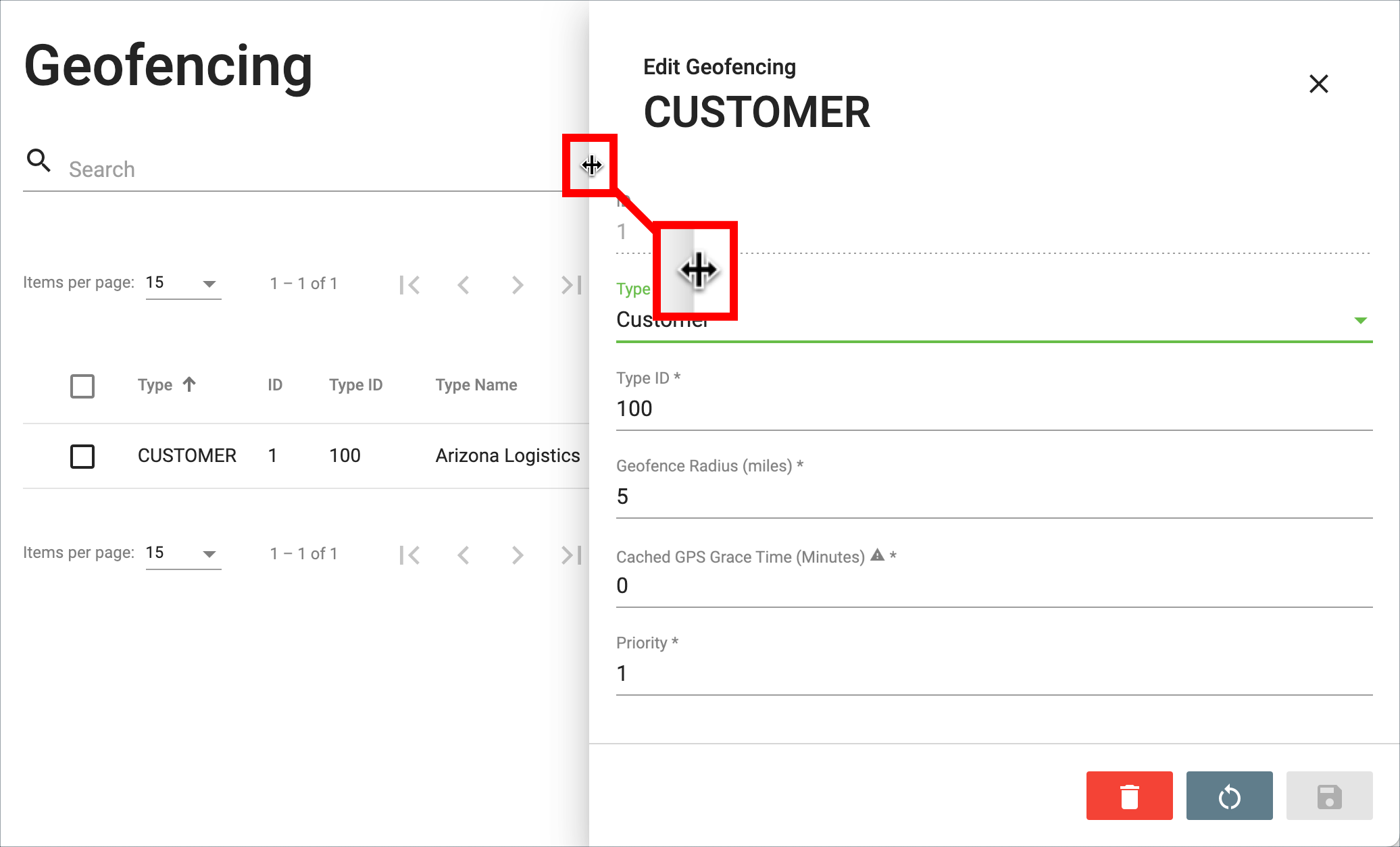How to Access
Login credentials are the user ID and password set in the Users section. The best practice is to set the user's password the same as the one within Cloud Client to allow users the ability to log in automatically when accessing from the Cloud Client.
Quick Tip: You will be logged out after 60 minutes of inactivity.
From Cloud Client
You can access the Operations App from the Operations link at the top of the Cloud Client or in the Desktop Operations App by clicking Operations in the toolbar.
From Browser
To access the Operations App from your web browser, go to https://CXTID0.cxtsoftware.net/rapidship where CXTID is your CXT customer ID.
How to Collapse/Expand Navigation
You can collapse or expand the navigation on the left by clicking the Collapse or Expand icon.
Light and Dark Mode
You can choose between light and dark mode from the 3 dot menu in the left navigation.
Quick Tip: When the navigation is collapsed, the 3 dot menu will be toward the bottom.
Edit Page Layout
Visible Columns
You can select which columns to display/hide by clicking the Edit Layout cog icon.
This will allow you to select the visible columns.
Table and Card Views
You can switch between a table or card view by clicking the Table View or Card View icons.
Resize Record Display
After opening a record, you can control the size of the display by dragging the double arrow icon that appears when you hover over the edge.