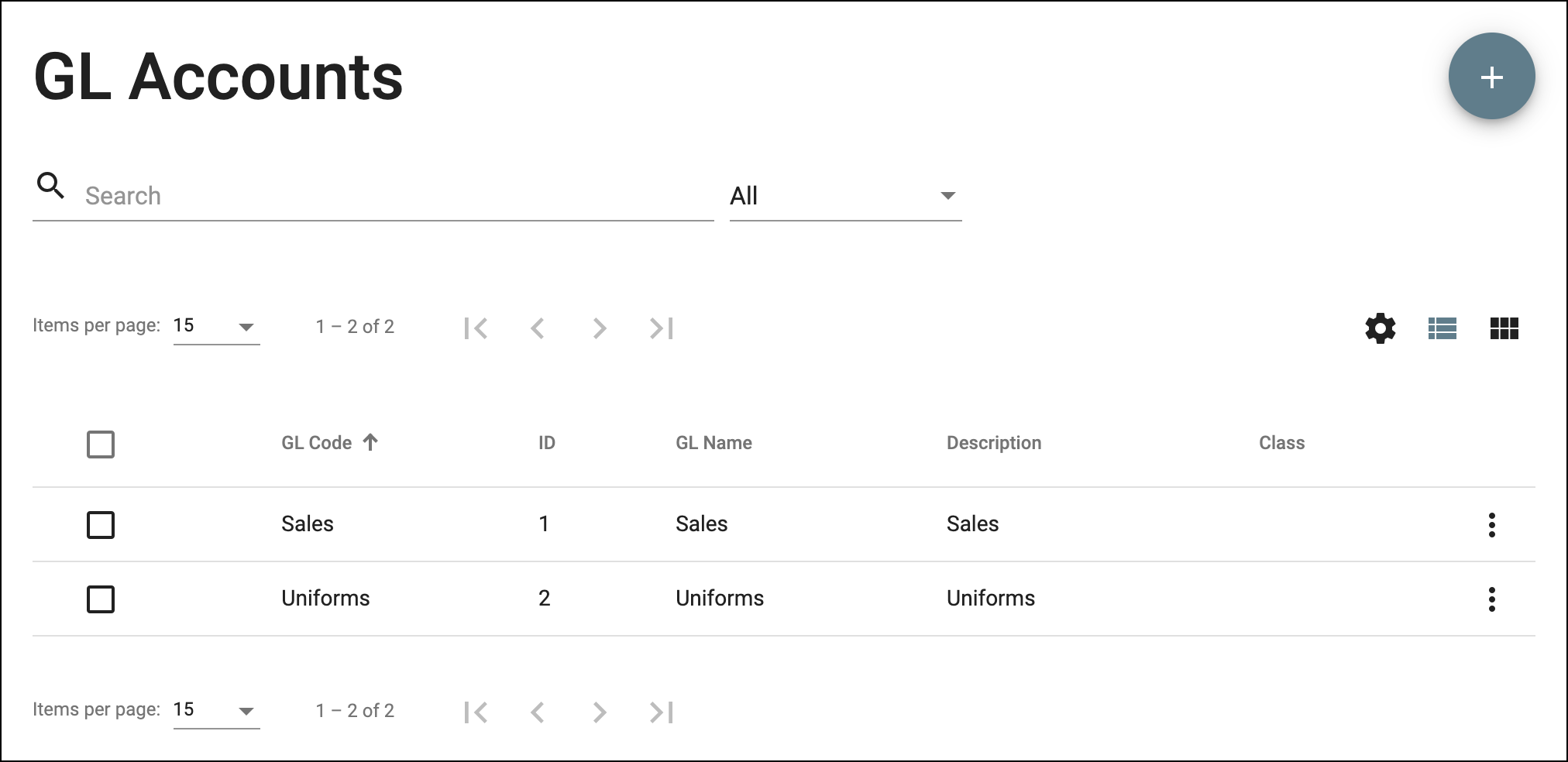This page is for the Operations App. For the Desktop Operations App please see GL Accounts (Desktop Operations App).
GL accounts, also referred to as income accounts, are used when exporting/importing into your accounting package.
GL accounts must match exactly what is in the accounting package.
To get to the GL Accounts section, go to Maintenance > GL Accounts.
Field Name | Description |
|---|---|
GL Code | The GL Code that matches the Income Account(s) found in your accounting package.
|
ID | Unique ID number. |
GL Name | A name for the GL Account. |
Description | A description that describes the GL Account. |
Class | Optional. The class that matches the Income Account(s) found in your accounting package. |
How to Create a New GL Account
Go to Maintenance > GL Accounts.
Click the + button in the top right.
How to Edit a GL Account
The GL Code cannot be edited.
Go to Maintenance > GL Accounts.
Click the GL account you would like to edit or click the action menu at the end of the row and select Edit.
Quick Tip: You can open 2 edit forms by selecting the checkboxes of the GL accounts and clicking the edit pencil icon in the top right.
How to Delete a GL Account
GL accounts that are currently being used within items, order types, or contracts cannot be deleted.
Go to Maintenance > GL Accounts.
Check the checkbox of the GL account(s) you would like to delete.
Click the delete button in the top right.