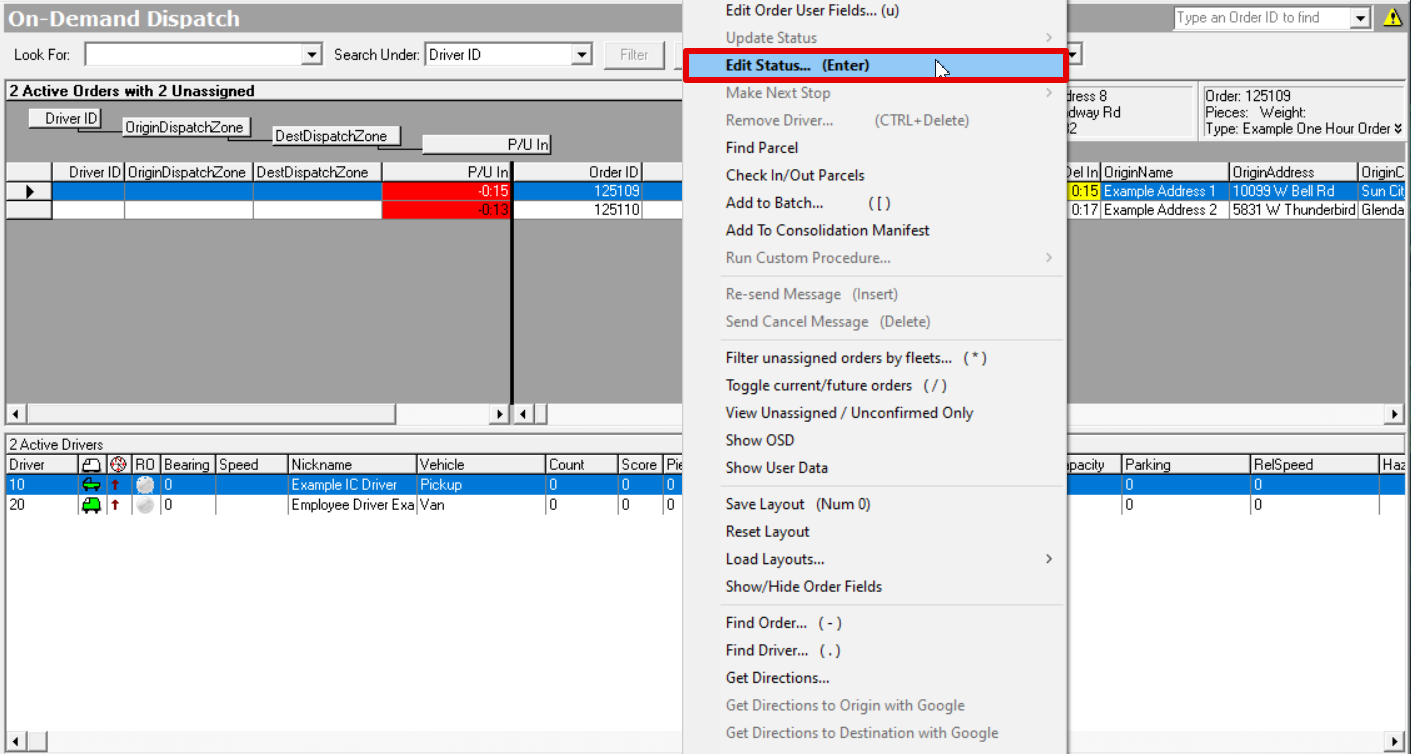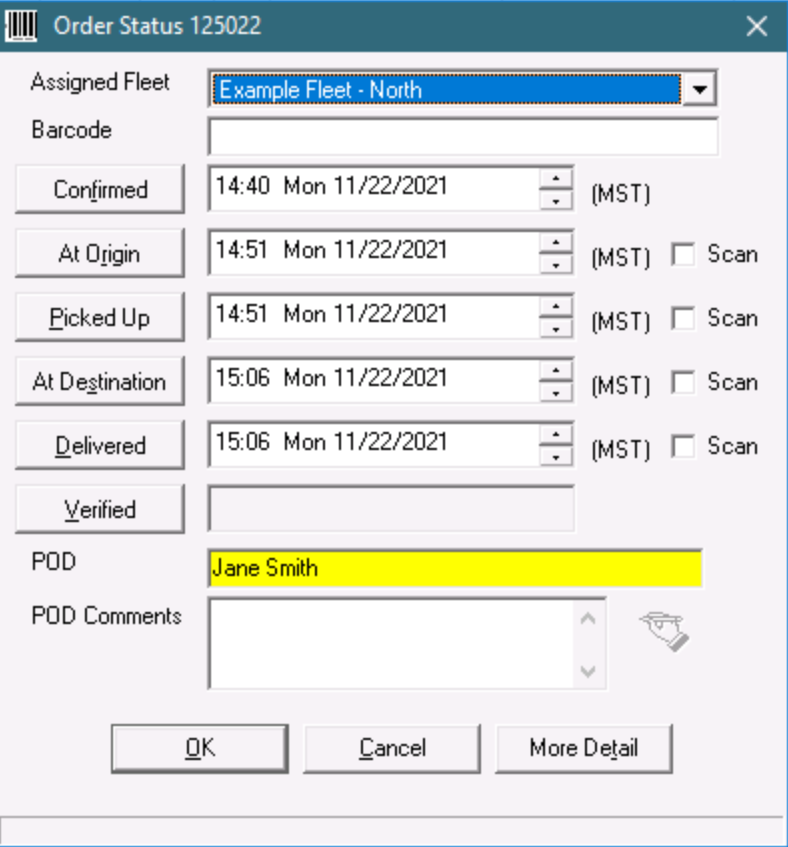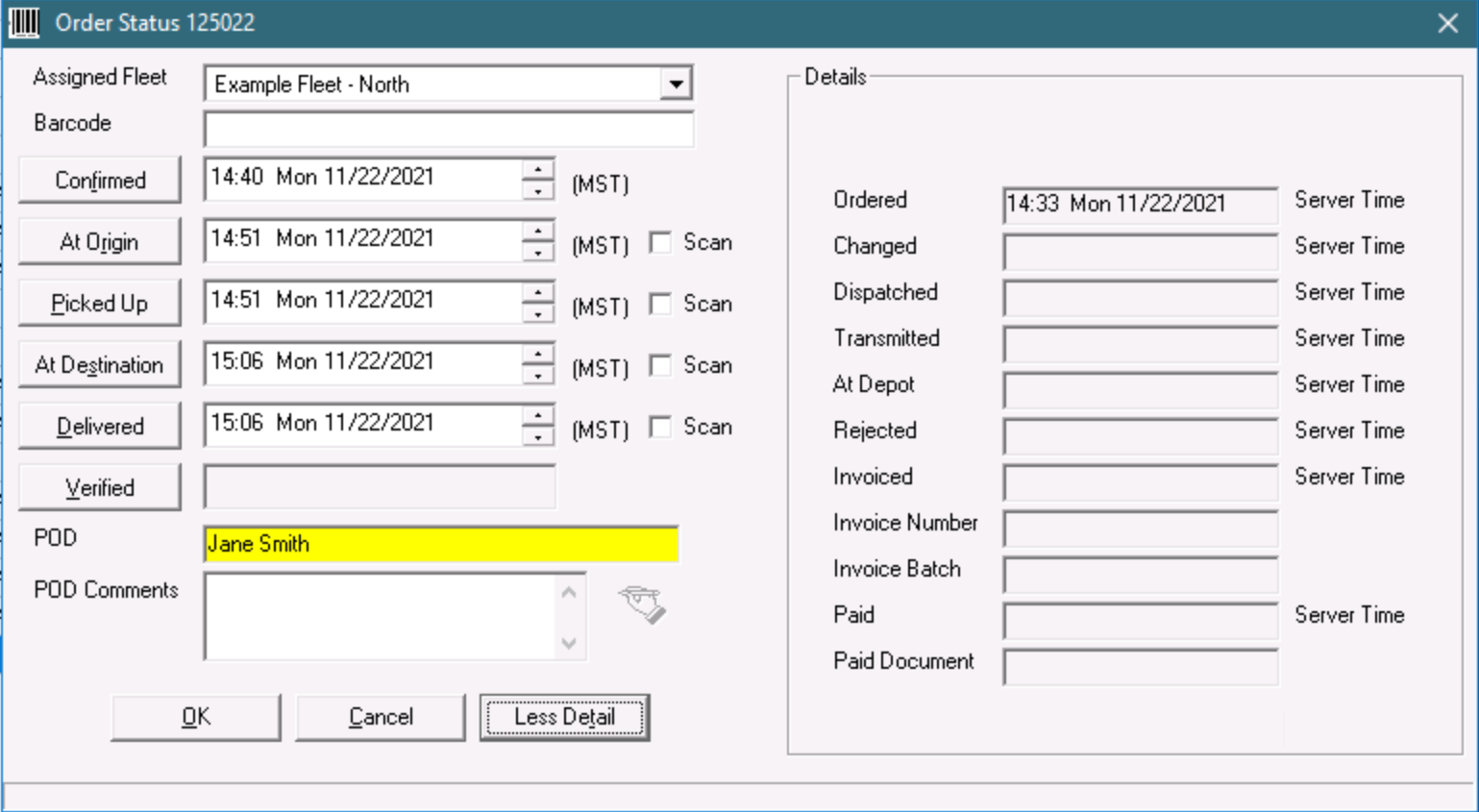The Order Status form displays status information of an order which includes information such as timestamps for specific tasks, POD, signature, invoice numbers.
To view the order status of an order, from the order form toolbar click on the View Tracking Status icon.
Alternatively, from the On-Demand Dispatch board, you can right-click on an order and select Edit Status or press Enter on your keyboard.
Order Status Form
Quick Tip
Clicking More Detail to display more details about the order. See Details below.
| Field Name | Description |
|---|---|
| Assigned Fleet | The fleet assigned to the order. |
| Barcode | Barcode used in shipper integrations. |
| Confirmed | The timestamp of when the order was confirmed by the driver. Clicking the Confirmed button will either add or remove the time stamp. |
| At Origin | The timestamp of when the driver arrived at the origin. Clicking the At Origin button will either add or remove the time stamp. |
| Picked Up | The timestamp of when the order was picked up by the driver. Clicking the Picked Up button will either add or remove the time stamp. |
| At Destination | The timestamp of when the driver arrived at the destination. Clicking the At Destination button will either add or remove the time stamp. |
| Delivered | The timestamp of when the order was delivered by the driver. Clicking the Delivered button will either add or remove the time stamp. |
| Verified | The timestamp of when the order was verified by an X Dispatch user. You will need to verify orders if "Require verification before invoicing" is checked on the Accounting tab of a customer record or on the General tab of the order type. Clicking the Verified button will either add or remove the time stamp. |
| POD | The name of the person that acknowledged the proof of delivery on the order. This field is populated from the Signee field in Nextstop when the driver completing the delivery. |
| POD Comments | Comments related to the POD on the order. This field is populated from the Comments field in Nextstop when the driver is completing the delivery. |
Signature | Click on the signature icon to display the signature for the POD. If the order does not contain a signature, the signature icon will be grayed out. |
Details
Click More Detail to expand the Order Status form and display more details about the order.
| Field Name | Description |
|---|---|
| Received At Dock | The timestamp of when the order was received at the dock. You must have the Enable & Track "Received At Dock" option enabled in the Global Options Dispatch tab. Clicking the Received At Dock button will either add or remove the time stamp. |
| Ordered | The timestamp of when the order was placed. For recurring orders, this will be the time that the order posted on the Dispatch Board. |
| Changed | The timestamp of when the order was last modified. |
| Dispatched | The timestamp of when the order was dispatched to a driver from either the On-Demand Dispatch Board or order form. |
| Transmitted | The timestamp of when the order was transmitted to X Mobile. |
| At Depot | The timestamp of when the order was received at the depot. |
| Rejected | The timestamp of when the order was rejected by the driver. |
| Invoiced | The timestamp of when the order was invoiced. |
| Invoice Number | The number of the invoice that the order belongs to. |
| Invoice Batch | The number of the invoice batch that includes the invoice that the order belongs to. |
| Paid | The timestamp of when the invoice that includes the order was marked as "Paid". |
| Paid Document | The comment entered when an invoice is marked as "Paid". |