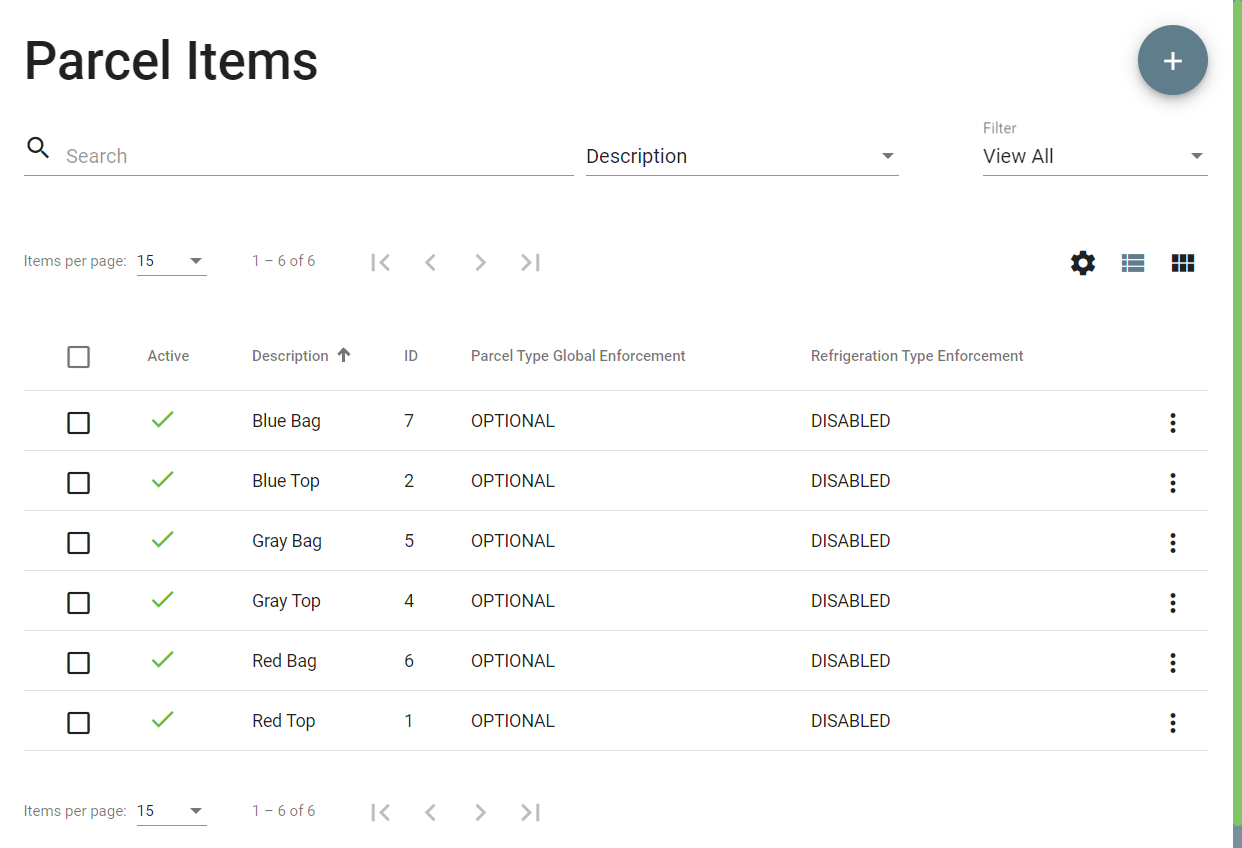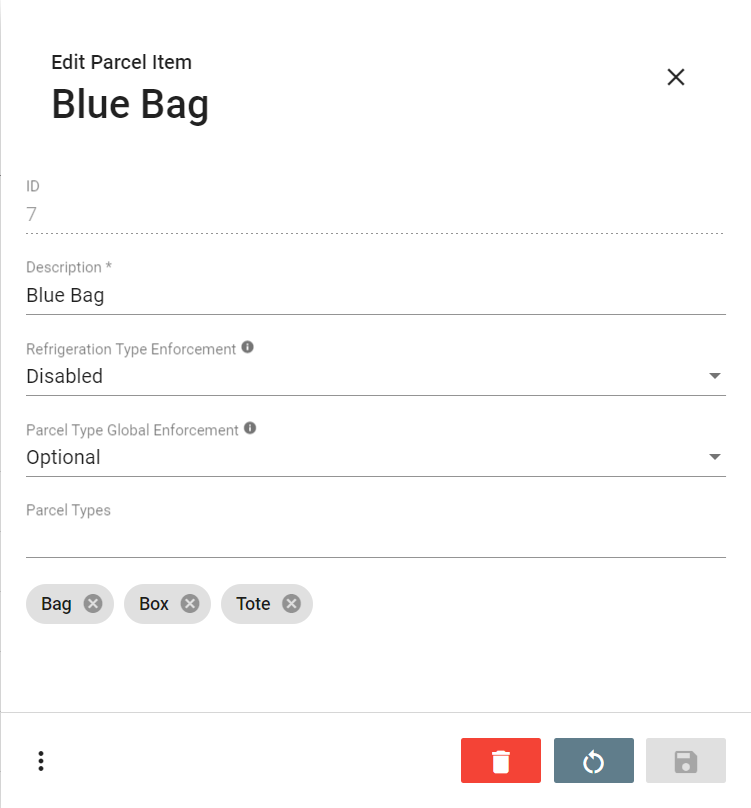This page is for the Operations App. For the Classic Operations App please see Parcel Types (Classic Operations App).
Parcel items are individual items, or inventory, inside of a main parcel. Parcel items are linked to specific parcel types. You can create custom parcel items with a required quantity input that is nested under available parcel types for each customer to capture the information from Nextstop users.
You can use Find (BETA) to run reports for parcel items and download additional reports via the Advanced Find Service.
To get to the Parcel Items section, go to Maintenance > Parcel Items.
How to Create a New Parcel Item
Go to Maintenance > Parcel Items.
Click the + button in the top right.
How to Edit a Parcel Item
Go to Maintenance > Parcel Items.
Click the parcel item you would like to edit or click the action menu at the end of the row and select Edit.
Quick Tip: You can open 2 edit forms by selecting the checkboxes of the parcel items and clicking the edit pencil icon in the top right.
How to Delete a Parcel Item
Go to Maintenance > Parcel Items.
Check the checkbox of the parcel item(s) you would like to delete.
Click the delete button in the top right.
Parcel Item Form
Field Name | Description |
|---|---|
ID | Auto-generated ID for the parcel item. Read-only field displayed when editing a parcel item. |
Description | Required. Description of the parcel item. |
Parcel Type Global Enforcement | The default global enforcement for parcel items with associated parcel types.
This can be overridden in the customer record. See Customers. |
Parcel Types | All available parcel types. Check the boxes of the parcel types you would like this parcel item to be available on. This can be overridden in the customer record. See Customers. |
Action Menu
Deactivate
You can deactivate a parcel item from the form by clicking the action menu and selecting Deactivate.