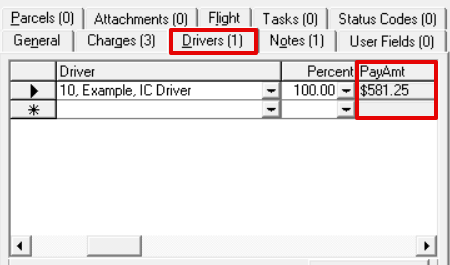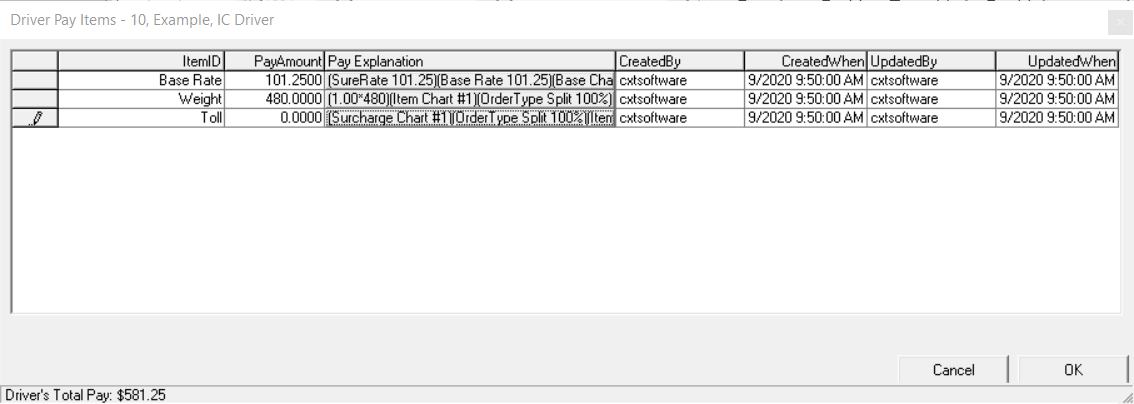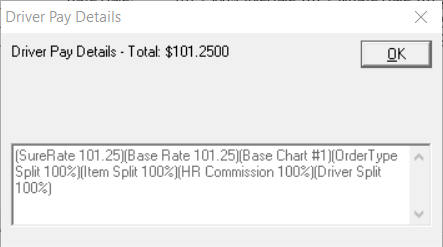To view Driver Pay Items you must have the "View Driver Pay Amounts" permission, under X Dispatch Functions > Orders, enabled.
Driver Pay Items display the items used to calculate the Driver Pay on an order.
To view Driver Pay Items go to the Drivers tab on an order and click in the Pay Amt column for the driver you would like to view the items for.
Driver Pay Items
Quick Tip
The Driver's Total Pay is displayed on the bottom left.
| Field Name | Description |
|---|---|
| Item ID | The name of the item. |
| PayAmount | The amount being paid to the driver for the Item. |
| Pay Explanation | The details showing the formula of how the driver pay for the item is calculated. If the Pay Explanation is "Manual User Override", the PayAmount was manually updated. Click on the Pay Explanation to view the entire formula in the Driver Pay Details. Quick Tip When troubleshooting driver pay, note each of the percentages in the Driver Pay Details. |
| CreatedBy | The user who assigned the driver to the order or the user that posted the recurring order. |
| CreatedWhen | The date the order was created or posted. |
| UpdatedBy | The last user to update the Pay Explanation. |
| UpdatedWhen | That date and time the Pay Explanation was last updated. |
How to Manually Update the Amount of a Driver Pay Item
- Click on the PayAmount you would like to update.
- Enter the amount.
- Click OK.