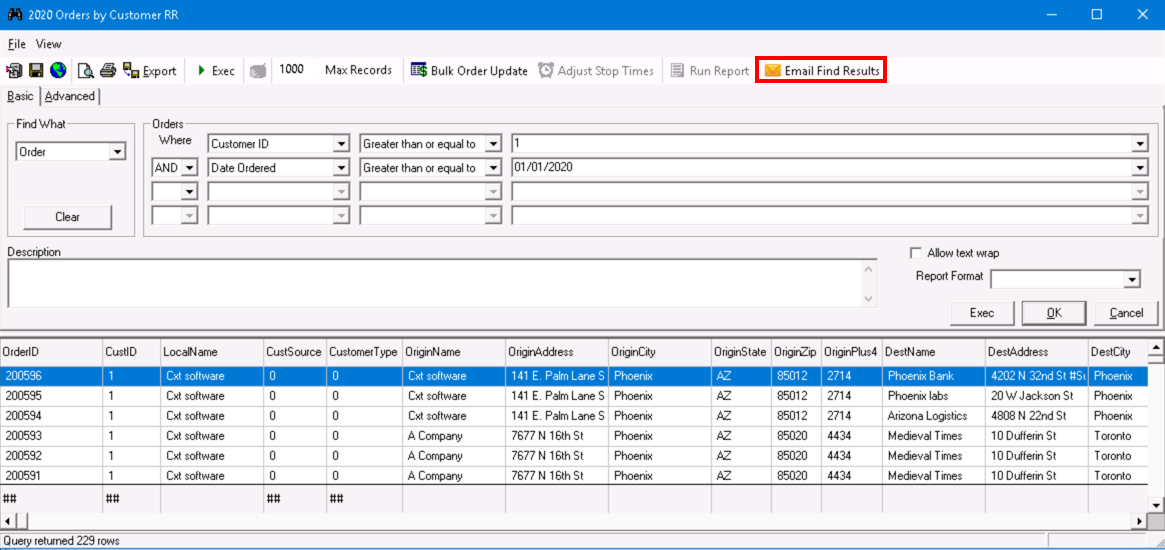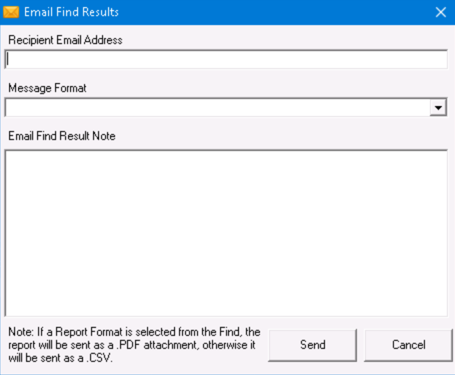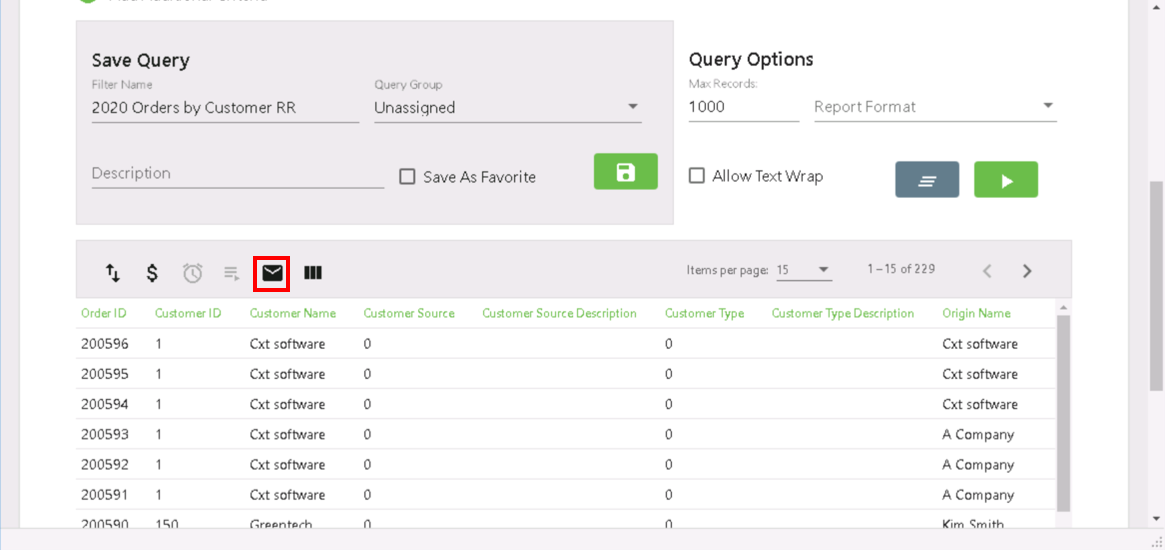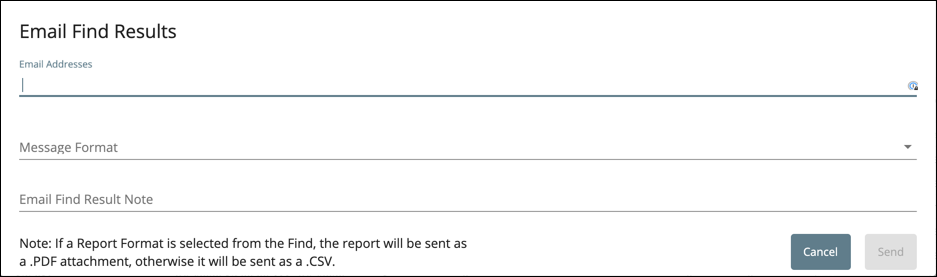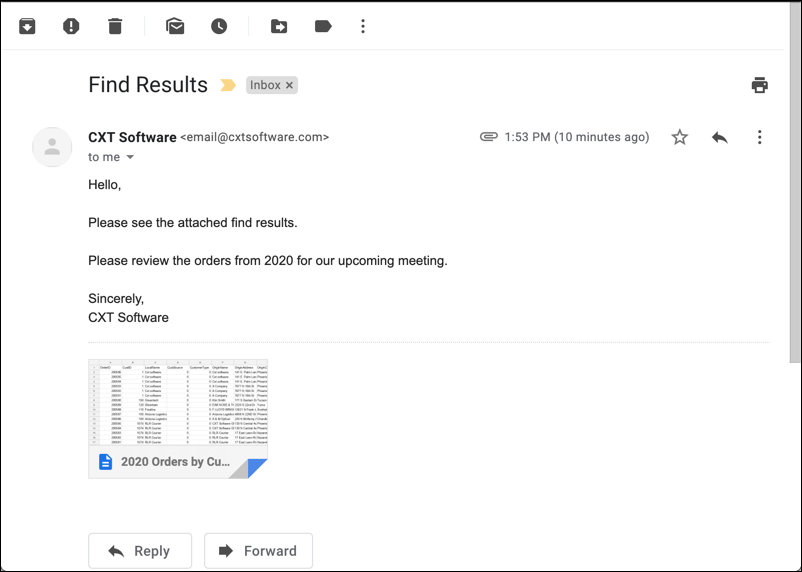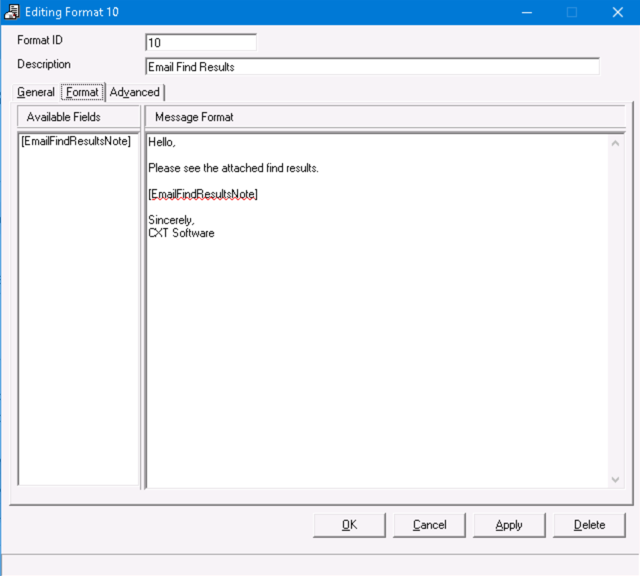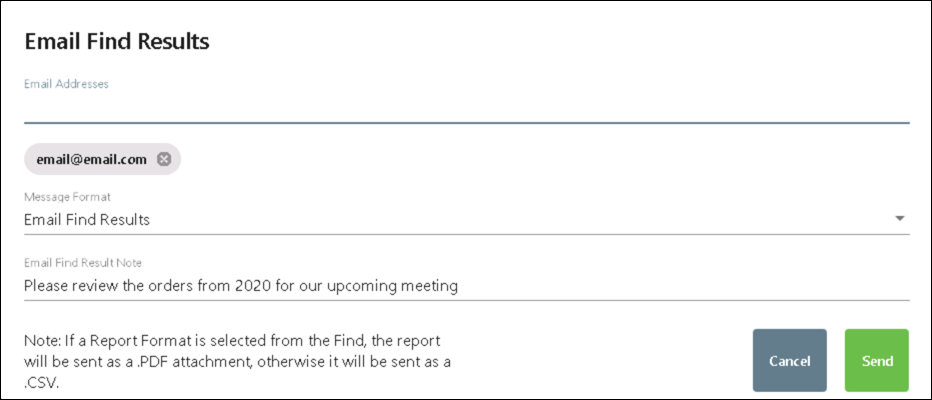The Email Find Results/Report tool allows you to send an email directly from the X Dispatch Find tool to a recipient with the results attached as a CSV or a PDF without first having to export the file to your local workstation. A PDF will be attached instead of a CSV file if a custom report is associated with the Find. See Custom Report Formats.
You must have the "Email Find Results" permission enabled (see Users (Classic Operations App)) and have the Mail Manager configured for outbound email (see Troubleshooting Email Problems in X Dispatch).
How to Email Find Results in Find
- In the X Dispatch toolbar, click Find.
- Execute a find. See Find (Classic Operations App).
Click on the Email Find Results in the top right. You may need to expand the Find window to see this option.
Fill out the Email Find Results form. Multiple addresses can be used by separating them with a semicolon.
Quick Tip
Select a message format that has [EmailFindResultsNote] field. To create a new message format or update an existing one see Message Formats (Classic Operations App).
- Click the Send button.
How to Email Find Results in Find (BETA)
- In the X Dispatch toolbar, click Find (BETA).
- Execute a find. See Find (BETA).
Click on the Email Find Report icon above the results table.
Fill out the Email Find Results form. Multiple addresses can be used by separating them with a comma or semicolon.
Quick Tip
Select a message format that has [EmailFindResultsNote] field. To create a new message format or update an existing one see Message Formats (Classic Operations App).
Click the Send button.
Example Email
The following example uses a message format I created that has the [EmailFindResultsNote] field and the message "Please review the orders from 2020 for our upcoming meeting" entered in the Email Find Results Note field.
Message format using the [EmailFindResultsNote] field:
Completed Email Find Results form used to produce the email above: