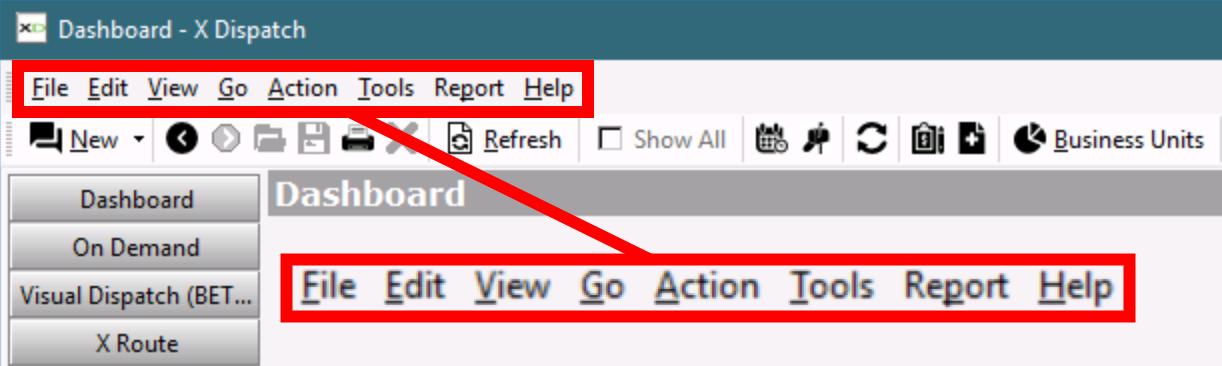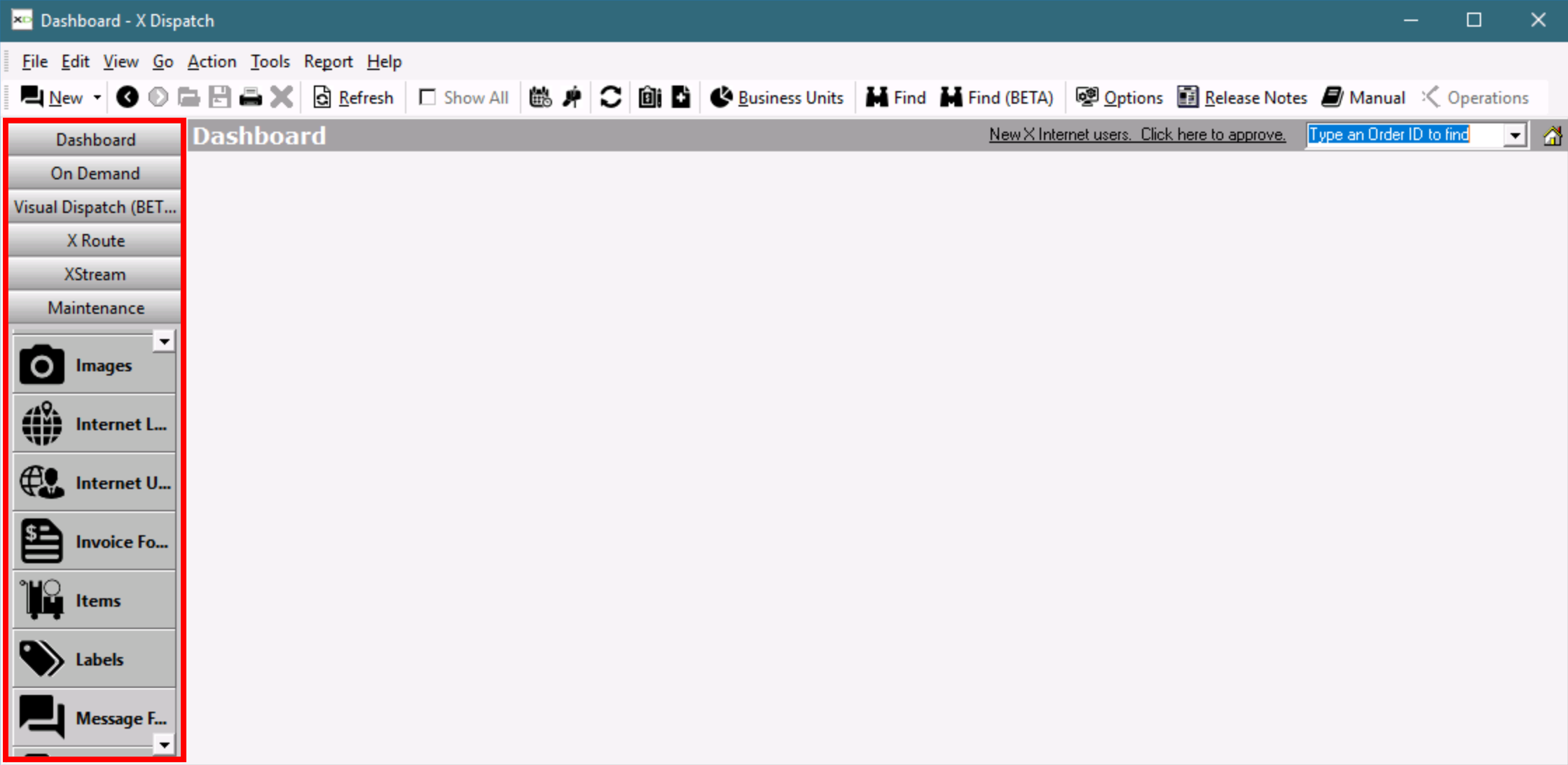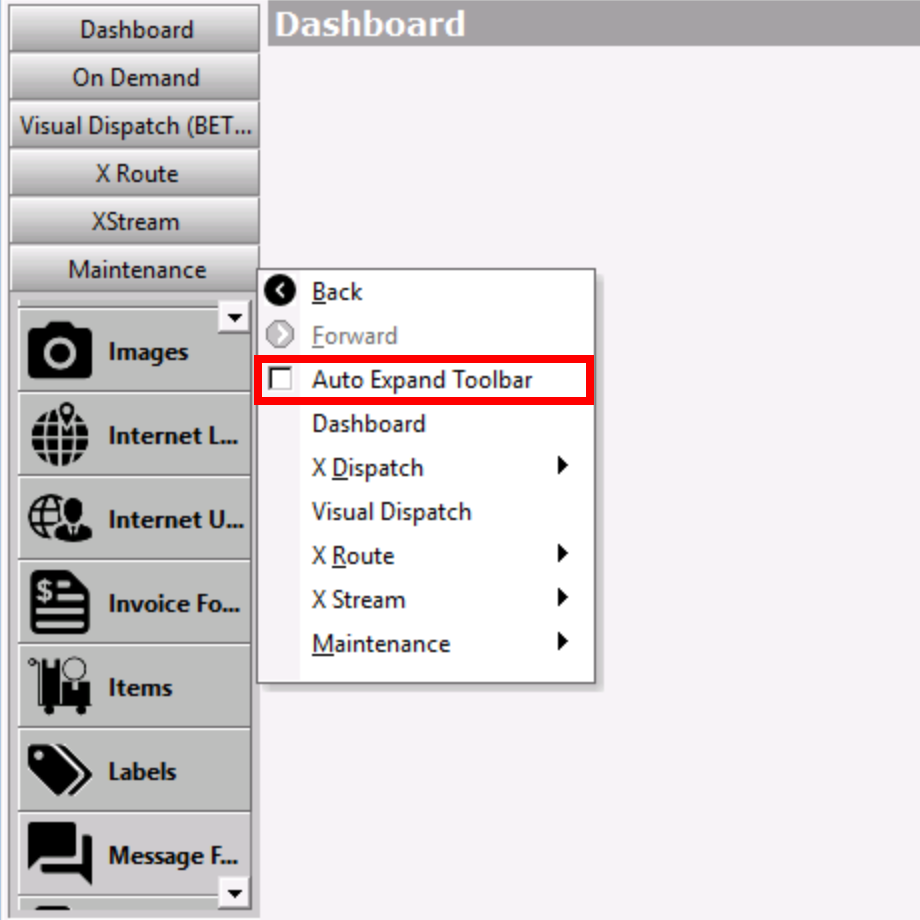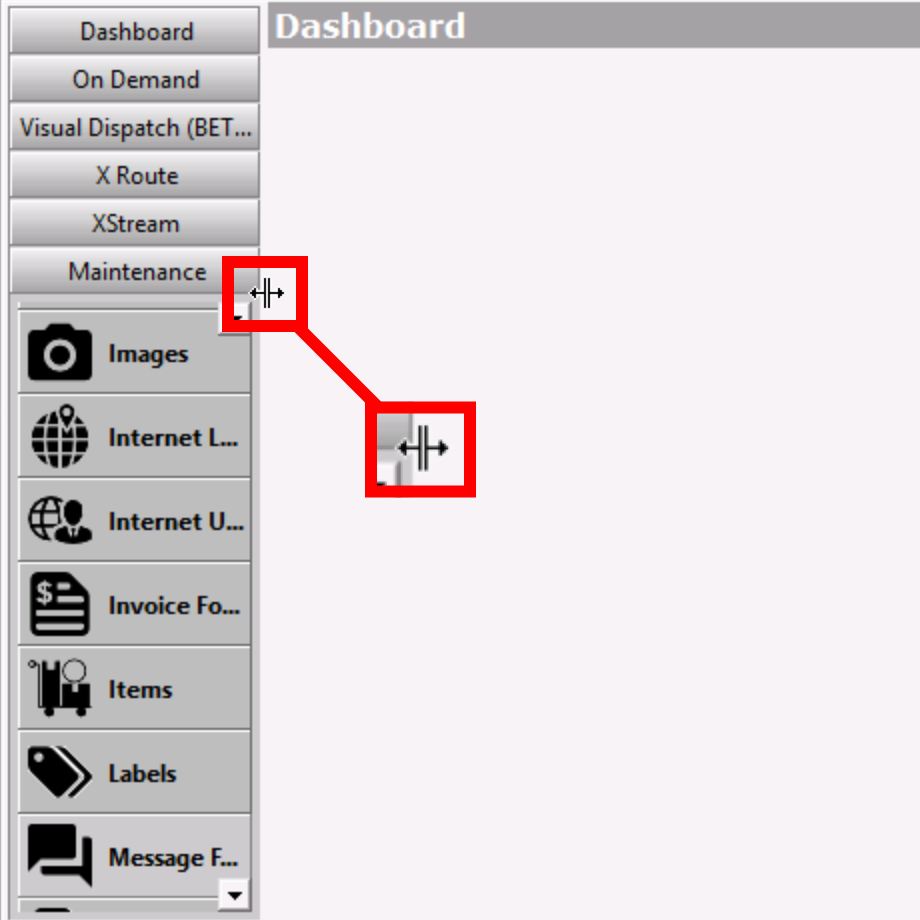The Classic Operations App, or X Dispatch, is the last-mile, route, on-demand courier software that scales to grow with your business.
How to Access
The Cloud Client is the primary way to access the Classic Operations App. If this is your first time logging in through the Cloud Client see Cloud Client - Read Me First.
Navigating the Classic Operations App
The Classic Operations App has 3 areas of navigation.
Top Menu
Toolbar
Main Menu
Alerts
Alerts will be visible on the right of the section title.
- Email Service Alert - Requires X Dispatch 22.0 or newer. A yellow triangle with an exclamation icon will appear when there are emails that have not been successfully sent in the last 10 minutes. Click on the icon to view the message. See Mail Manager.
- New Internet User Alert - The underlined message "New X Internet users. Click here to approve." will be displayed if there are new internet users that were not approved when created. Clicking on the alert will open all of the new internet users that were not approved when created. See Internet Users (Classic Operations App).
How to Resize the Main Menu
Auto Resize
The menu can be set up to auto expand when hovered over by right-clicking on the menu and checking the "Auto Expand Toolbar".
Manual Resize
You can manually resize the width of the main menu by hovering over the right side of the menu until the double arrows show, then drag and drop the width of the menu.
Shortcuts/Hot Keys
Ctrl + E: Copy the ID number of an item into the clipboard when in a route stop, customer, contract, parcel, driver, order, order type, contract stop or worker form.
- Ctrl + N: Opens new order or route stop form. This shortcut opens the new order form anywhere in X Dispatch except when in the X Route Dispatch Board. In the X Route Dispatch board, this shortcut opens the new route stop form.
- Ctrl + Q: Quote tool. You can quote an order without having to create it to perform rating.
- Ctrl + U: Copy the internal browser URL to the clipboard.
On-Demand and Route Dispatch Board Shortcuts
These shortcuts can also be found in the right-click menu of the dispatch boards.
Dispatch Board Order Shortcuts
Press this key | To do this |
|---|---|
| 0 | Save Layout |
| 1 | Mark Order As Confirmed |
| 2 | Mark Order As Picked Up |
| 3 | Mark Order As Delivered |
| 6 | Dispatch Driver |
| 7 | Rank Drivers |
| 8 | Edit Order |
| u | Edit Order User Fields |
| Enter | Edit Status |
| Insert | Re-Send Message |
| Delete | Send Cancel Message |
| Ctrl + Delete | Remove Driver |
| [ | Add to Batch |
| * | Filter Unassigned Orders By Fleets |
| / | Toggle Current/Future Orders |
| - | Find Order |
| . | Find Driver |
| + | Sync Driver Grid |
Dispatch Board Driver Shortcuts
| Press this key | To do this |
|---|---|
| 0 | Save Layout |
| 8 | Edit Drivers |
| Enter | Details |
| Insert | Activate Drivers |
| Delete | Deactivate Drivers |
| L | Locate Driver |
| M | Send Text Message |
| P | Position Driver |
| * | Filter Active Drivers By Fleets |
| / | Toggle Current/Future Orders |
| . | Find Driver |
| + | Sync Driver Grid |